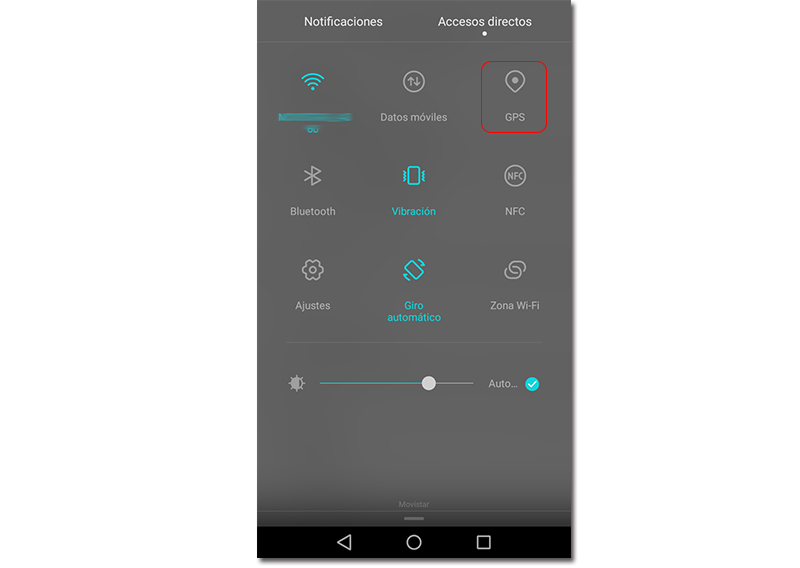Today is not very difficult locate us through mobile. Many of the applications we use ask us for permission to use our location to better serve us, although one of its direct consequences is that our battery decreases or we doubt the privacy of this location. Therefore, today we teach you to activate or deactivate the geolocation that your applications access easily.
The microphone, the camera and the location are usually three of the features that many apps request when they open for the first time. If you have ever given permission to an application and want to withdraw it for whatever reason, we will show you how to do it below.
Turn off location in all apps
If you don't want any app to have access to your location, you can disable it for all of them. Keep in mind that some like Google Maps will need it to work well, so this option may not suit you. Still, the way to do it is very simple. You will have to go to the settings of your Android phone, go to the Advanced Settings section and then click on Location access. The first option that will appear will be a tab to activate or deactivate this function in all applications.
In addition to turning this function on or off, we can choose the accuracy of the location based on GPS, our data and Wi-Fi. Depending on which option we choose, the geolocation will be more accurate.
Turn location on or off from shortcuts
Most Android phones have a button in their shortcuts to activate or deactivate the location with just one touch. To access them, swipe down from the top of the screen to view notifications and shortcuts. Here you will see a GPS tab that you can turn on or off by clicking on it.
Customize the location in each application
Apart from being able to activate or deactivate the location of the total of our device, the most common and interesting thing is to be able to choose the applications that we want to have permission to access our geographical position. This is part of the permissions we grant to each app, so we will have to go to the settings to modify them.
In this case we do not have to go to the location tab as in the previous case, but we have to go to the "Applications". Here we can select one by one to consult and modify permissions that we have been giving them. Between them we will have the permissions to use the camera, the microphone or the location. In this example that we put, the permissions to which we have already given access can be deactivated by clicking on the tab.
By clicking here, the phone already warns us that some basic functions may stop working, since the location may be very necessary depending on the application. After declining the prompt, you will have already deactivated the location. That easy!