
If we find ourselves in the situation of having to look for work, either because we joined the world of work or because we have lost our previous job, One of the first things we must do is sign up for SEPE.
Since it is essential to register as job seekers, or if we want to request an unemployment benefit, we must request an appointment at the office of the State Public Employment Service (SEPE), which was previously called the INEM (National Employment Institute), for all this we must make an appointment and today we will see how it is done through the internet.
Request Appointment
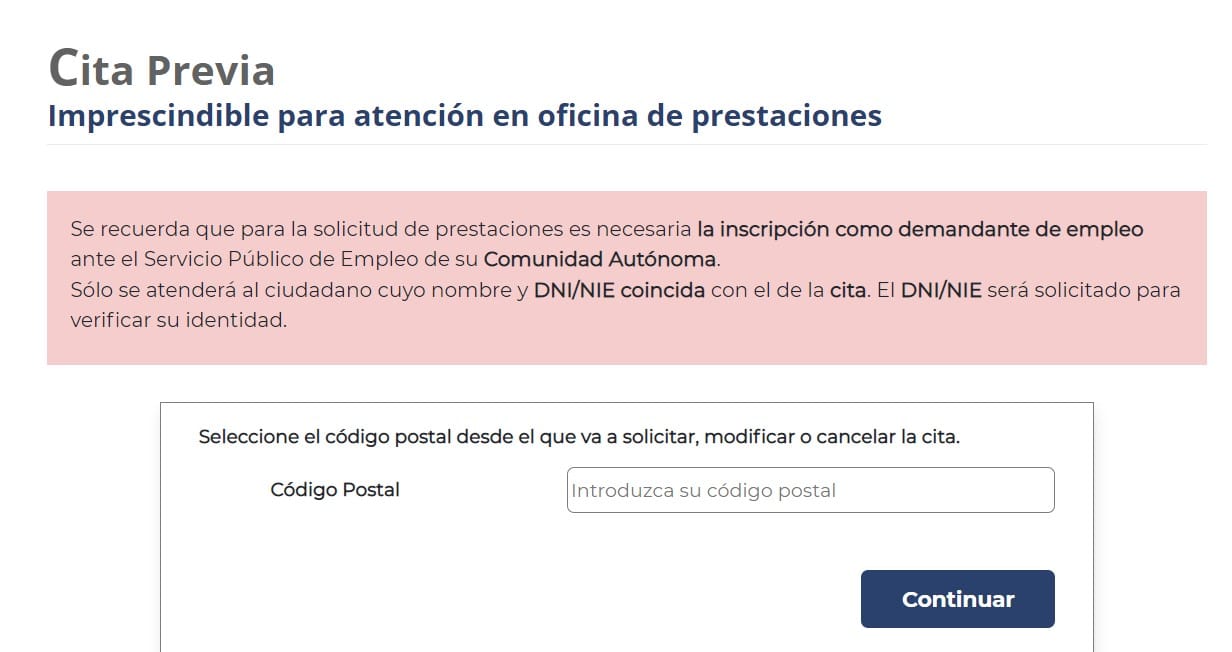
The first thing we must bear in mind is that the Government makes available to us the option of request an appointment through the SEPE Electronic Headquarters, following this link . To start the process we must enter our postal code, or the one of the town where the appointment is going to be requested. We enter the five figures, and then we click on “Continue”.
As expressed on the official website itself, face-to-face care is already possible with hardly any restrictions, but certain protocols must still be followed in the face of COVID-19, since care in benefit offices is carried out with the existing limitations depending on the current situation and always by appointment.
If we want to continue with the previous appointment, we must take into account two factors:
- We can request an appointment without an electronic signature, through the Pre-application form and tr@mites
- Request an appointment if we have an electronic ID, digital certificate or cl@ve user, at the electronic office.
If, on the other hand, you want to carry out procedures related to your job demand, you should consult the public employment service of your Autonomous Community. Follow this link so you don't miss anything: demand procedures.
Continuing with our task of making an appointment with the system It will ask us to select the procedure we want to do. It is now in the section "type of office" where we must choose between Job demand y Benefits.

Es time to enter our ID with the eight numbers and the corresponding letter, without a space between them, or the NIE with the seven numbers and the letter, without leaving a space between them, immediately afterwards we must click on Continue.
If there is availability of prior appointment for the procedure in question, It will ask us to choose the care modality we want. This can be in person, with which we can make a visit to the SEPE offices and where we must use the magnifying glass that is located on the right of the screen, to see which office is available in the postal code that we have previously entered.

The system will inform us if there are prior appointments available for processing. If so, we will be asked to choose the type of care you want. For visits to SEPE offices, we must click on 'On-site'. Then, we only have to click on the magnifying glass that appears on the right to consult the office available in the postal code that has been previously entered.

Here we will see the list of available offices and the specific day and time for the available appointment in the highlighted selection. We just have to choose the closest office and then click OK.

Now, we must enter a series of personal data on the screen that appears. We have to fill in the data of the name, surnames, type of document (DNI or NIE), the number, the prefix and telephone number and an email address. Make sure you enter the data correctly for the correct processing of the appointment.
The option to leave a comment appears if you want to suggest something or leave a message. Once we have filled in the fields, we accept the privacy notice and tWe have to enter the code of letters and/or numbers that appears in the image (captcha) to certify that we are not a robot. All that remains is to click on “Finish”.
At this point SEPE will send us an SMS to the mobile phone that we have previously entered with the access code that we have to use on the next screen. We are almost finished, click on Continue and follow the procedures.

Is now when we receive the proof of the appointment selected in the SEPE, in which all the data of the previous appointment that we have requested appear. These data that must appear are the day, the time, the office to which we must go and the reason for the previous appointment.
With this we would have completed the procedure to request an appointment at the SEPE through our telephone, or the computer, provided that we have an electronic certificate, DNI-e or cl@ve user. We must remember that There is no official application in the Play Store or the Apple App Store, so you should not install any application software even if the SEPE name appears on them, as they can steal your data.
Request an appointment at the SEPE by phone
If we want to do it the old way and request an appointment through a telephone call, we have at our disposal the telephone number 91 273 83 84, 24 hour service.
At the beginning of the call a locution appears in which They will ask us for a series of options that we must choose pressing the different numbers referring to the options that it presents us: «1» if we want to do the management in Spanish or «2» if we prefer it in another language.

Then we have to type the five digits of our zip code. Y press 1 to request an appointment, or 2 to cancel an appointment, and 3 to modify the one we already have in process. If we want to enter the DNI we must press 1, if what we must enter is the NIE we will press 2.
Then we will enter all the numbers of the DNI or NIE, without letters. Next the system will say the corresponding letter automatically, and you only have to confirm with 1 if it is correct or with 2 if it is incorrect.
We retype the postal code, and the system will communicate the offices to which we can go, and we have to choose the one in which you are registered as a job seeker. Each of them has a number that we must type.
Again, the procedure is selected by pressing 1 if it is a job application or 2 if it is benefits. Then the system will tell us if there is an appointment available, and we will choose the day and time to go, or there is no availability and we will have to call another day to get it.