
gmail It is the most used email application in the world. This tool Google It arrived in 2004, and more than 15 years later it is still the number 1 reference to consult our emails. Every time it is introducing more changes and options to improve the user experience of all users. They have recently improved a new option, which allows us to change the profile picture in Gmail quickly on your mobile Android.
Now it is possible to modify the photo of our avatar in a much easier and faster way. In addition to being able to delete our current photo, we can also choose another without leaving the application. A priori it may seem like a little useful change for many of its users, but the truth is that we will save many steps compared to the traditional way. In fact, the goal of Gmail is to become all-purpose multipurpose and further increase its possibilities to attract more users.
The app is packed with characteristics that go beyond sending and receiving emails. We can make video calls, create a chat and a lot of smart functions that make it much easier for us to communicate with our contacts. In addition to all this and as we have already said, now we can change the image of the avatar easily. This element acts as our identifier so that all users know us on Google and on all its platforms.
Steps to follow to change your profile image
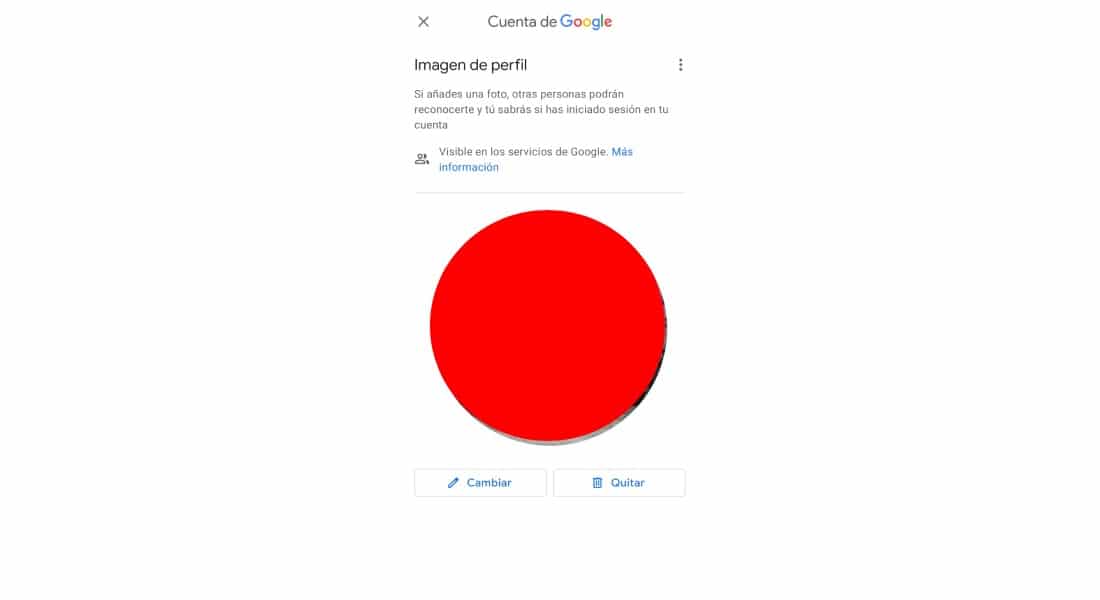
From the Google settings menu we can modify all the settings of our account, such as applications, devices or backups. Sometimes finding some functions becomes a complicated task, as is the case of changing the profile image in Gmail. This could be done easily from the computer, but until now they had not thought about the possibility of doing it from our device. Now we can do it, and for this we must have the app installed on our mobile. If you already have it, all you have to do is follow these steps:
- Open the Gmail application on your phone.
- Next, tap on your account avatar, which appears at the top right of the screen.
- Now you will be shown several options, such as changing accounts or managing others that we have. If we look closely at our profile photo, we will see a icon of a camera.
- Now, we click on the profile image.
- It will redirect us to the settings of our Google account. Now we can do two things: change o remove the picture.
- We can do it by selecting a photo from our gallery or making a new one with the camera of our device.