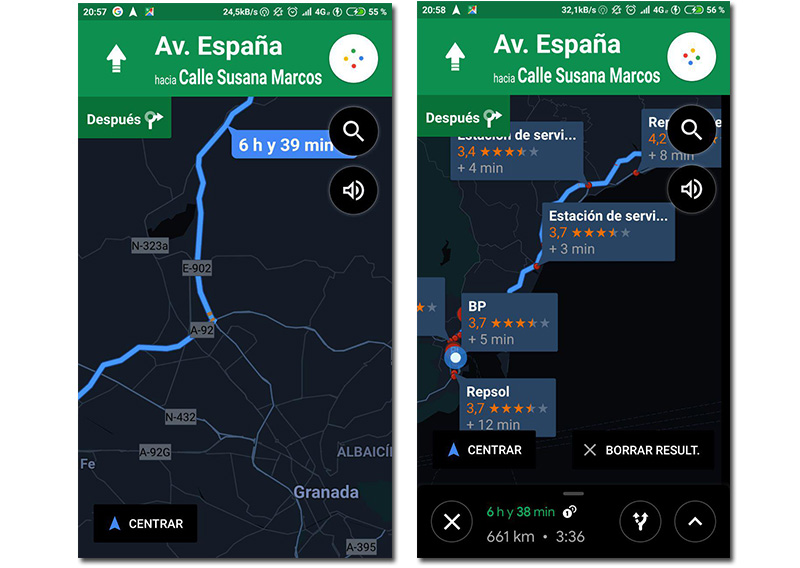El google assistant is already compatible with the tool Google Maps GPS navigation. Since this Tuesday, a large button with the assistant's own colors accompanying the location search bar, and saying the famous words (Ok Google) a mode is activated in which you can ask how much is left, what is your destination, tell a contact where you are going, look for nearby gas stations or coffee shops ... And everything, without touching your phone.
Within the framework of CES, Google has announced through its official page that the Google Assistant is now available in the Maps GPS navigation tool. It is a highly anticipated utility that has come as a surprise to many Android users, who have been able to see how this new functionality is already available in their terminals, with which they can always interact with the assistant in navigation mode.
Thus, there are several commands implemented in the wizard and from what we have been able to test they respond well in Spanish. It is not, as on other occasions, an exclusive utility for English speakers or American citizens. With this measure, Google wants to keep 'productivity' and 'safety' on the road, In this sense, it is a highly anticipated utility for drivers, who can now interact with their mobile without having to touch it.
How to activate the Google Assistant in Google Maps
As if it had always been there. Simply open Maps, select a location, mark it as a destination, and enter navigation mode. It will be at that moment when Google Maps invites you to try the assistant saying 'Ok Google'.
You will see that the drawing of the microphone with which Maps rudimentary transcribing your directions has now been replaced by several dots with Google's colored motifs, which resembles the wizard's own logo per se. In addition to interacting with directions or destinations on the road, some assistant commands in Google Maps invite, for example, to put a song (for what will open Google Play Music or the app you predefine) or to share location through a messaging app (including SMS).
You can respond to text messages, write yours with your voice or, in moments of greater fatigue, simply say to the phone, 'Google, take me home.' In this way, the device will do the work of thinking the most comfortable and fastest route for you. Of course, with all the senses on the road, as always.