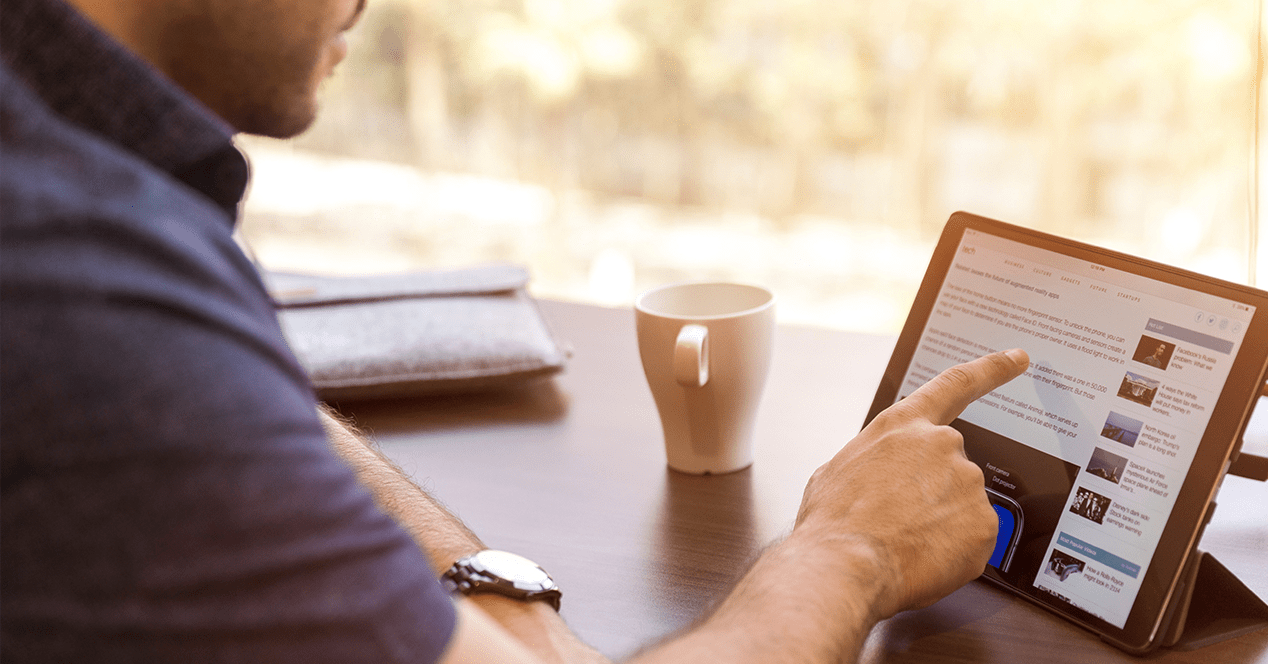La XP-Pen Artist 10 2nd Generation It is an affordable 10.1″ graphics tablet that hides great surprises. In addition, it is compatible with Android mobile devices, and not only with PCs, which is why we have decided to review this fantastic device for drawing fans or professional artists.
Is a good product if you plan to buy something more compact than the Artist 12 2nd Gen and Artist 16 2nd Gen products, in addition to being cheaper, since it can be yours for only 161.99 € if you take advantage of the current offer for any of its 4 colors in which it is available (black, green, blue and pink).
Unboxing: what does this product include?
The new XP-Pen Artist 10 (2nd Gen) comes in a box with different accessories. Specifically, you will find:
- Second Generation XP-Pen Artist 10 Graphics Tablet
- 3 in 1 cable
- USB extender cable
- Microfiber cloth to clean the screen
- X3 Elite Pen (no battery needed)
- drawing glove
- 10 replacement stylus tips
- tip extractor
- Quick index
- Warranty card
In addition, the graphics tablet comes with a protective film on its anti-glare screen to avoid damage and that you must remove before using it.
Notes on operation
First of all I would like to clarify two important things to use this tablet:
- As you can imagine, the 3-1 cable has a USB-C end that is connected to the corresponding port on the graphics tablet. At the other end you will find an HDMI, a USB-A for data to connect it to the PC, and another USB-A connector for power. The power supply is not included, but you can use one you have from your mobile device and it will work (5v 2A).
- Furthermore, the USB-C to USB-C cable to connect the tablet to Android mobile devices is not included in the package. You can choose buy the original cable they sell at the XP-Pen store. This is very important, as not just any USB-C cable you have will do, as it must support video streaming. Otherwise, when connected, the tablet will show «No Signal» on the screen and the image will not appear.
Well, if you have any doubt how does it connectThe truth is that everything is very well detailed in the manual. But here are some things that may help you if this is your first time working with a graphics tablet:
- If you are going to use the USB-C to USB-C cable to connect the XP-Pen Artist 10 (2nd Gen) graphics tablet directly to your Android mobile device, you should know that not all models are supported, although it supports a wide variety of them.
- In this same case, some mobile devices are able to power the tablet with the enough energy for it to work normally. But if that's not your case, don't worry, you can use the 3-in-1 cable connected from the USB-C end to the tablet and the red USB-A cable to power to supply it with the power it needs.
- For connection with your PC (macOS, Windows or Linux) you only have to use the 3-in-1 cable, connecting the HDMI to an output on your PC (HDMI out), the data USB-A to any USB port on your computer and the power cable Red USB-A to a source.
Compatibility and requirements
As for drivers or controllers you can find them in the official download page for Apple operating systems macOS, Microsoft Windows and different GNU/Linux distros. As for Android devices, they don't need a driver, just a compatible app (Krita, ibisPaint X, Deco Draw,...) to start drawing.
Remember that not all equipment and devices are compatible. The requirements are:
- PC operating system: Microsoft Windows 7 or higher, macOS 10.10 or higher, Google Chrome OS 88 or higher, and Linux (Ubuntu, elementaryOS, Debian, Arch Linux, Linux Mint, CentOS, Fedora, openSUSE,…).
- Mobile devices: Android with USB-C port spec USB 3.1 and DP 1.2. And that leaves the following compatible models:
| HUAWEI Mate 10 | Samsung Galaxy A90 5G |
| HUAWEI Mate 10 Pro | Samsung Galaxy Note8 |
| HUAWEI Mate 20 | Samsung Galaxy Note9 |
| HUAWEI Mate 20 Pro | Samsung Galaxy Note10 |
| HUAWEI Mate 20X | Samsung Galaxy Note10 + 5G |
| HUAWEI Mate 30 Pro | Samsung Galaxy S8 |
| HUAWEI Mate 40 | Samsung Galaxy S8 + |
| HUAWEI Mate 40 Pro | Samsung Galaxy S9 |
| HUAWEI Mate 30E Pro 5G | Samsung Galaxy S9 + |
| HUAWEI P30 | Samsung Galaxy S10 |
| HUAWEI P30 Pro | Samsung Galaxy S20 |
| HUAWEI P40 | Samsung Galaxy S20 + |
| HUAWEI P40 Pro | Samsung Galaxy S10 e |
| HUAWEI P40 Pro+ | Samsung Galaxy S20 Ultra 5G |
| Honor V20 | Samsung Galaxy S20 FE 5G |
| Honor 30 Pro + | Samsung Galaxy S10 + |
Technical Specifications
As for the technical specifications of this graphic tablet, the truth is that it has some really remarkable characteristics:
| Name | XP-Pen Artist 10 (2nd generation) |
| Model | CD100FH |
| Color options | Pink, Green, Blue, Black |
| Dimensions | × × 299 173.3 12.9 mm |
| Work area | 224.49 × 126.7 mm |
| reading height | 10 mm |
| Shortcut keys | 6 |
| Screen resolution | 1920 × 1080 px |
| Color range (typical) | 85% NTSC, 120% sRGB, 88% AdobeRGB |
| Contrast (typical) | 1000:1 |
| full lamination | Yes |
| Vision angle | 178° |
| Pencil | X3 Elite (200 RPS, 60º tilt, 8192 levels, 10mm tip, 5080 LPI resolution, EMR technology) |
| Pressure levels | 8192 |
| Inclination | 60° |
| Decision | 5080 LPI |
| Precision | ±0.5mm (center), ±1mm (corner) |
| Ports included | 2x USB-C |
| Power input | DC5V⎓2A |
Review and impressions of the XP-Pen Artist 10 (2nd Gen)
Having said that, using the XP-Pen Artist 10 (2nd Gen) tablet couldn't be easier. You can use many compatible software that you are familiar with to draw or color with the included pen as if you were doing it on a real paper canvas. The feeling is quite natural and pleasant, and it will allow you to carry out your artistic work without having to depend on a touch screen, a keyboard or a mouse. In fact, the dimensions of this graphics tablet make it a surface similar to that of an A5-sized sketchbook.
In addition, by projecting the image you are working on on the tablet screen, it will allow you to have much more precision about what you are doing than working with the mouse pointer or your finger on the touch screen of a mobile device. In short, if you like to draw or color, either as a hobby or as a profession, it is an essential tool.
On the other hand, it is noted that the colors displayed on the screen look pretty good, matching those of the PC screen, so it is well calibrated. On the other hand, the buttons on its side along with the on and off button will allow you to modify the brightness according to your needs (up to 220 nits, enough for a bright room), something that is also appreciated. And its anti-glare will prevent annoying reflections that can alter your work.
As for the included pen, the X3 Elite supports pen tilt and 8192 levels of pressure sensitivity, which will allow you to work with much more realistic sketches or drawings, imitating a real pencil. And if you look at the build quality of this pencil, it is quite good, made of plastic and a nice size to hold without discomfort. Its matte texture is also pleasant to the touch, and with no battery, you won't have to worry about it running out or needing to be replaced.
It must also be said that the pencil needs a minimum activation force, allowing you to draw very fine lines, you just need to be in contact with the screen. Therefore, the strokes can be made narrower and smoother and sharper. And if you need the opposite, thick strokes, then you can apply pressure for it. And drawing points is as simple as hitting the screen with the tip of the pencil.
Conclusion
Ultimately, my experience with the XP-Pen Artist 10 (2nd Gen) has been quite pleasant and surprising, since it makes artistic tasks much easier and has a fairly affordable price. The biggest drawback for professional use is its 10.1-inch screen, but as I said before, for that you can opt for a superior XP-Pen model (13, 16,...) that gives you more work space. However, for starters or hobbyists, the XP-Pen Artist 10 (2nd Gen) may be one of the best options available today.
Advantages
- Affordable price
- Excellent build quality
- Attractive design
- great compatibility
- The pen does not need a battery
- Great pen pressure and tilt sensitivity
- Very low pen activation force
- Its panel allows you to work excellently even on the edges
- Includes replacement nibs and drawing glove
- It has 6 configurable direct access buttons
- anti-glare screen
- Good resolution.
- Good color support on its IPS panel.
- Does not get too hot with long periods of time drawing
- Guarantee
Disadvantages
- 10.1-inch screen that can be small for professional use (better to opt for the Artist 13, Artist 16, Artist 22,...)
- USB-C cable sold separately
- UI scaling is needed, so can't use 1080p natively
More information - Official Web