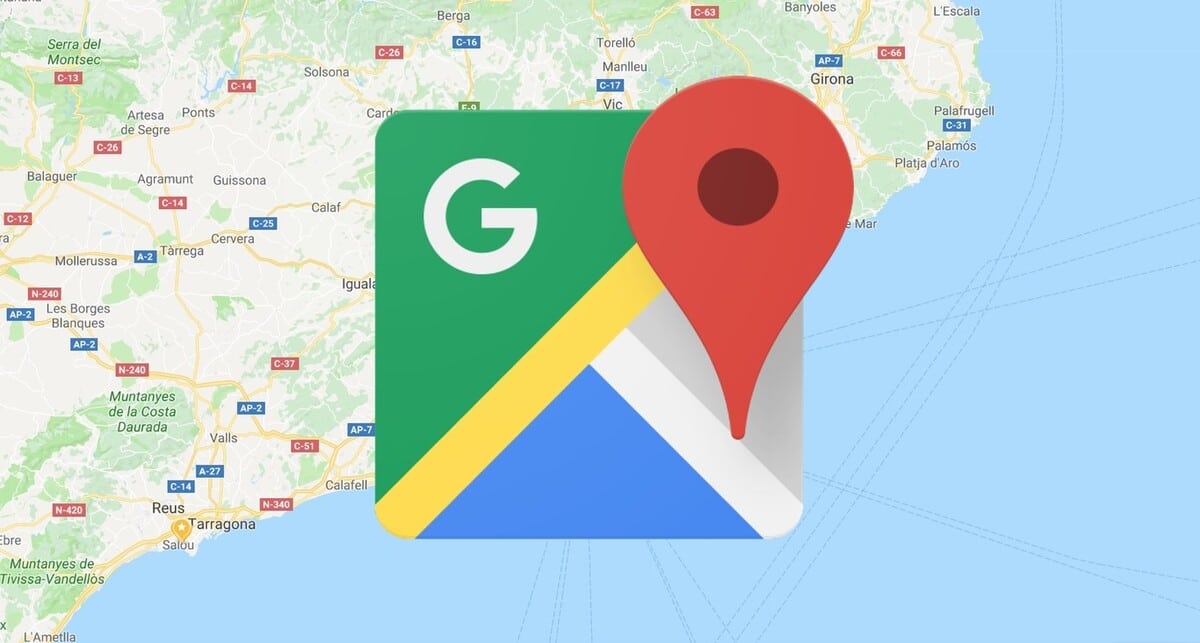
If you reach a point you don't know, you will find a way to return home the fastest way possible, all this as long as you know the route considered short. This is one of the things we do when going to a specific place, if you don't know it you can always use technology to return.
One of the serving apps for this is currently Google Maps, a well-known tool that is considered one of the important ones to serve drivers, pedestrians and athletes. The positive thing about it is knowing at all times where we are, being able to go to another just by indicating the exact address.
We show you how to get home from all available ways, always guided to go to the one you put as home address and not work. You have the opportunity to change this parameter and put a different one if you want to go to a place other than home with the search for two points.

Put your home point on your phone

The first step and possibly the most important of all is to put a destination point, which is considered your home in the Google Maps application. This is the beginning to then get home quickly and just by defining the starting point and the arrival point, the first will be through the location of the phone.
It works on both phones and tablets, if you haven't done it before, you have the opportunity to put it on and make things much easier if you're on a road you don't know. It works for anyone, whether you are a company driver, do not work or you want to return in a little less than a few minutes and with the arrival considered short.
To put a location point like your house, do the following:
-
- Open the Google Maps application on your phone
- Click the button
that is located in "Your lists" and click on "Tagged"
- Choose now what it is, if the "Home" or "Work"
- Add the address, for this use the Maps application
- Press "Done" and wait for the application to save it
After placing for example the point of home or work, you can open this point quickly from Google Maps, which is one of those that manages how to get home or work. It is one of the things that will make it easier and a lot to be able to go without having to search for the home address every two by three in the Google app.
Use Google Maps and voice recognition to get home

Making use of it will make it easier for you to go to a point at all times, such as that of going to your house with just saying to the application "Take me home". To do this, the application must have the address associated in its database, in the previous point you can take this for granted, both from your home and from work.
Voice detection will be done thanks to AI (Artificial Intelligence), locating the point you want to go to and determining where you are at that precise moment. You need to activate the "Location" option if you want it to locate you and reach the other point exhaustively and arriving in a short time.
If you want to say a command and arrive, do the following:
- The first step is to open the Google Maps application on the phone
- Check that the labels include the address of your house, if it is not said, follow the previous step
- Use Google Assistant and say "Ok Google"
- Then he will ask you what you want to do, tell him "Take me home"
- It will show you the direction on the map and tell you each of the directions to get to her
- In many of the phones you have to press the button to show Google Assistant, it is the side button, press this
In "Labeled" you will include those points considered important, in case you want to go back to it and all without having to go looking for the address every time. Mobile phones are undoubtedly special, all using the technology of apps such as Google Maps, Waze, among others available in the Play Store.
Getting home with Maps manually
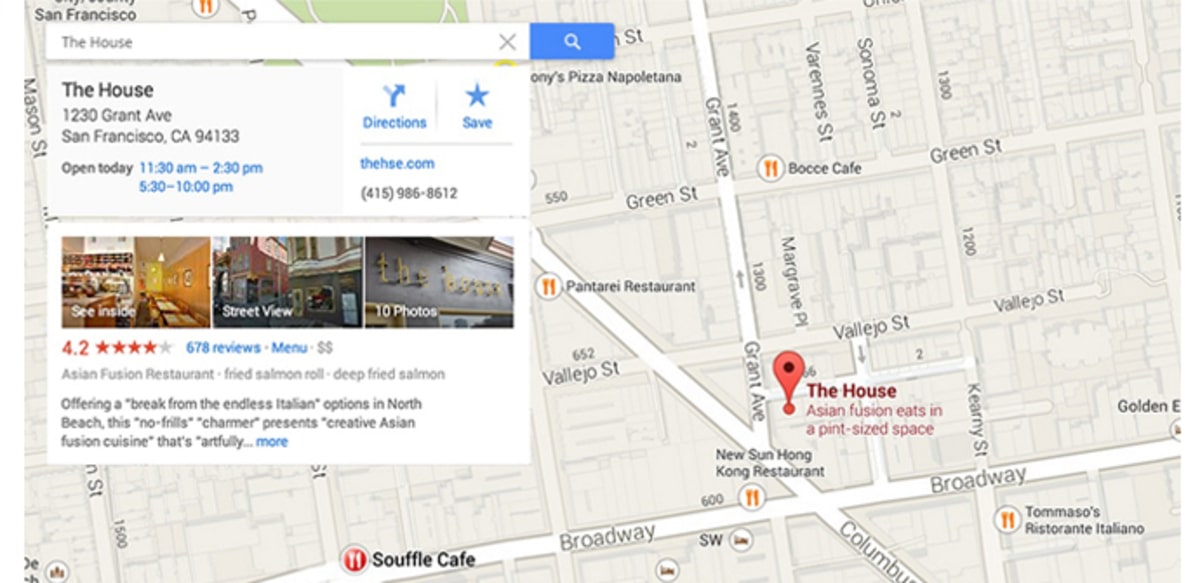
Getting home with Google Maps can be done in two ways, the first one is automatically with the Google assistant, if you prefer the opposite, go manually to the point, you can also. It is a step that if you do, you will get used to it, all after having tried using the well-known Google Assistant.
The process that you will do manually is still worth it, as long as you have saved the location of the first point, if you have not done so, you have the opportunity to do this before. After this, you have to do a few steps in case you want to go to the point of home, which you will have previously saved on your phone.
If you want to go home manually on Google Maps, follow these steps:
- Open the Google Maps app on your phone
- In the search box, put the word “House”
- It will send you to the address set in your house, loading the current location point and your home, yes, activate "Location" on your phone and wait for it to fully load
- It's just as easy as mentioning it on the device, which is one of the things you have on hand
How to get home with Waze
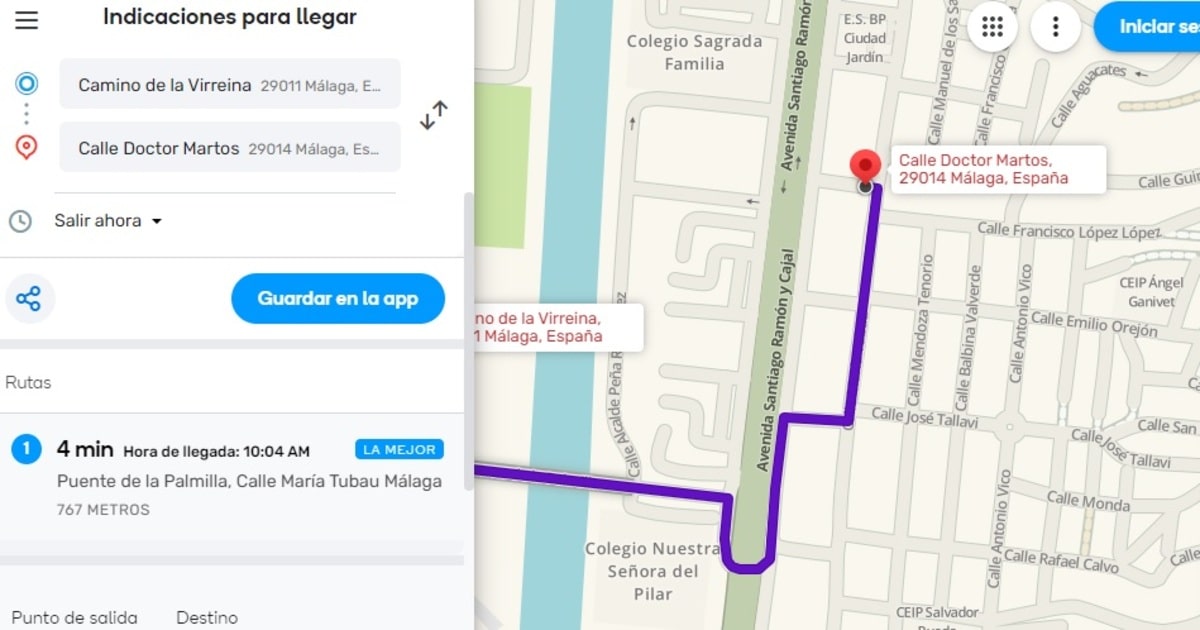
It is one of the services similar to Google Maps, with traffic in real time and giving the user everything he wants to see, which is nothing more than the home address. It is just as simple as using the Maps application, if you look at the design it is similar, with a starting point and another arrival point.
To get to the point of home, perform the following steps:
- Load Waze page in browser or open the app on your phone
- In "Directions to get there", fill in the two fields, the first is the point where you are, the second the specific location
- If you click on "Your location", the GPS will geoposition you, it is better to make it automatic
- And that's it, it's that simple to get home assisted by Waze