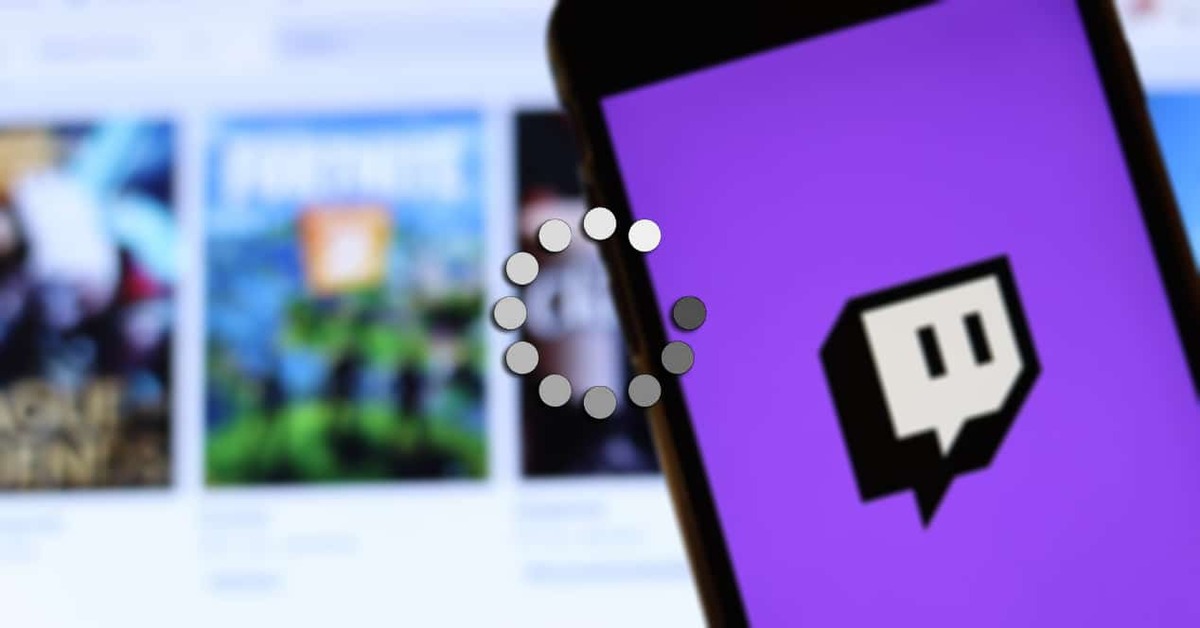
It is one of the fastest growing live streaming platforms since it was launched back in 2008, approximately 14 years ago today. Supported by content from the best creators, Twitch has established itself as one of the creator's favorite services and the legion of followers.
The success of this portal launched by Amazon is due to the direct ones, they are usually very entertaining, while others make it entertaining and fun. Those considered important will always appear on the cover, in addition to almost always viewing the most viewed at that specific time of the different categories.
Through this tutorial we will detail how to upload a video to twitch, all easily and from scratch, thus having the possibility of being one of the many creators available on the page. After this important work, the reward can gradually arrive if you get a number of followers and views.

Twitch, the gaming platform
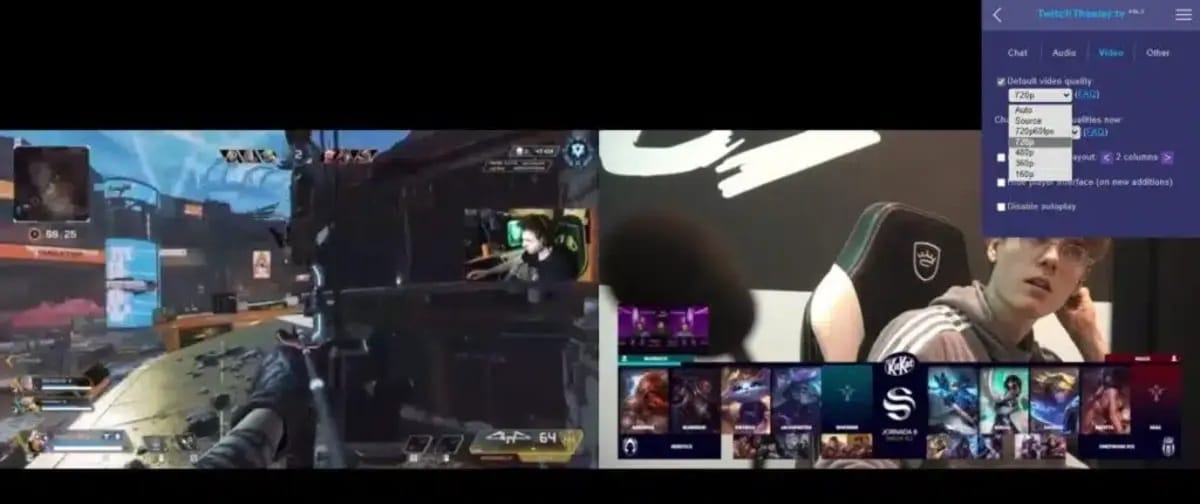
The content is mostly playing video games, over time the power to chat has been used, it is important both to have a word and to answer the different questions of the followers. Being aware of the mass makes you get along with the vast majority, many seek that, closeness with the creator who follows.
Many youtubers coexist on Twitch making many of their videos with both new batch titles and others that have been with us for quite some time. This means that thousands of viewers can watch the progress on them and comment, interacting with the passing of the minutes, the broadcasts usually have at least one or several hours.
If you want to start, it is appropriate that the content you upload is different, different from the rest if you want to reach people, there is also the option that by creating like others you reach the general public. Try to be unique, have fun and reach a large following, this will allow you to be one of the major creators over time.
The formats allowed when uploading videos
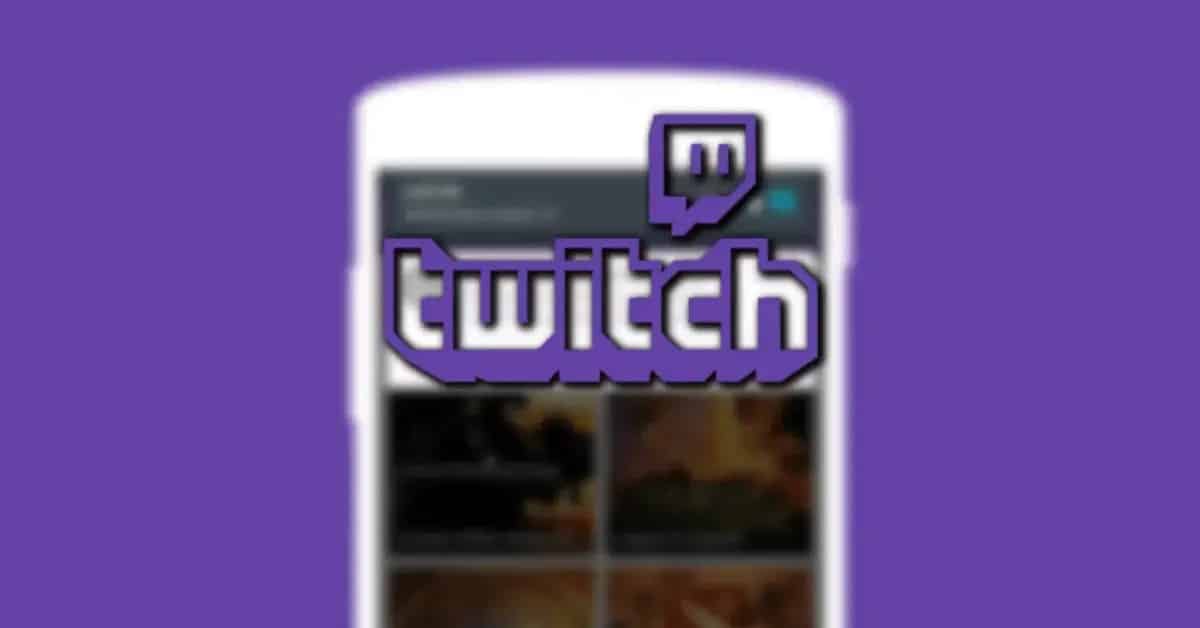
Not every format is worth it if you want to upload it to Twitch, four are the ones that are allowed at least at this time, not ruling out that there will be a few more in the future. This platform has been accepting uploads of several gigabytes over the months, giving its users a good bitrate quality of the videos.
A format used by millions of people is MP4, it is among those that both for uploading and downloading will always give good results. Per minute, the MP4 does not usually take up much, so if you want to upload two or three hours, you will have an average size that will not exceed approximately one gig.
Apart from MP4, the other formats supported by Twitch are MOV, AVI and FLV., they are worth what you want, in this case uploading the video clips. Mobile phones usually record in MP4, you have converters that go from this to those mentioned, and it doesn't take too long to convert to one of them.
How to upload a video to Twitch

After preparing the video, remember that if you try to host it in another format not supported giving error, always displays the end of the video clips, usually gives effect. It is a fact that many creators tend to work with MOV because they are from Apple, although this has changed over time.
The file must not have a maximum weight of 20 GB or greater, hosting one of this weight will greatly overload the server, if this were allowed the response time would be longer. Depending on the type of connection you will be able to share a clip before, current connections exceed 100 Mbps, even reach 1 GB.
To easily upload a video to Twitch, Do the following:
- The first and important step is to access the Twitch page, Click on this link
- Enter with your user, if you already have the automatic login, wait for it to load to continue with the subsequent steps
- Click on your profile image, it will appear in the corner upper right, after this it will send you to a page with options
- Once deployed, select the option that says "Video studio", it will send you to the file upload page, this is usually effective if you want to upload an already edited clip
- Load or drag any file, if it is a video, try to make it readable and have the format to be read, you can see all of them on your phone
- Fill in the empty fields, choose a title for it, try to attract attention for it, choose a language, the category and go to "Save changes", click on it
- Click on "Schedule Premiere", choose the day and time, if it is today, put the estimated date and time, you can also publish directly
The best video editors for video editing

Deciding to enter this world will make you a complete creator, Try to ensure that the videos you have hosted have a good quality and that they are seen by your followers. If you share it on Twitter, Facebook, Instagram and other networks, it will reach many thousands of people, which is your purpose.
YouCut is one of the first to recommend, it has a large number of options and you can professionalize all the clips, all over time. It is a tool that over time has been adding features, including being able to give light to your videos and have a high level result.
One of the video editors before you upload it to Twitch is Filmora Go, a version for Android devices that is worth it if you want to completely edit the video. Given the options we are facing perhaps the most complete at the moment. It has an excellent version known as "Pro".
PowerDirecto is another of the apps that are useful for editing, just as powerful as the ones mentioned, with a large base and a large number of functions in the version known as free.