
YouTube is the application par excellence in Android devices to watch videos. Many users follow a multitude of channels in their account in the application, in addition to having created a series of playlists in it. It is possible that when you enter the app, you want to see if any of those channels have uploaded a new one, but this takes a while. In these situations, many wish they could sort videos on YouTube.
As some of you probably already know, YouTube does not show us the videos of a certain channel that we follow based on the date they were uploaded, as would be ideal for the user. Rather, they sort them based on the number of views they have or the amount of likes they have received. Luckily, we can add filters with which to sort the videos on YouTube and thus it will be easier to find those we want to see.
Sorting YouTube videos is something that we can also do on all platforms, so you will not have problems in this regard. It does not matter on which device you are entering your account on the web or video app. It will also allow us to add filters of various types, so it will be especially convenient, since we can establish the criteria that we consider appropriate in this regard.
How to sort YouTube videos on Android
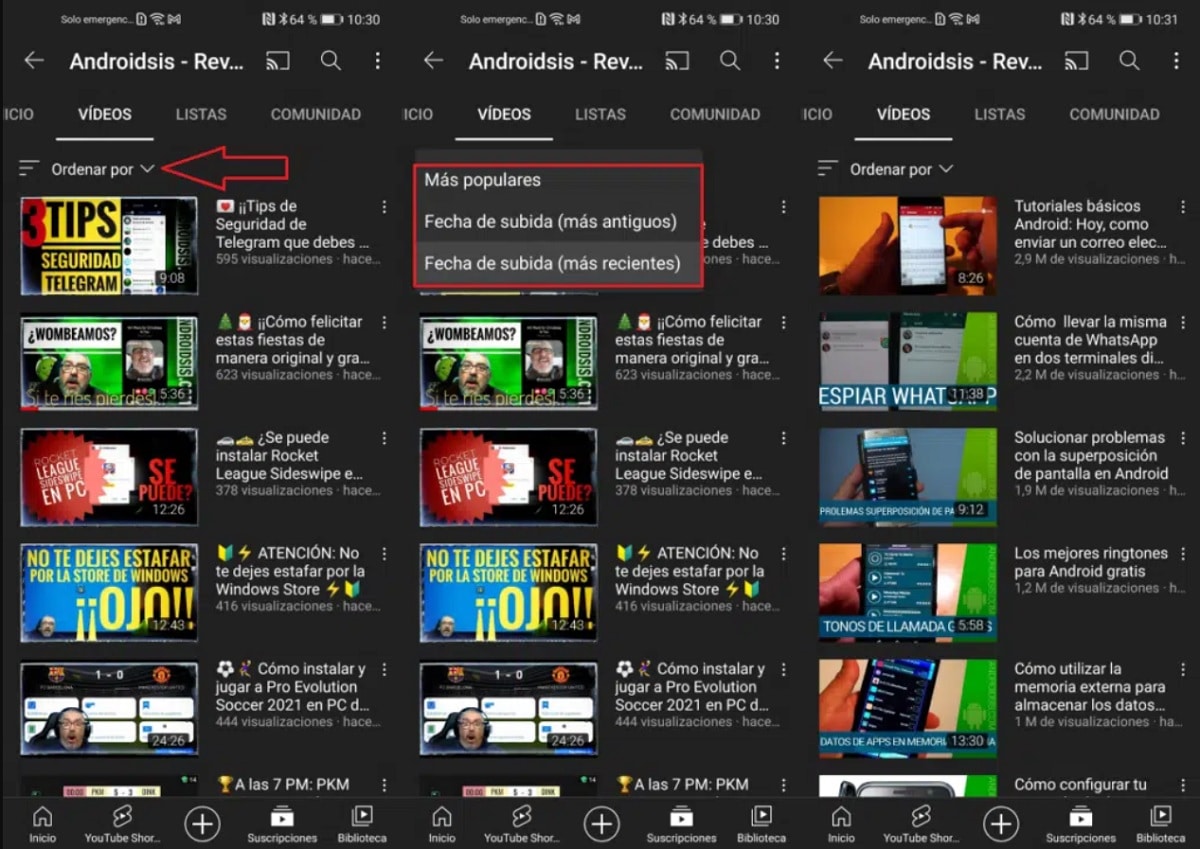
YouTube introduced in its version for Android the possibility of ordering the videos. This is a function that entered the app in 2019, so it is something relatively recent and that many users in the app may not use. Thanks to this function, users will be able to access these contents in a way that is much more comfortable for them. Since they will be able to order those videos based on their age, something that many wanted.
The filter that allows us to do this is something that can be applied only in the channels of the popular application. This is something to keep in mind, in case you try to order those videos in another place, where you will see that it will not be possible. The steps that we have to follow for this in the well-known application are something really simple. This is what we have to do in our account in the app:
- Open the YouTube app on your Android phone or tablet.
- Go to the channel whose videos you want to order.
- Enter the videos section within this channel in the app.
- Go to the top of the application and click on the option called Sort.
- Choose the option you want to show those videos.
As you may have seen, when we want to order videos on YouTube for Android, the app gives us three options in that last step. There are three ways to order those videos on the channel in question. The three options that we have available in this case are:
- Most recent. This option will show us the videos most recently uploaded to the channel and will order them based on their popularity in the channel (such as the number of likes or the number of views they have).
- Upload Date (Oldest). By using this option, the application will show us the oldest videos that have been uploaded to that channel on YouTube.
- Upload date (most recent). This option will show us the most recent videos that have been uploaded on that channel, based on their upload date.
The process is simple, although there is a clear limitation, since we will have to do it every time we enter that section. The app will not save these preferences, but we will have to sort those videos every time we enter a channel.
Sort Playlists on Android
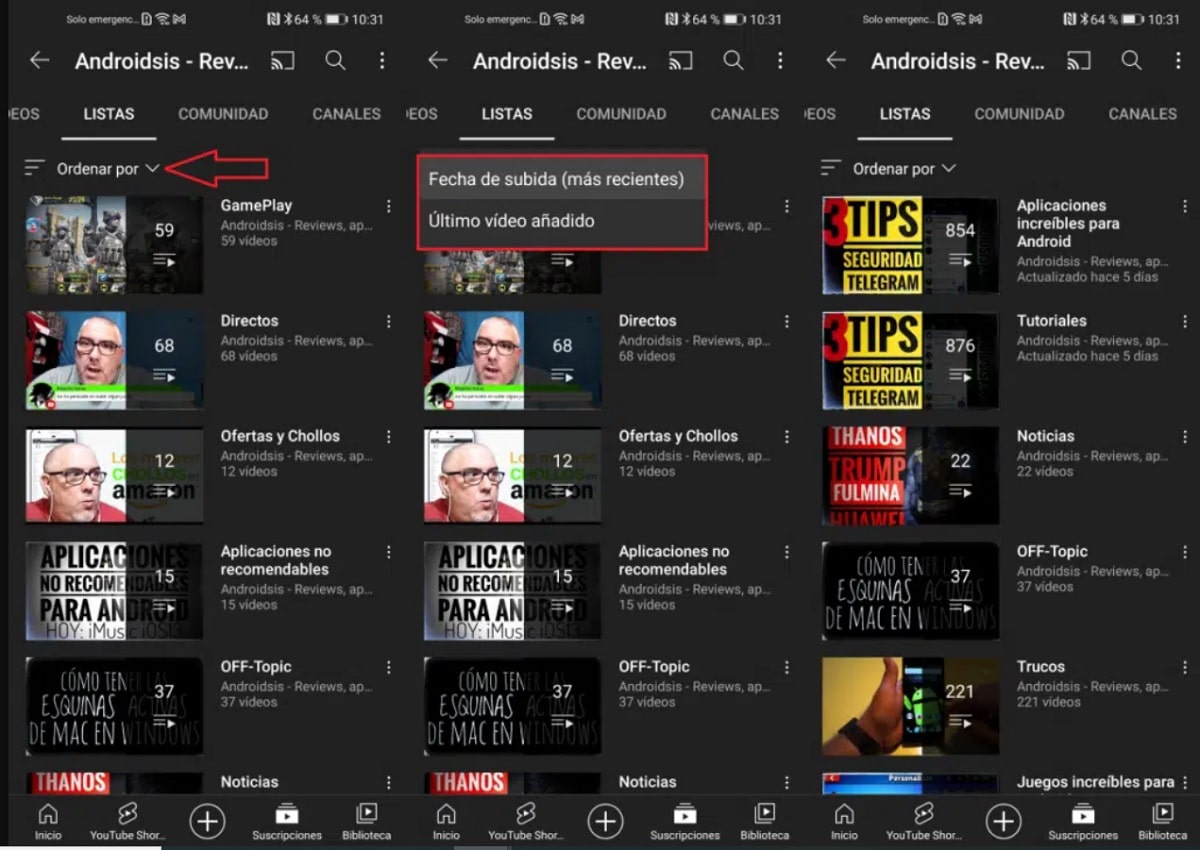
YouTube for Android gives us more options in this regard. TOother than being able to sort the videos of a channel on the platform, we are also given the possibility of ordering the playlists where the channels are classified. In-app playlists allow content creators to group similar videos into a single list or folder.
That is, if it is a website on Android, you can have a folder or playlist for news, another for tutorials, another for videos on mobile phone analysis, etc. In this way, when a user goes to that YouTube channel and searches for a specific type of video, they will be able to access these playlists and go to the one that fits what they were looking for at that time.
Like videos, YouTube for Android lets us order these playlists too based on criteria that are very similar to those of before. Thus, it will be easier for us to locate a video or a specific list that interests us at that moment. In addition, the process is also very simple, you just have to perform these steps:
- Open YouTube on your Android phone or tablet.
- Enter that channel in question.
- Go to the lists tab within this channel in the application.
- Click on the Order option, located at the top.
- The app will give us two options to choose from:
- Upload date (most recent): This option will show us the playlists based on their chronological order from most recent to oldest in which a video has been added.
- Last video added. If we have chosen this filter, only the last video that has been published in that playlist that interests us will be shown, for example.
- Choose the list to play.
This will allow us to have a good vision at all times on which playlists of that channel on YouTube there is something new available that we may be interested in seeing, especially in the case that we are looking for a specific type of video in the application . This will make it much simpler for all users in the popular app.
Sort YouTube videos on computer
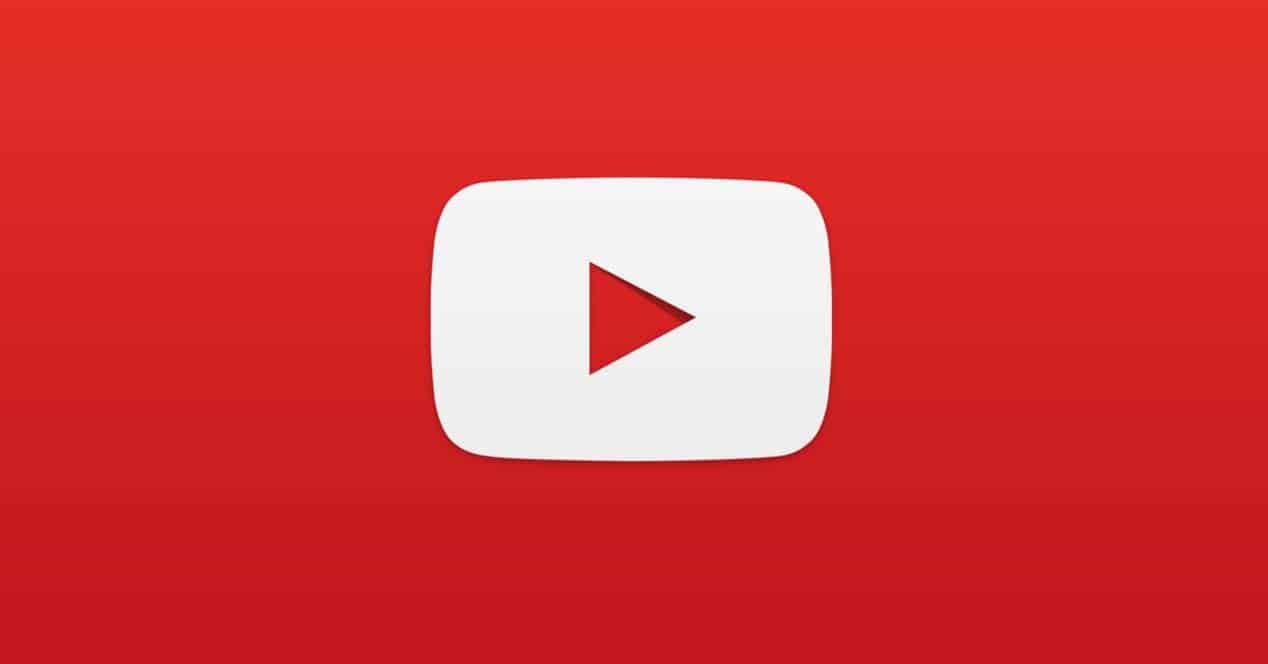
YouTube lets us sort videos in all their versions. So if we enter the well-known video website from a computer, we also have the same possibility that we have done on Android in the first section. It is not something complicated, since the steps that we are going to have to follow in this case are the same as we have done on Android, only now they are on a computer. If you prefer to watch the videos of any of the channels that you follow on your PC, then it is good to know how you can order them in your account, so as not to miss any news.
In addition, the application also lets us sort playlists in its version for computers, from the web browser. So we can do the same that we have done on Android so far, so that we are not going to miss any news that is in any of those channels, if we look to see if there are new videos in any of the playlists that this channel has. The process does not present changes with respect to its version for Android, so if you know how to do this in any of the versions of the app, you will not have any problem.
Sort Videos
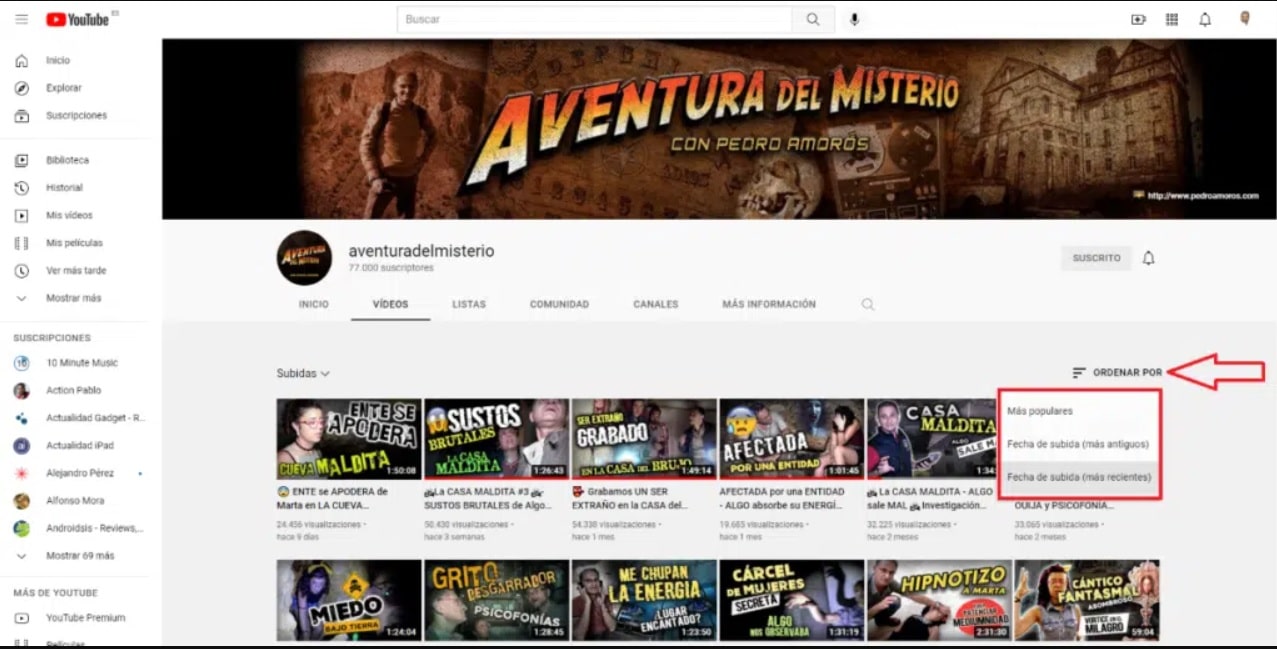
The YouTube interface on the computer is somewhat different from the one we have on Android, so the process can be somewhat complicated for some. But the reality is that we will not have problems, since the steps that we must follow are identical. If you use the PC version on a regular basis, you already know this interface, so the process will be even simpler. The steps you have to follow are the following:
- We have to access the YouTube website first (you can do it from this link).
- We entered the section Videos.
- Next, we go to the right part of the screen and click on the option Order.
- Three options will be displayed:
- Most recent. This option will show us the videos most recently uploaded to the channel and will order them based on their popularity in the channel (such as the number of likes or the number of views they have).
- Upload Date (Oldest). By using this option, the application will show us the oldest videos that have been uploaded to that channel on YouTube.
- Upload date (most recent). This option will show us the most recent videos that have been uploaded on that channel, based on their upload date.
- We choose the desired option in this case.
With playlists we have to follow the same steps that we have indicated in Android. So we will have to enter the section of the playlists of that channel in question. And there we will see that we have the option to order in the upper right part of the screen, where we can order based on two different criteria. A simple process that all users can carry out in this version of the well-known web or video application as well.