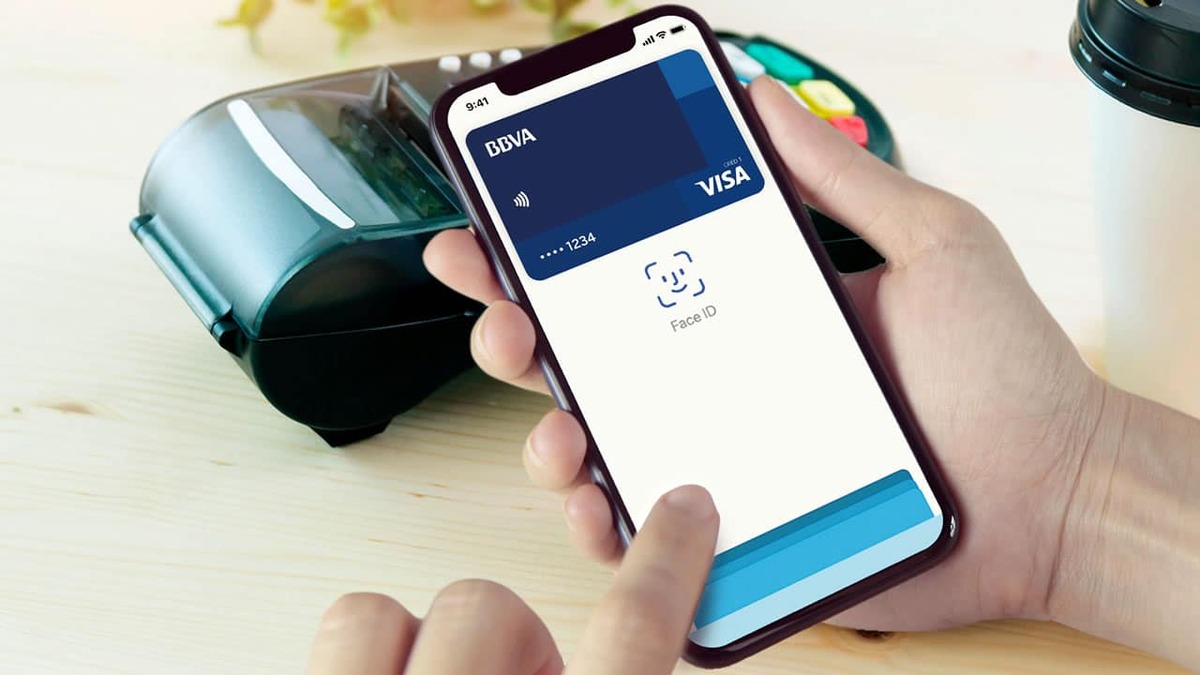
Payment systems have grown considerably in recent years, so much so that you have different ones, including those that appeared next to mobile phones. Major companies have decided to launch their own, including for example Google with Pay and Apple launched its own called Apple Pay.
One of those who have launched their own service some time ago is Samsung, also called Pay and ready to be used with an account created on the phone. Samsung Pay is an easy service, thanks to this we can go shopping comfortably, for example in centers and shops in the well-known dataphones.
Throughout this article we will tell you how to remove samsung pay from your device of the Asian brand, not having the same visible throughout the use of the smartphone. Samsung Pay is an application that comes with the system, uninstalling it will make you not find it unless you return to the Play Store.
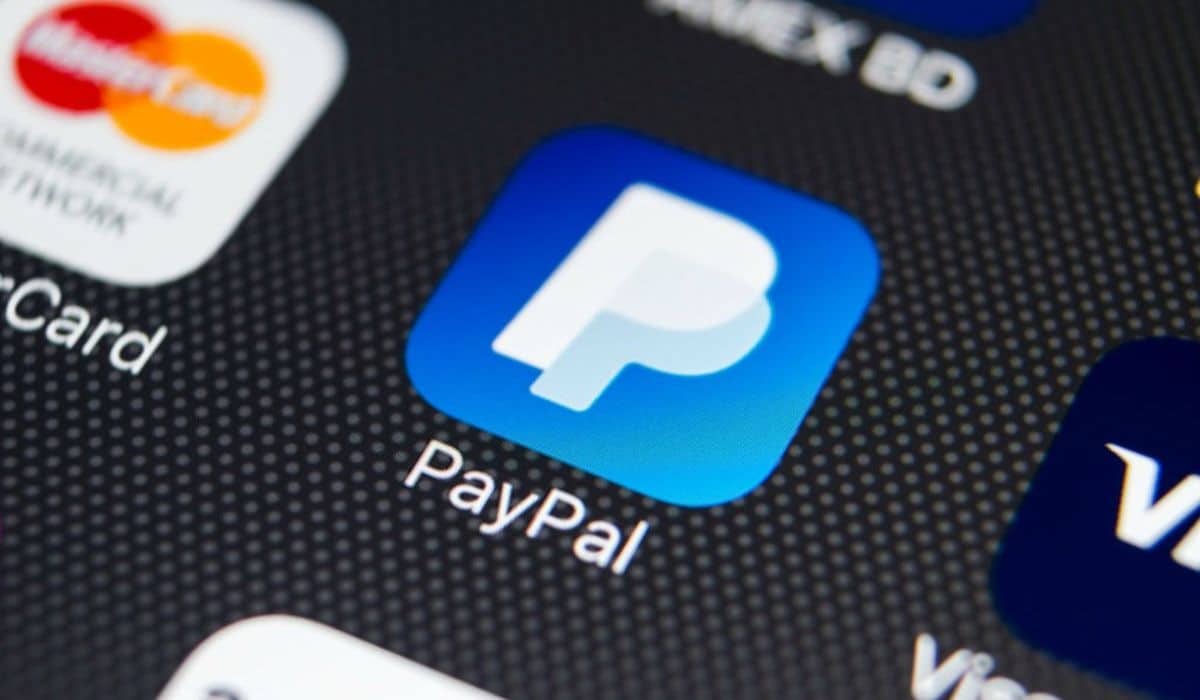
Samsung Pay, the most convenient way to pay

The launch of Samsung Pay was due to the convenient way to pay, it's simple, and it doesn't require much experience to start using it with your mobile device. The installation of Pay goes through the initial registration, it will be associated with your phone account, so you can register in just a few minutes.
Carrying your card in this application is simple, you will also forget about the bank card if you want, leaving the wallet at home if you want. The same thing that happens with the bank apps, it is the same to use, requiring a few steps to set up your bank card in the Samsung signature app.
Once you have started using the app, you can configure the different parameters, which will allow you to get a good performance out of it. You can add not one account, but two at most, choosing one at checkout, if it is the preferred option, mark this as the main one.
How to remove Samsung Pay from the device
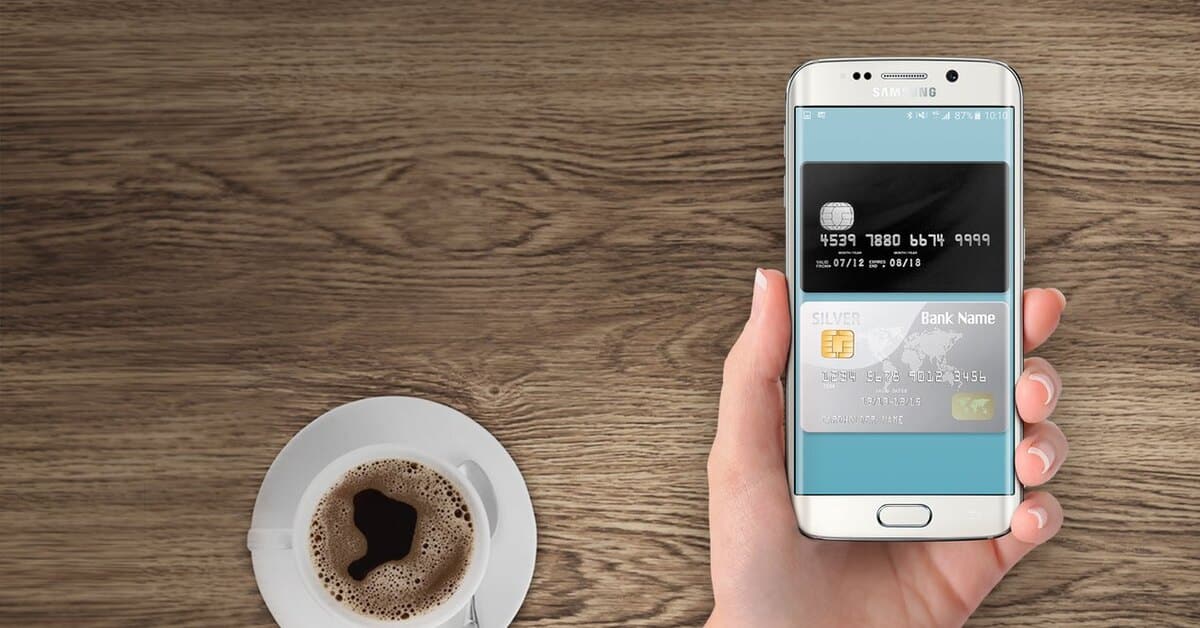
To remove Samsung Pay from your Galaxy device you have to do a few steps, remember that if you do it to the letter you will have it uninstalled in just a minute. Pay comes integrated with the system, so you can remove the application, although you will not be able to remove the app from the system, as it happens with some pre-installed from the factory.
On newer devices it is possible to remove the root application, as Samsung itself says, it only works on the latest models, they do not specify which series. Despite this, if you remove it and it does not appear, you will not be able to use the app as such, which is what you will be looking to do at that time.
Follow this step to remove Samsung Pay from your phone:
- The first step is to unlock the mobile device
- Navigate to the “Samsung Pay” app, tap on it until the context menu appears
- Click on “Uninstall” and wait for it to be removed from the application drawer, where the app is installed, click "OK" to confirm
- Wait for the application to be removed, it will be removed from the drawer and it will not be available unless you want to install it again from the Google Play Store, a service that we will have access to from the terminal
After this step, check the app drawer, as well as the site where the application was placed on the mobile device to see if it does not appear. So if it doesn't show up you can rest assured that the app won't be active and you've got it out of the way after all.
Uninstall Samsung Pay: another option

The quick way to uninstall and remove an app is to go through the phone settings, It is the function with which all terminals work, including Samsung. It is a task that will not take you even two minutes, so it is surely one of the ones that you will use with Samsung Pay, as well as with others.
The other option, the first one is considered fast, functional for removing the app from your phone and not appear at any time for use. It will be removed so that you don't use it and thus you can live in peace without this service, which is not used by everyone, as is customary in this type of application.
To remove Samsung Pay from settings, Do the following:
- The first thing is to unlock the phone
- Access "Settings", the gear wheel will appear, wait for it to load
- Click on apps and then on App Manager
- In the applications look for “Samsung Pay” and click on it
- Once inside Samsung Pay, click on the button that says "Off"
- With this the application will not consume any memory, you can remove the icon if you want to remove the application completely
- Sometimes we will need to root the phone to remove this utility.
The way in which we have advanced you serves to turn offYou can also remove it if you click on it and hit uninstall, removing it from the desktop, although it doesn't always disappear completely. Reinstalling the app is one of the things that you can do in a little over a minute, that's how long it takes.
stop the app
Through the settings you can stop the application, as with other applications and allows any version of Android, which is what we can finally do after removing it. Any of the apps on your device are stoppable, even the system ones, although it is not recommended to do this.
The steps to stop after deleting the application it is done as follows:
- Access system settings
- Go to “Applications” and then hit “Manager apps”
- Search and locate Samsung Pay, tap on it
- Press "Stop", everything after having deleted the application and it does not appear again, if it does not appear in the list it is that it will not be working after you have deleted the app on the desktop