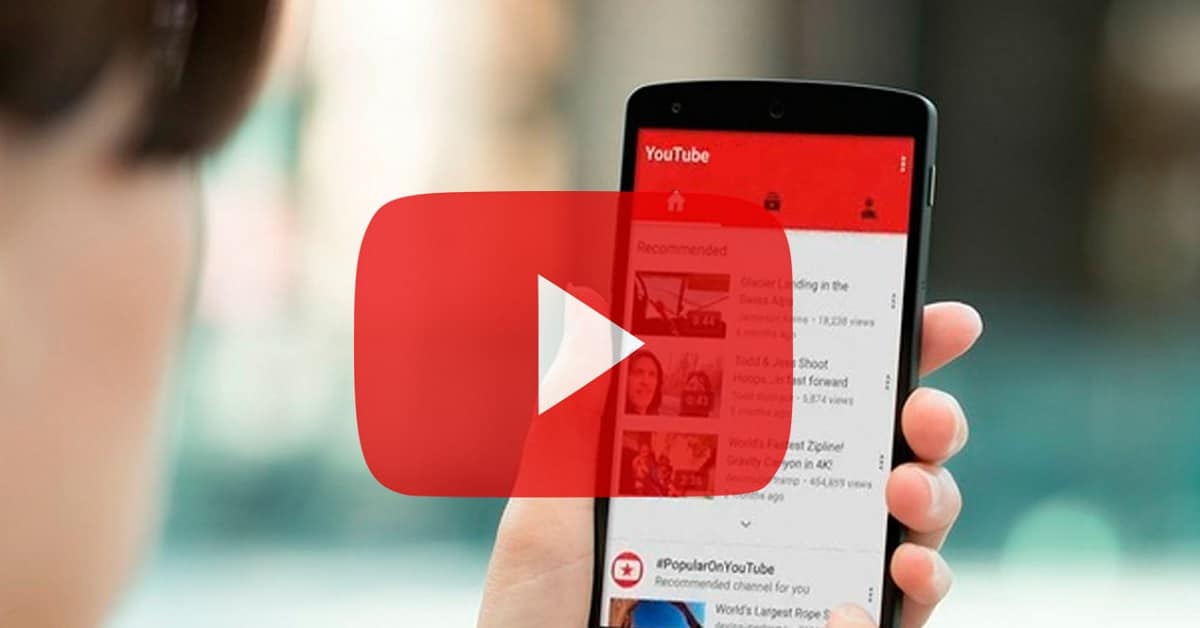
YouTube is an essential app on thousands of Android phones. It is the quintessential app to watch videos from your mobile or tablet. As with any other application in the operating system, there are times when we have operating problems in it. A common problem for many users is that YouTube cannot be heard on the phone.
What can we do if YouTube is not heard on our Android mobile? Faced with a problem of this type, which is something quite common among users in the operating system, we have a series of possible solutions. In most cases it is something that we can easily fix ourselves., so it's not something we need to worry too much about. We show you solutions below that we can try.
Check the volume
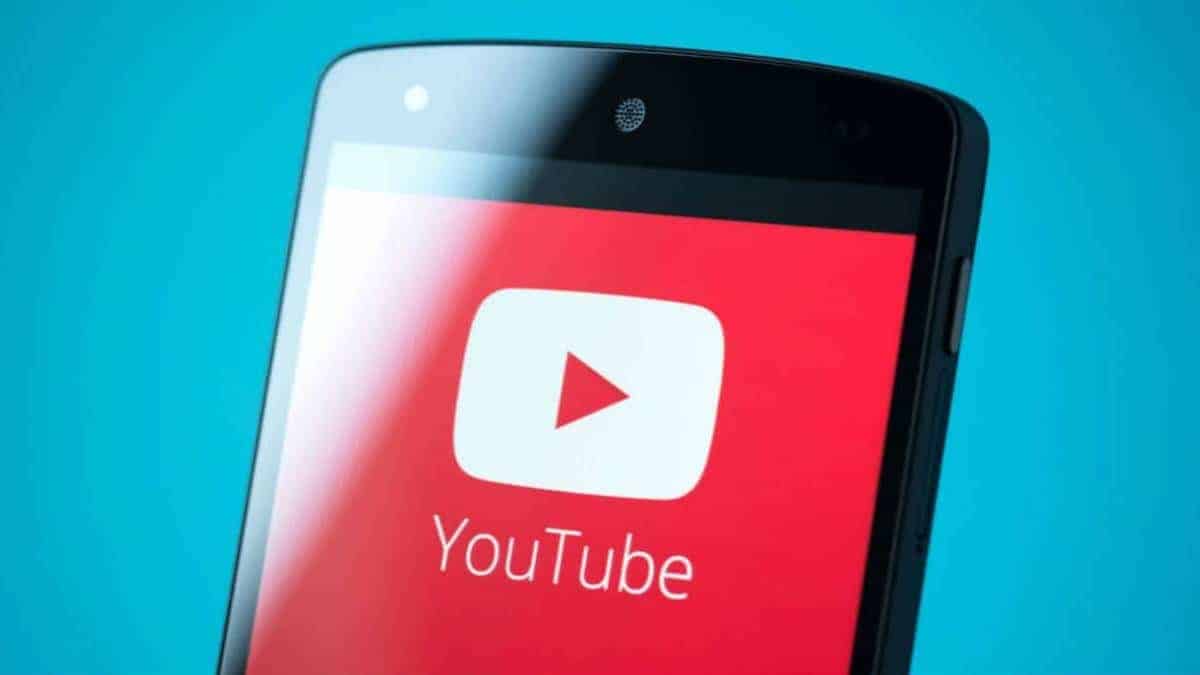
The first solution that we have to try on our phone it's something as simple as checking the volume. Both the volume of the phone itself and the volume of YouTube on the mobile. It is possible that the reason why YouTube is not heard on Android is that we have muted the volume of the phone. There are times when we have lowered the volume of the phone, but we have lowered it so much that we have completely silenced it. Because of this, no application emits sound on the phone. This is something that can happen to anyone and that has the consequence that the app does not emit sound.
Therefore, check if the volume is adjusted correctly (Just press the volume up button on the phone and see if it then goes up and starts making sound). If the volume was very low or had been set to zero (completely muted), raising the volume will allow you to listen to the video on YouTube without any problem.
In addition, we also have to check the volume of the application itself. It may be the case that we have muted the sound in the player within YouTube. Therefore, check if the volume is activated in that video that we are trying to see in the app or not, since it could be the cause of this problem. Once you've done this, the video will most likely play normally again, so we've fixed this issue.
Internet connection

YouTube is an application that depends on an Internet connection to run on Android. If we have problems with our Internet connection, this is something that will have an impact on the operation of the app. This is something that we will be able to notice if the video loads slowly, if it stops when we are watching it, but it could also be the reason why this video is not heard on YouTube on the mobile. It may be because that Internet connection is working badly, the reason why the app has these problems.
The good part is that this is something that we can check in a simple way. So it is important that we go to make sure if the Internet connection is the one that is causing problems in this regard. Since then we may have to switch to a different connection. There are several ways in which we can check if it is the Internet connection that is causing problems on Android or YouTube:
- Use other apps: You can try using other applications on the phone that also need an Internet connection. If these apps work fine, then the problem is not the Internet connection. If we have problems with them too, it is that our connection is unstable or too slow, or even not working.
- Speed test: You can always perform a speed test, to see if your Internet connection speed is below normal or what is necessary for the proper functioning of the apps on your mobile such as YouTube. It can help us to clarify doubts in these cases.
- Change connection: If you are using mobile data, switch to WiFi to see if then the connection works well or vice versa. Switching to a different connection helps us see if the one we were previously connected to is having problems or malfunctioning.
If we have determined that Is the Internet connection the reason why YouTub is not listened to?e, then we have to take action on it. For example, if we are using WiFi at that moment, the best thing is that we go to restart the router. This is something that usually works well and will allow that Internet connection to function properly again. It may also be that it is a fault in our area that is the cause, so we check if the supplier has problems in our area at that time, to at least rule out that origin.
Restart YouTube

Many problems with Android applications are something specific. They are failures that arise when a process on the mobile or in the app itself fails. Something we can do is restart the application, so that those processes are going to stop completely and thus end these problems. It is a fairly simple solution, but it usually works well to put an end to a problem that has arisen in an Android app.
Go to the recent applications menu (press the box with the three buttons at the bottom of the screen). We look for YouTube in this list and then we close the application. Then wait a few seconds before opening the application on your mobile again. Once open, try to play a video in it and see if it emits sound. There may be sound again and the problem has been solved.
Restart the mobile
Another solution of truism, but that works for any problem on Android, is restart your phone. If you can't hear YouTube and you've tried adjusting the volume, checked your internet connection, or restarted the app, you can try restarting your phone completely. As we have already said, there are times when processes on the phone fail and cause a specific problem with the operation of any of the mobile applications. So that could be the case now as well.
By restarting the phone we make those processes stop completely. When we have started the mobile again this failure should not be present. If you want to restart your Android phone, you will have to hold down its power button and wait for an on-screen menu to appear. From the options that are shown on the screen, click on Restart. Now it is only a matter of waiting for the mobile to restart completely. Once it is done, try opening YouTube in it and see if it already plays sound again.
Updates
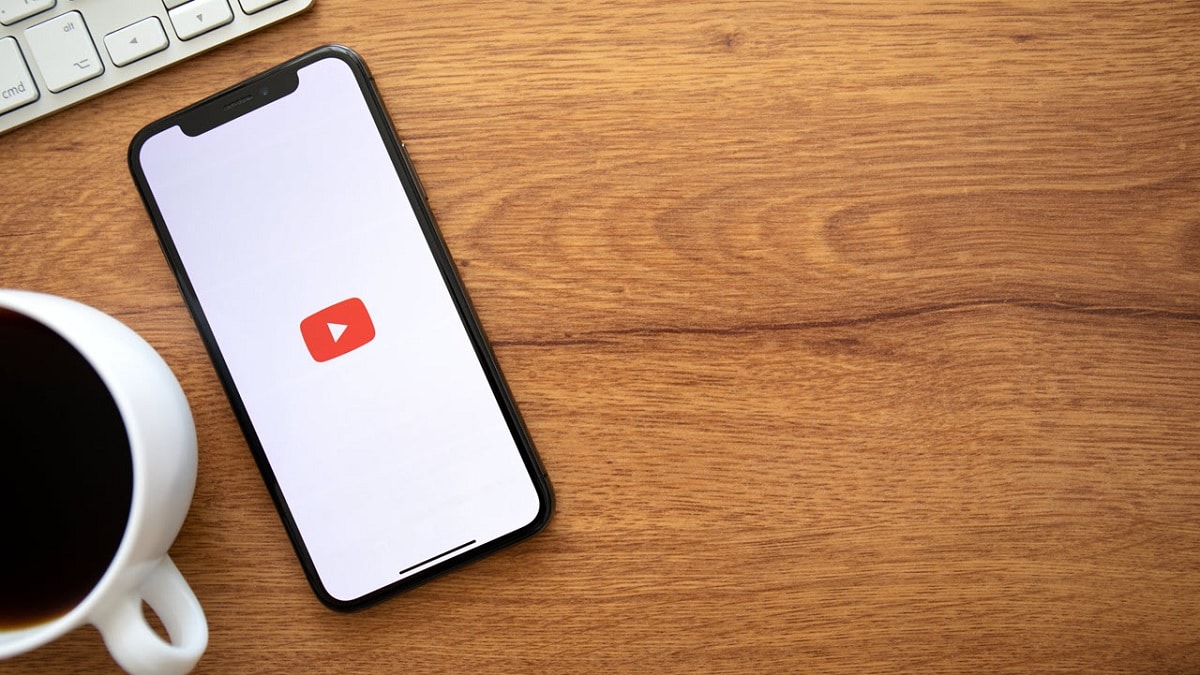
Another aspect that we can check if YouTube is not listened to on Android are the updates. It could be the case that this problem has arisen after have updated the app to a new version available in the Google Play Store. If this is the case, we can wait for a new update to the Android app to be released, something that could take several weeks, depends on the developer. We can also bet on going back to a previous version of the app.
On the other hand, it is possible that it is just an old version of the app the one we are using and that is what is causing this problem. If this is the reason, check the Play Store to see if there is a new version of YouTube available to download. If so, download this new version on your phone and the problem may be solved.
Clear cache
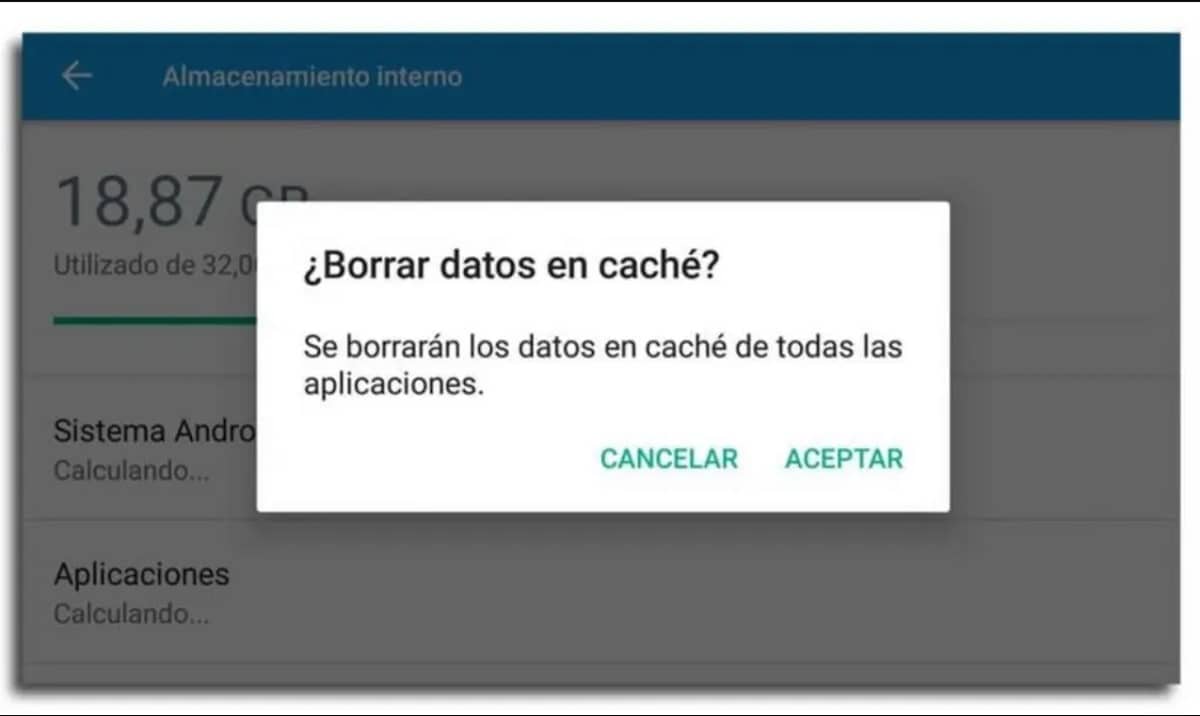
The cache is a memory that It is generated as we are using the applications on our Android phone. This cache allows that when we open an app that we use, that process is faster and more fluid. The app opens faster and we have a better experience using the app on our smartphone. The problem is that if too much cache accumulates in the mobile storage, it is possible that it will be corrupted. This is something that could cause problems with the operation of an app, as in this case YouTube.
If too much cache has accumulated of YouTube in the storage of the mobile, problems in the operation of the same can arise. This means that YouTube is not listened to on mobile. This is a problem that we could solve by clearing the application cache on Android, for example. The steps to follow to do this are as follows:
- Open the phone settings.
- Enter the Applications section.
- Look for YouTube in the list of applications.
- Enter the app.
- Go to the storage section.
- Look for the option that allows you to clear cache.
- Click on the button to clear the application cache.
With these steps we have cleared the YouTube cache on Android. If all goes well, the app should beep again normally.