
Every mobile device integrates a time indicator as standard, either at the top or widget so that it becomes visible both locked and unlocked. When locking the phone, a sphere next to the time usually comes by default, which is perfect if we also want to know the date and the specific hours and minutes.
The important thing in this sense is that if you don't have one, install one yourself, for this you will always have widgets, small applications that can be installed on the phone. There are many models that you have availableOn the other hand, it should be noted that you have many spheres, all of them with different shapes and colors.
For customize the lock screen clock of your android phone You can do it in several ways, almost always needing a launcher. Smartphones usually come with an option in terms of watches, customizing any detail, as long as it is the case on your mobile.
The first step, check the available watches
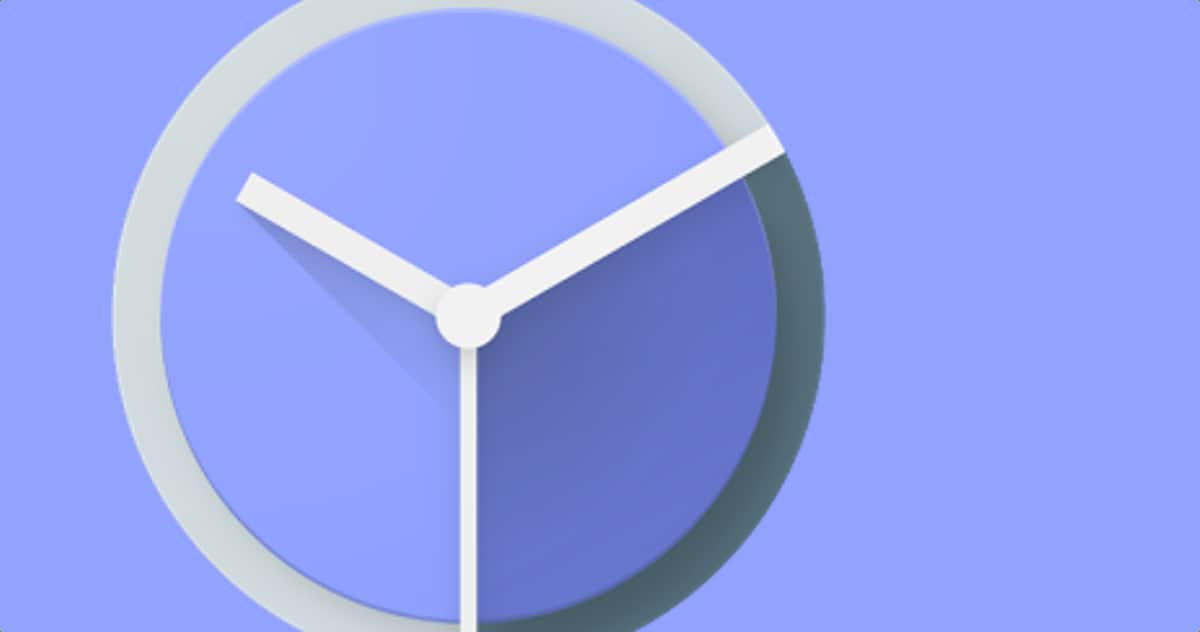
Before downloading any app, the important thing is that you search through the widgets if you have one on hand and use it, among other things because they are usually ideal and customizable. If so, get to the point in question and have it start if you decide to lock the panel for not using the device.
Depending on the make and model, this will be in another setting, so if that happens it is appropriate that you reach that specific option. In the phone settings you usually have this option, you have the search inside and searchable at the top if you put "Clock", taking you to the configuration.
Launching this from the widget involves accessing the screen, to do so, click on an empty field and click on “Widgets”, then go to “Clock” and apply this to appear on the lock screen. It is usually recommended that this is usually whether or not you lock the phone with the power button.
Customize the screen clock

Personalization of your phone is always the choice of those things that you want to put on it, Nova Launcher could be an option on the table if you want to put a clock, change the interface, including the icons. If you want to do without it, the ideal is that you choose to go reviewing things from the layer of the manufacturer in question.
We will do it in several ways to show the clock on the lock screen, the first of which is the one that is usually done in the Xiaomi/Redmi brand. In Huawei, for example, the customization will be in the widget, clicking on the screen and reaching up to put one that you like, of the various models.
To customize the lock screen clock, you have to do the following on your device:
- Unlock the phone and go to “Settings”
- Tap on the setting that says “Always on screen and Lock screen”
- In "Lock screen clock face", press and choose one of the several options that it shows you, if you see that the second one is appropriate, press and wait for it to be applied, this will take a short time and it will be what you see on the lock screen, when you click on the power button and turn off the panel
You can customize the face of that clock, putting the time above, below, it gets to show darker, clearer, put details, such as text. Try doing a search in your phone's settings and if necessary, search in the top option to get there quickly and without having to go step by step.
Use a centralized app for that

Called like that, Lock Screen Clock is meant to be displayed at any time., including when we lock the phone, unlock it, etc. The size of the numbers is adjustable, you can choose a custom background and any message you want to appear is eligible.
It is a utility that shines for being easy to install and use, it does everything after you have given the certain permissions to the application. Among the changes you can make, you can choose the color of the clock font, clock color, data format, enable PIN or pattern, clock orientation and more.
One drawback of it is that it is paid, 1,99 euros, relatively it is very new and for the moment it has reached a total of 5.000 people in download. The score is 4,3 stars out of five possible and it is an APK that can be installed on any device with the Android system, from 4.0 it will work. Configuring the app will allow you to have a different phone from the rest and one that attracts a lot of attention. If you are looking for an app that does this, this is possibly the best one.
Change lock screen clock on samsung
In Samsung, changing the lock screen clock becomes different, everything if you do it in a Xiaomi or another manufacturer, of course, if you do it, you will have a totally personalized phone and in which you can vary things, including the most basic aspects, which are setting the clock, changing the sphere and many other things.
For change the lock screen clock on your samsung phone:
- The first step is to go to the "Settings" of your phone, it will be the notch that appears on the screen of your device
- In the long list, choose the “Lock screen” and choose the setting you want, this is simply almost infinite
- Hit ready to finish and wait for all this to reset on your phone
This is going to change in Samsung, it is easy and there are a few steps that are worth both for all models, including those from the Galaxy S21 series onwards. Identify if you can this case and make your terminal of the Korean firm become personalized and add a clock, shape it and finish.