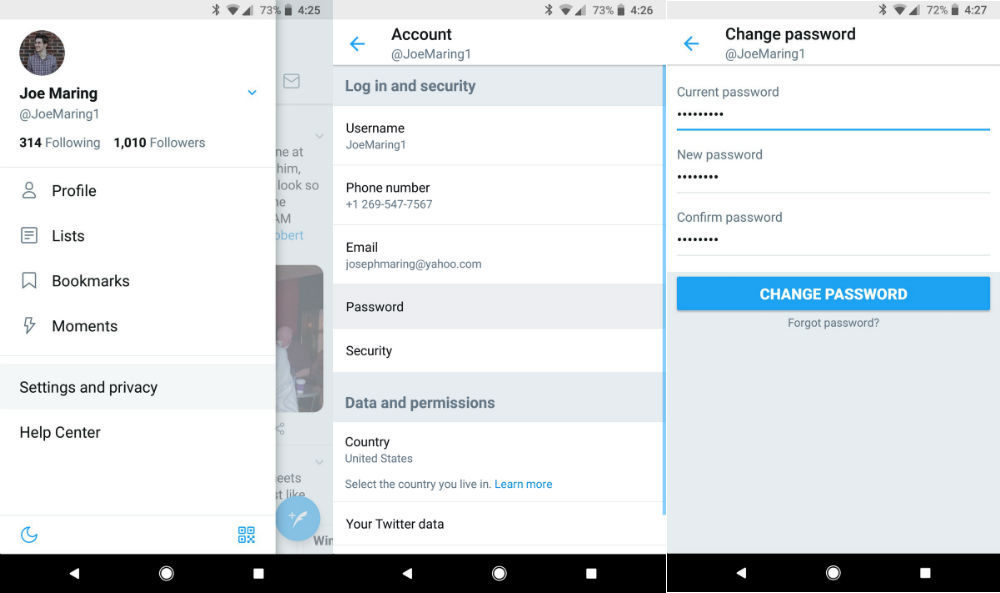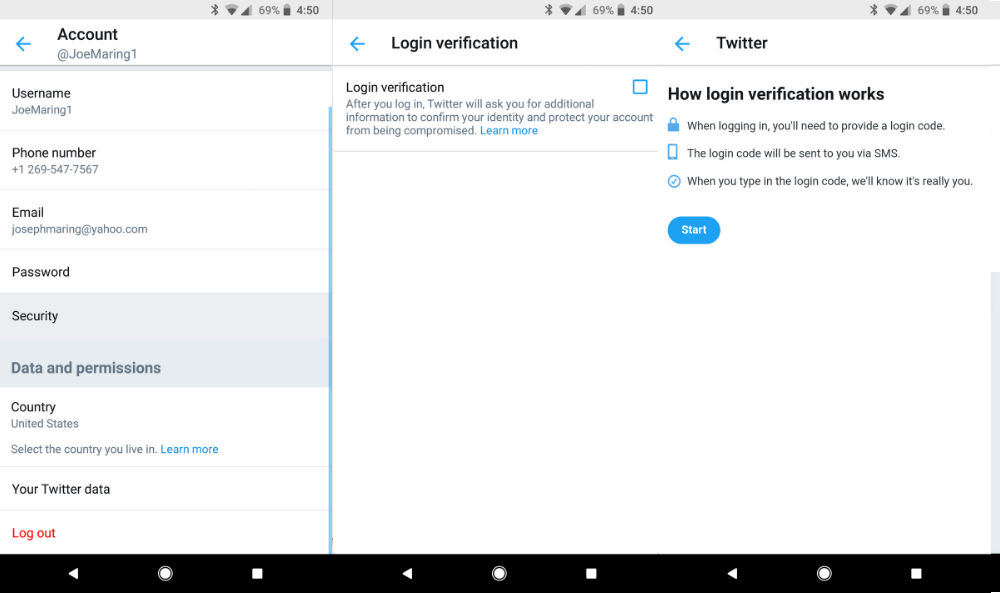The passwords of millions of Twitter users could be compromised. The company announced that an error in its database had exposed them and invited to change the password.
Passwords saved in plain text: this has been the Twitter error
From Twitter they announced a few hours ago that an error had been able to compromise the passwords of more than 300 million users. An error in its database had caused the keys to be saved in plain text and not in an encrypted form, which left them within the reach of anyone who accessed the Twitter system.
They assure that there are no signs that nobody has acceded and that, despite the fact that the error had been present for months, it is already solved. However, for a fairly obvious security issue, they invite you to change your password on Twitter and on all services with which the password is shared.
How to change Twitter password from Android
If you have opened the application in the last few hours, it is likely that you have seen a notice informing you of this that we have just told you. If so, a button will offer you to go directly to the Configuration to change your password.
If you do not press it directly, click on your profile photo in the upper left and enter Settings and privacy. Then enter Account and in Password. You will need to enter your current password and then a new password twice in their respective fields.
How to activate two-step verification on Twitter for Android
Once this is done, it is better to also activate the two-step authentication, either by SMS message or using third-party accounts such as Google Authenticator. Click on your profile photo in the upper left and enter Settings and privacy. Then enter Account and in Security.
You will see a box of Login verification that you must mark to activate. You will have to enter your password and then it will be a matter of choosing your preferred method. Under the category of Verification methods you will have the two options that we have discussed. If you choose Text messagingIt will be faster, but less secure because the SMS are not encrypted. If you choose Device security app, it will detect which ones you have installed so that you can choose your preferred one. It is a more secure method, but also more cumbersome when it comes to carrying passwords from one mobile to another.
Either way, we strongly recommend that you enable at least not of these two-step authentication methods. You will be more secure and calm, since nobody will be able to log into your account without that extra code.