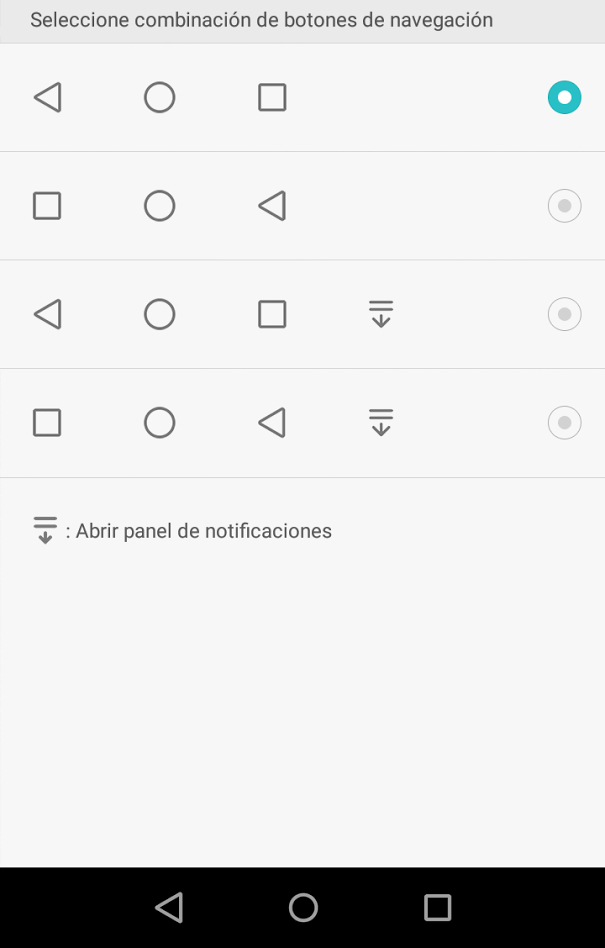If you have a Huawei P8 Lite, it has one of the best-selling phones of this year, a mobile that could even have surpassed the Motorola Moto G 2015 in sales, and one of the best mid-range smartphones of the year. With this trick you can change the order of the buttons on the navigation bar of your Huawei P8 Lite.
Navigation bar
The navigation bar is an element that identifies Android perfectly, and that differentiates the operating system from iOS. This bar includes the Home, Back and Multitasking buttons (formerly Options). However, over time, different smartphone manufacturers have changed the order of the elements in the navigation bar. If you are used to using a Samsung smartphone, you will know that the back button is the one on the right, even though the logical thing might seem that the button is on the left, because precisely the symbol is an arrow that goes toward the left. The best thing about the Huawei P8 Lite, as well as the Huawei P8 itself, is that it is possible to change the order of the navigation buttons, being able to select if we want to exchange the Back button for the Multitasking button. It is even possible to choose if we want to include a button with which to make the navigation bar disappear from the screen, something that could be great when we want to play or watch a video, for example.
To select the configuration you want you have to go to Settings and here to the Navigation Bar section and you will find a screen like the one you see in the image that accompanies this post. A very simple adjustment that the Huawei P8 Lite and also the Huawei P8 have, and that should be present in the stock version of Android of the Nexus, so that users can modify the order of the buttons on the navigation bar.