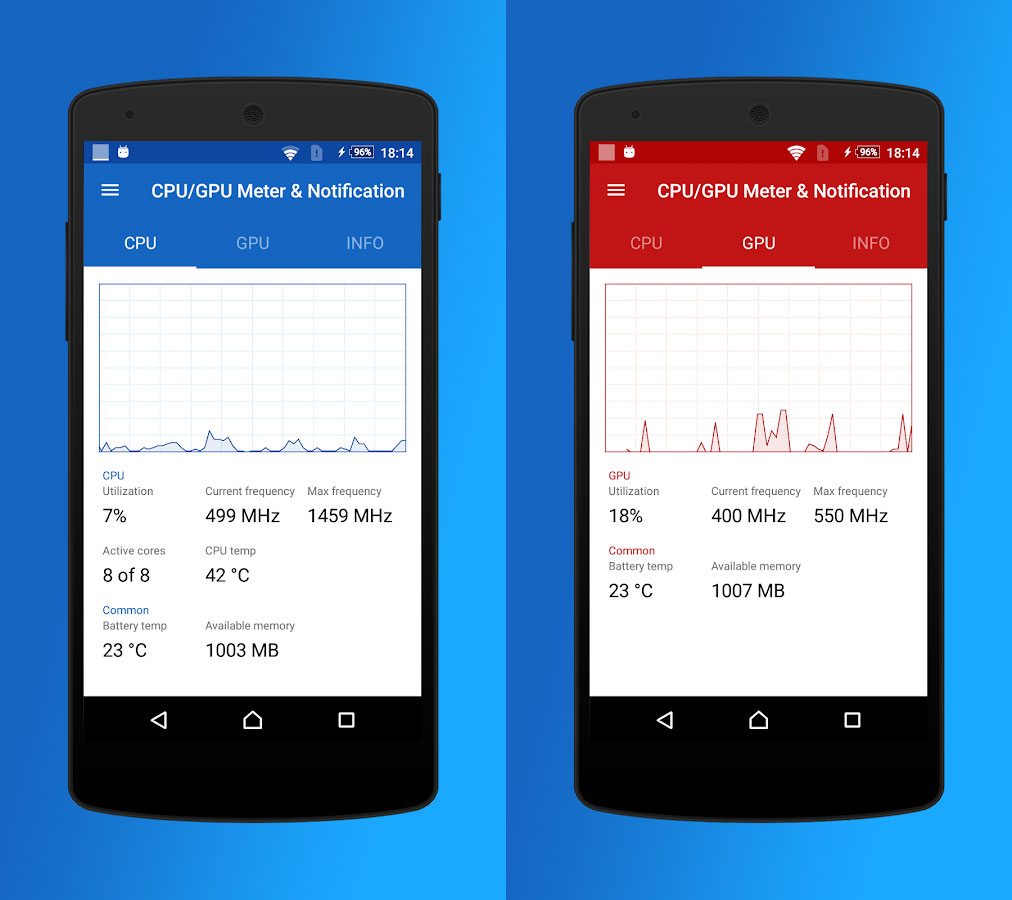Throughout the day we spend hours and hours using our smartphone. Tirelessly, our devices never stop working. This is why it is important control the use of the mobile CPU.
The CPU and the GPU: working at full speed
La CPU and GPU of our phones Android they never stop working. Consistently, both the main processor and the graphics processor ensure that everything on the screen looks sharp and attractive, as well as offering fluid animations and an overall feeling that everything is running smoothly. They are the two great engines of our Android smartphones. They are, in short, fundamental.
That is why it is necessary to be attentive from time to time to the use we make of both pieces of hardware. On a PC it could be easy to mitigate its use - disabling hardware acceleration in browsers, for example - but on Android we are not usually so attentive, except if the temperature of our terminal increases considerably. That is why we teach you to control the use of the mobile CPU, and also of the GPU.
CPU / GPU Meter & Notification & Monitor & Stats, or how to control the use of the mobile CPU
CPU / GPU Meter & Notification & Monitor & Stats is a free app from the Play Store. It allows you to control the use of the GPU and CPU in a simple way, even offering permanent notifications that show you the percentage of use. It also offers you common data, such as the number of cores, frequency, current temperature, memory ... And complete information on the name and architecture of both components. The limitation regarding what it can or cannot show will also depend on the ROM installed, which is a detail to take into account for root lovers.
Although it shows the use of the CPU in the notifications by default, to see the use of the GPU in the notifications of your mobile, you must activate it from the Settings. Access it through the hamburger menu and in the option of Notification settings select GPU / CPU. This option will only be available if your mobile, your hardware and your ROM allow it. You can also change the style of the notification icon in the option Notification icon style.
You can install CPU / GPU Meter & Notification & Monitor & Stats for free from the Play Store. There is an option to show ads and support the developer that is disabled by default: