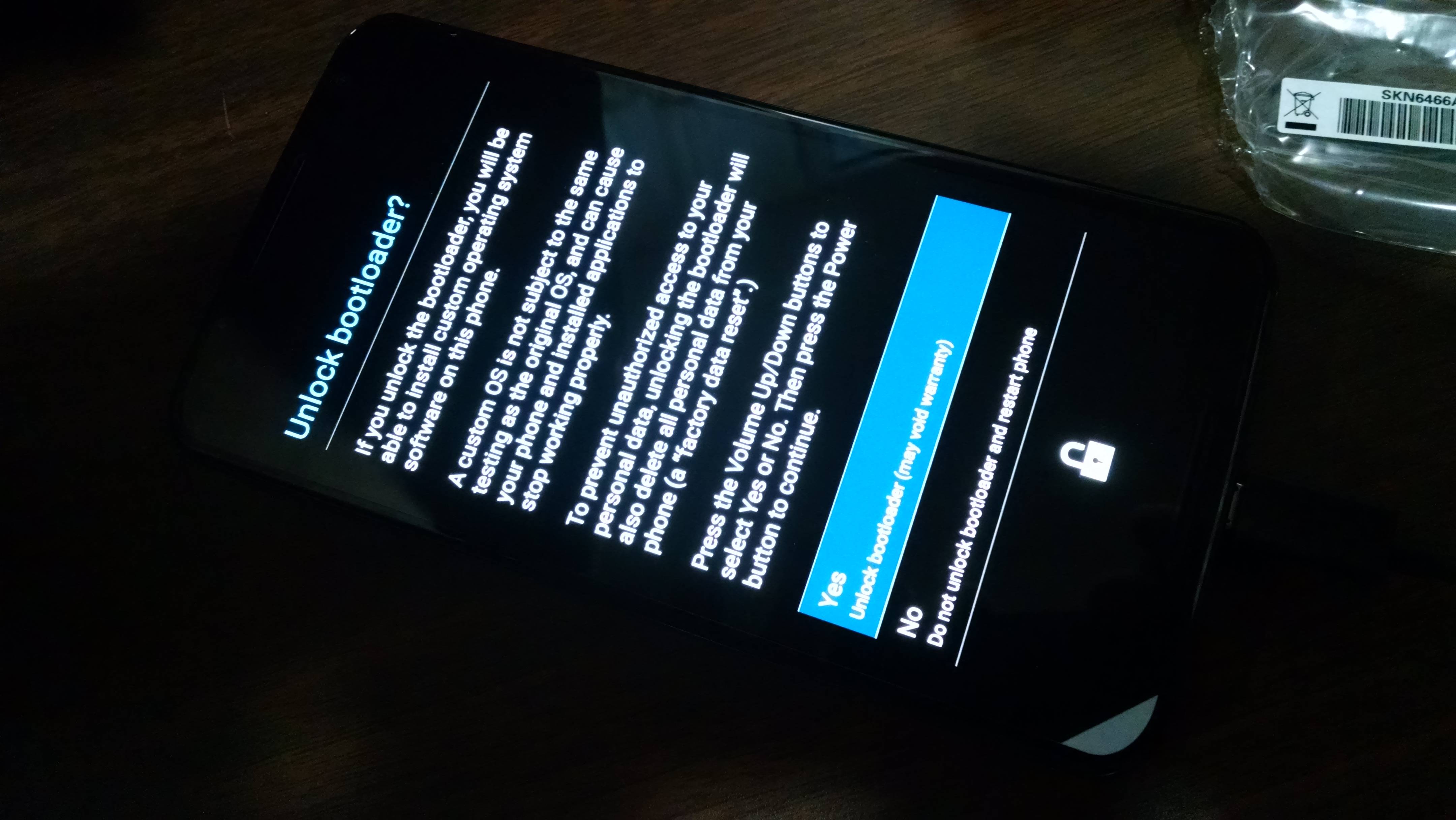As has become common, Google has released a new security version of its operating system Android In which it includes news regarding security and error correction. Specifically, this corresponds to the month of May and, we, we are going to explain how to get the corresponding firmware and, also, how to install it on your Nexus (if it is compatible).
The Android version on which the new firmware is based is the 6.0.1, so there is no progress in this section and, as we have indicated before, the improvements are those corresponding to security flaws that have been found. In this way, we continue with the way of acting that since the arrival of vulnerability stagefright they have taken over several companies, including the Mountain View giant.
The case is that the models that have been known that you already have their firmware available to install manually, they are the ones that we leave in the following list and, therefore, they are the ones that get the new Android ROM that is more secure:
- Nexus 6P
- Nexus 5X
- Nexus 6
- Nexus Player
- Nexus 9 (LTE and WiFi)
- Nexus 5
- Pixel C
- Nexus 7 2013 (LTE and WiFi)
Proceed to the installation
Below we leave the steps to be taken to proceed manually to the aforementioned installation of the May security version of the Google operating system. On this link you can get the firmware for your device and, yes, you must bear in mind that if the process is carried out, all information is deleted that is in the terminal in question (something that does not happen via OTA). Furthermore, the responsibility for carrying out this rests solely with the own user. This is what you should do:
-
Confirm that you have the ADB tool installed, otherwise get it here
-
Unzip the content of the ZIP file that you have obtained with the update
-
Turn off the Nexus device
-
Turn it on now in Fastboot Mode, which you can do by pressing the Power + Volume Down buttons in combination
-
Connect the Nexus deposit in which you want to install to the computer
-
Open a command window in the ADB-Tools folder
-
Write this consecutively: fastboot devices y fastboot oem unlock. You must select Yes on the Nexus device
-
Access the folder where you have unzipped the downloaded firmware and run the file Flash-all.bat
Others Tutorials you can find them in this section de Android Ayuda, where there are many different ones so that you can always find one that is interesting to you.