
There are many people who play with the computer, whether it be titles of the platform itself, but others decide to use emulators. This is where Android comes into play, which over time are having a great seam due to the different applications capable of making them work.
We are going to show you the best emulators to play android games on pc, where initially BlueStacks has stood out for a long time, but it is not the only one. Windows 11 promises to play with them without the need to download anything, but we must wait a reasonable time for this.
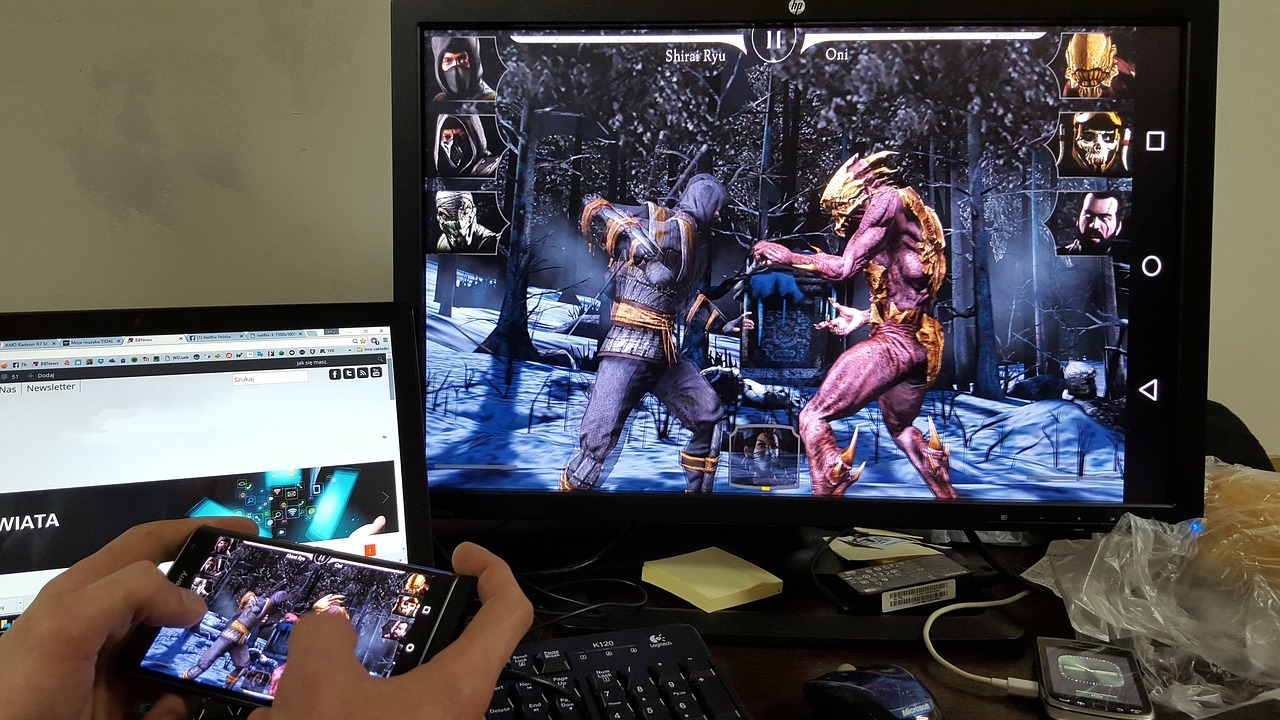
BlueStacks
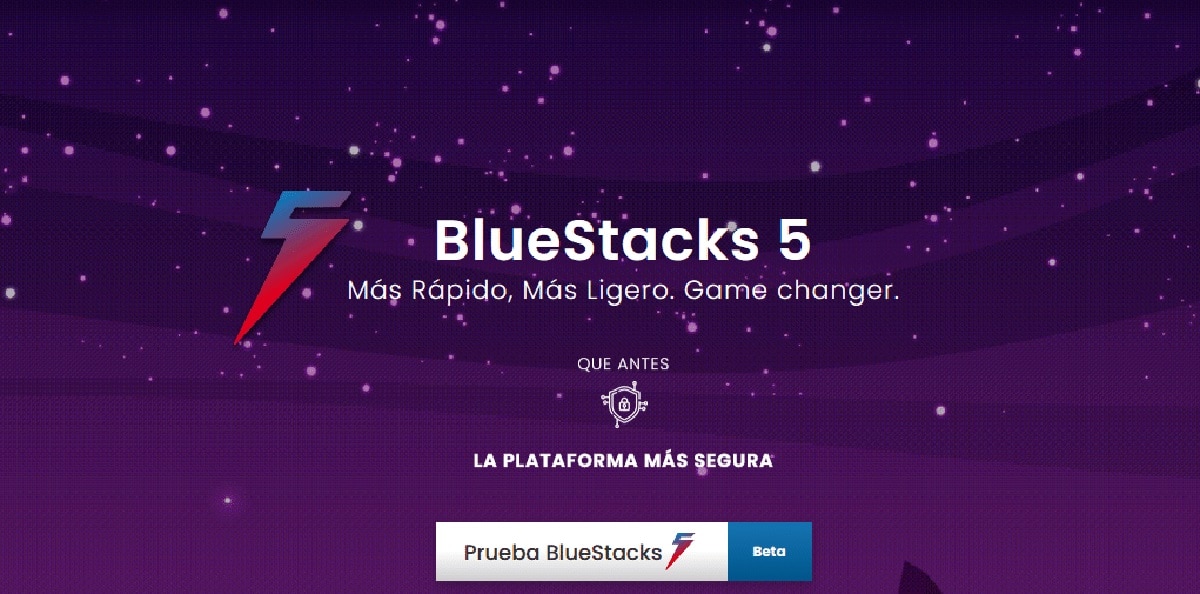
It is one of the most popular emulators to emulate Android on PC. The great power of BlueStacks makes it stand out from any other emulator, although it is true that there are interesting alternatives, but many have opted for it even above others.
It promises the best Android experience through the interface, which is one of the most elaborate and important for the work it has done thanks to the developers. Execution is fast when opening downloaded files, it also shows the basics to get started, it also has a tutorial to get started.
BlueStacks requirements are demanding, among them the minimum is: Intel/AMD processor, 4 GB of RAM, 5 GB of hard disk space, updated graphics card, Windows 7/8/10/11 and DirectX 11 installed. At least 8 GB of RAM is required if you want to move everything smoothly, for the system and the app.
Download: BlueStacks 5
LDPlayer
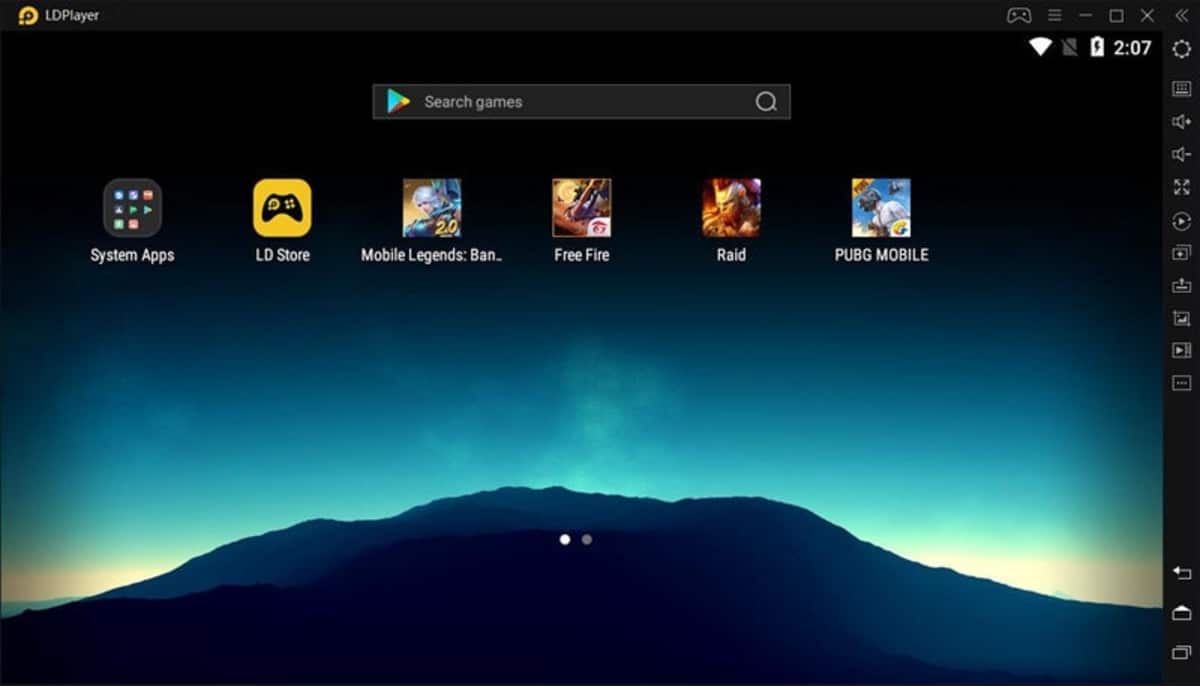
LDPlayer has become a powerful emulator capable of running games at the maximum FPS allowed, running games like PUBG Mobile, Minecraft, Roblox, Call Duty and others. The player can configure the keyboard and mouse, this mapping is also possible in BlueStacks once you start using it.
The application includes the option to open several emulators at the same time, in order to play a variety of titles available on the Android operating system. LDPlayer supports a lot of apps and games from Play Store, so you will have access to a wide range.
Download: LDPlayer
ME Mu Play
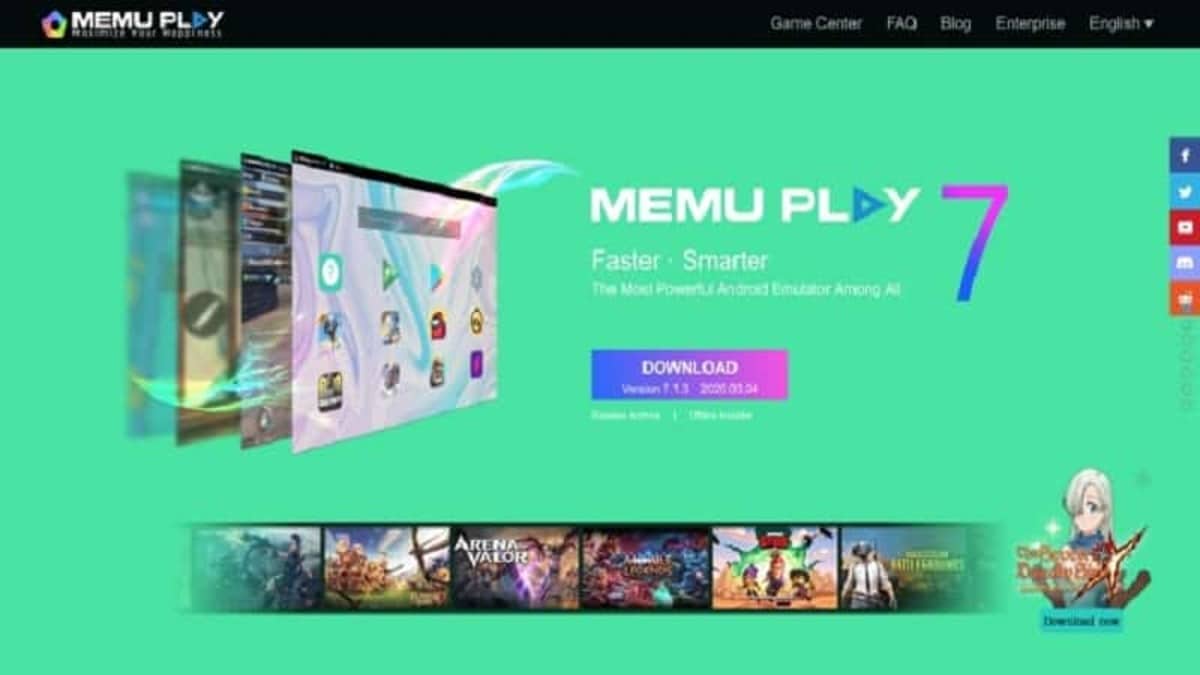
MEmu Play is one of the fastest Android emulators, doesn't require a lot of hardware and runs a lot of titles, being compatible with almost 95% of them. The application does not need much space, the installation occupies around 100-150 megabytes on the hard drive.
It is a program that will need updated graphics, OpenGL in its latest version, at least 1 GB of RAM, 2 GB of hard disk space, an Intel/AMD CPU and Windows Vista/7/8/9/10/11. The interface is friendly and you run the games by dragging into the app itself.
Download: ME Mu Play
GenyMotion
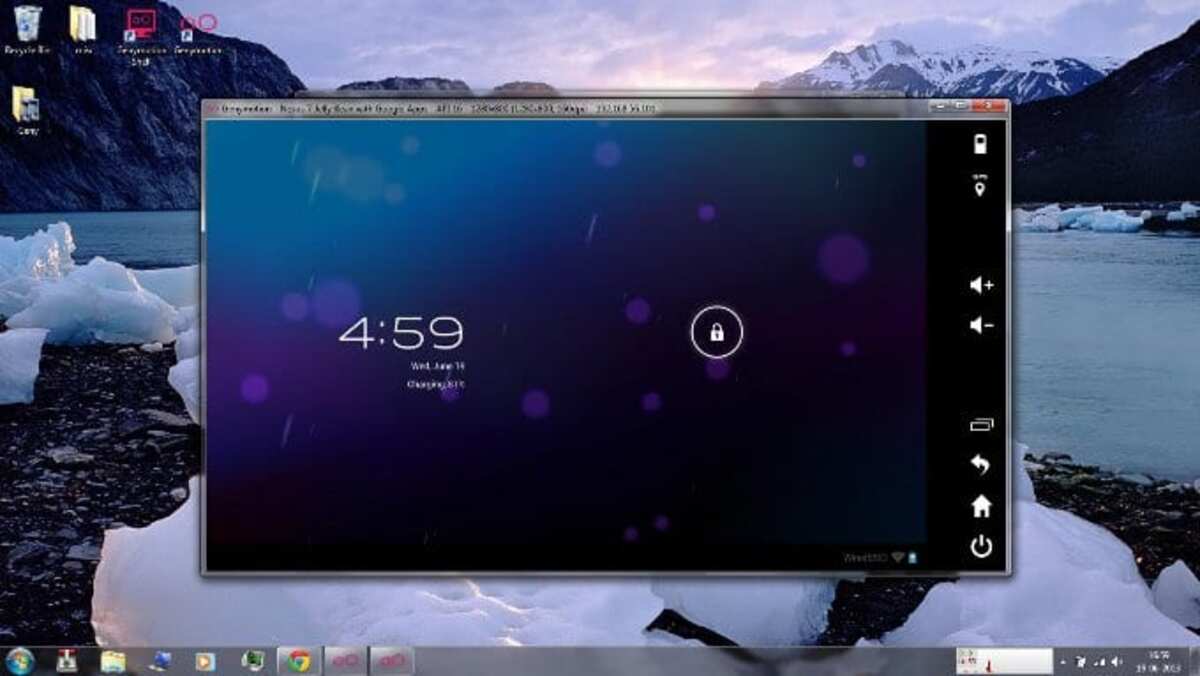
It is different from the others, at least as it can be used in the cloud without the need to install it, although it can also be installed locally. GenyMotion is focused on video games, despite that it is capable of moving any application, those that you need to use on the computer.
It becomes cross-platform, it is available on Windows, Mac Os and Linux, it exceeds the million records used by virtual machines. It shows a simple interface, which is what anyone is looking for, being able to run applications and games with little effort, just move the application to GenyMotion.
Download: GenyMotion
NoxPlayer
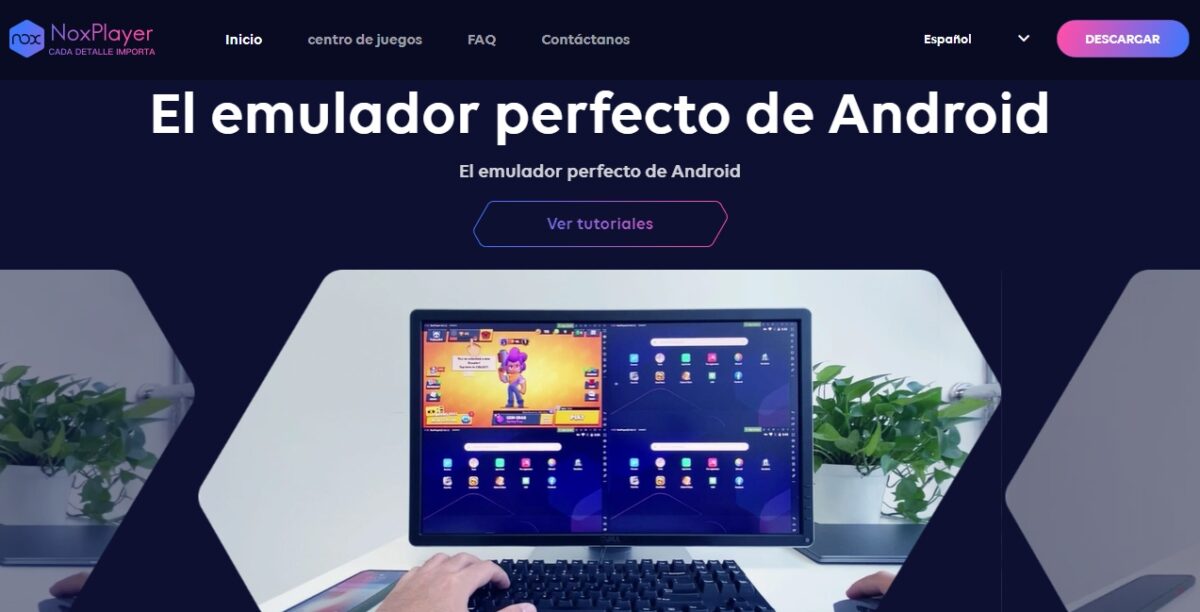
It offers the emulation of the most modern applications and video games after the arrival of the latest versionIt has even fixed several important vulnerabilities. NoxPlayer stands out for being able to open several apps at the same time, it integrates well with the keyboard and mouse, giving you the option of fully configuring it.
The macro function will save each one of them to execute it with just one key, this depends a lot on the user, who is the one who decides what to do. NoxPlayer will not require much of a computer, since the requirements are usually basic. In Windows it asks for a minimum, with 2 GB of RAM, AMD / Intel processor and 2 GB hard drive.
Download: nox player
ARCHon
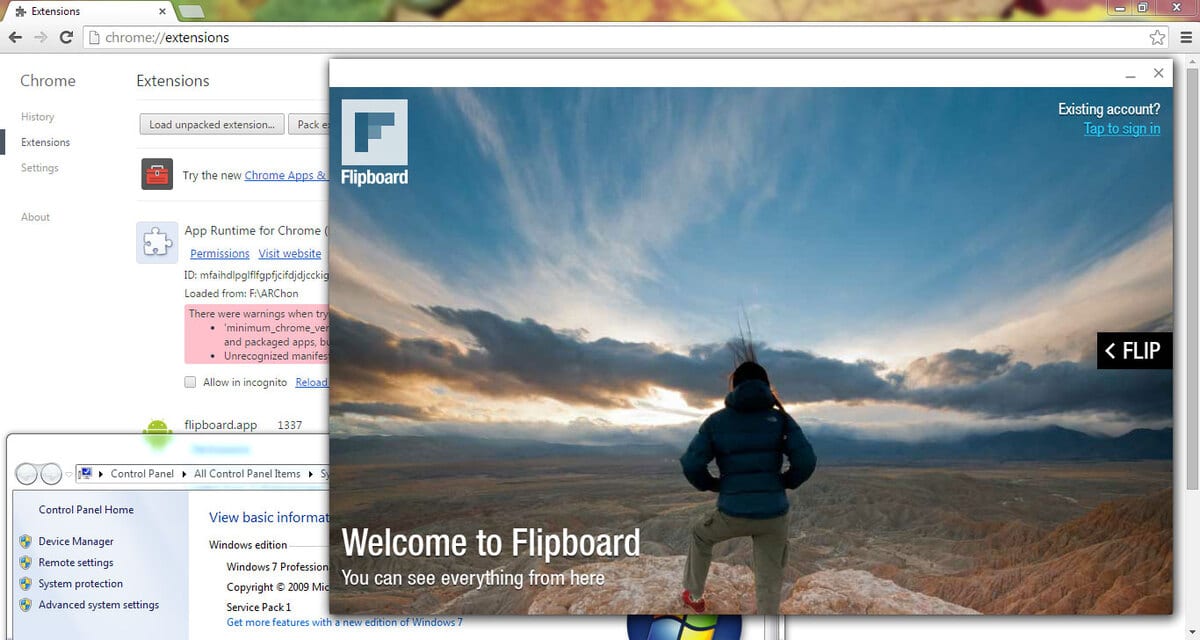
Google Chrome over time has matured thanks to the extensions available, one of the so-called important is Archon. It is a well-known emulator that will run from the browser itself, for this you have to click on it and wait for it to install.
The ARCHon extension allows you to play from the same browser, launching any application by opening it, for this you have to download it previously. Its use is simple, open the file from the extension, to do this, run the ARCHon extension and open it with the APK or downloaded file.
Download: ARCHon
Bliss OS

It is not an emulator as such, is an open source operating system based on Android which can work with any of the applications of this operating system. Bliss OS will need a virtual machine to start up, but once it's operational you can use apps and games.
It is one of the interesting options, the environment is friendly, as if you had a phone or a tablet on the PC, so it is one of the options on the table. You can carry it on a flash drive to later run and use it on your PC, as well as on other computers.
Download: Bliss OS
KOlayer
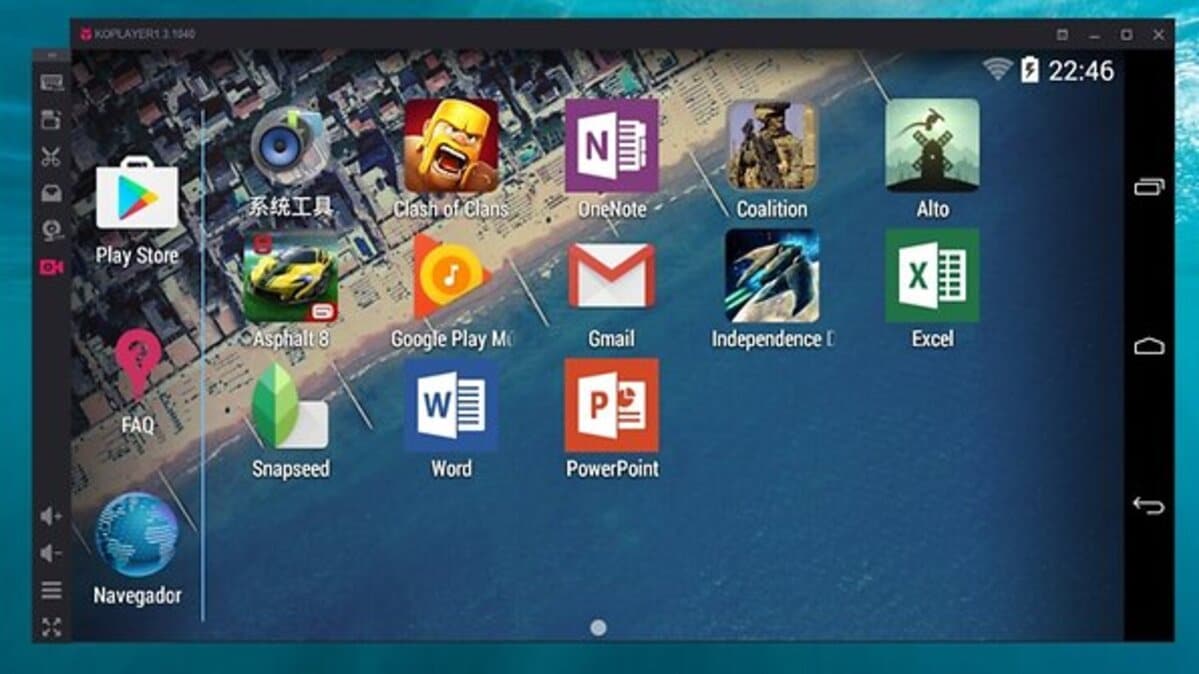
It is another option when it comes to running Android games on PC, being quite simple to use, it is intuitive, apart from it it will show a small usage tutorial. KOPlayer is similar to NOX Player, with a very similar interface and loading files from the Play Store, as well as those from outside it.
KOPlayer has hardware acceleration and an OpenGL graphics engine, you don't need a very modern computer to work perfectly. The requirements are basic, in the style of MEmu Player and the space it requires is around 500 megabytes for installation.
Official Android emulator

It is an emulator designed to create applications and games, but it is capable of emulating any Android application, but also video games. The official Android emulator is perhaps one of the most complicated of all, as it has an interface that is designed for creating apps.
Android Studio will be able to use any of the Android versions, for this it is necessary to load the images, so you can have an old version on your PC and play with it. It is an option, but seeing the previous ones, for ease of use it is better to install BlueStacks, MEmu Play, KOPlayer or another.
Download: Android Studio
Play games with Windows 11 natively
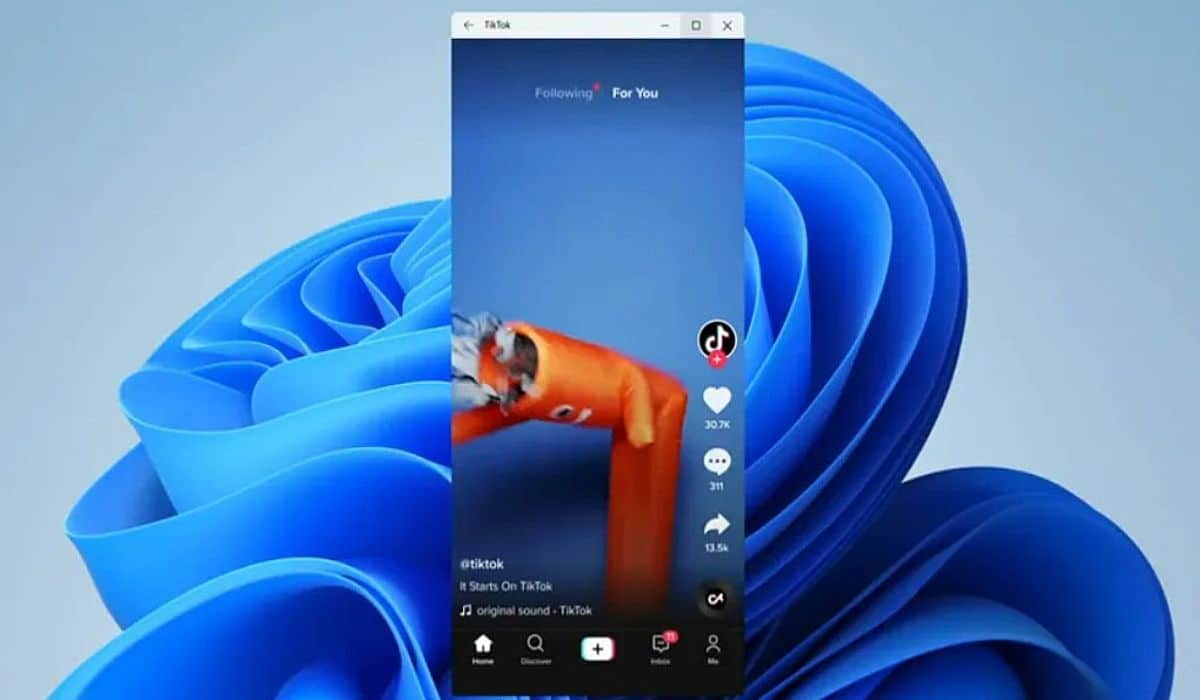
The latest version of Windows 11 will allow you to emulate Android applications natively, it will use the Amazon app store for this. Access to the Amazon Appstore allows us to run those tools that we need, also having access to a lot of games.
At the moment the installation of applications is available in the United States, although it will gradually arrive in other territories in a few months. The first selection has started with a total of 50 applications by Windows Insiders in a beta program for a few beta testers.