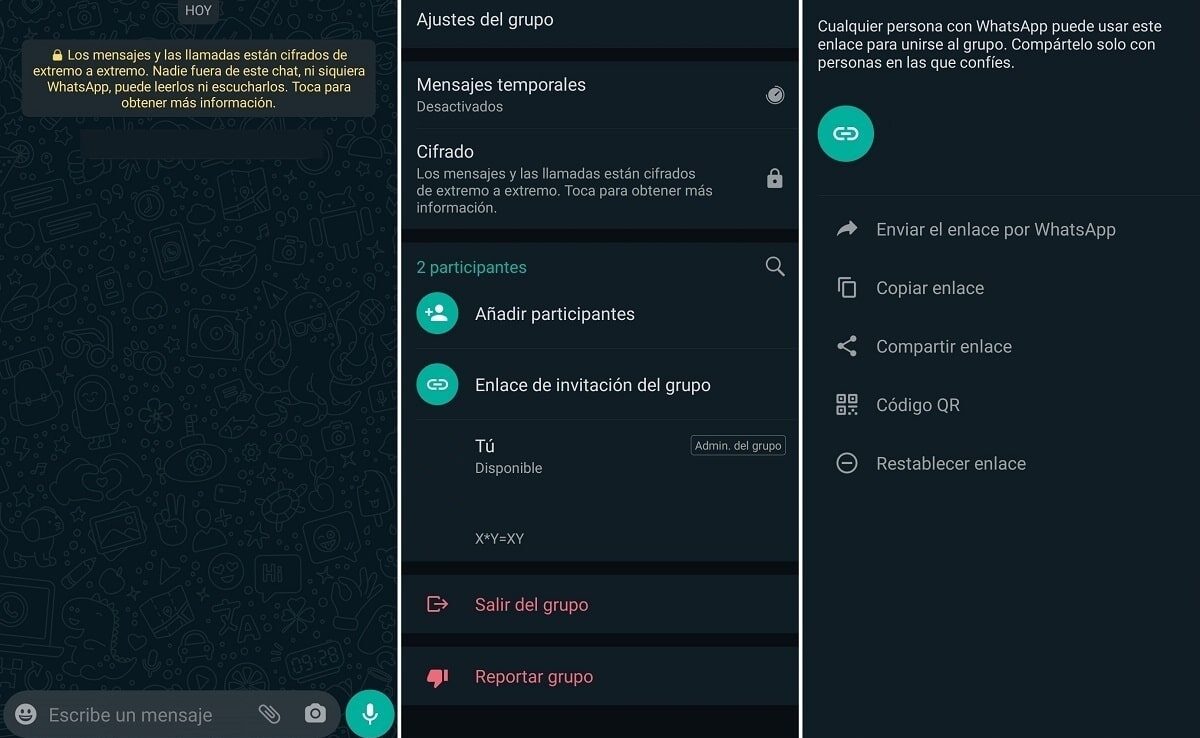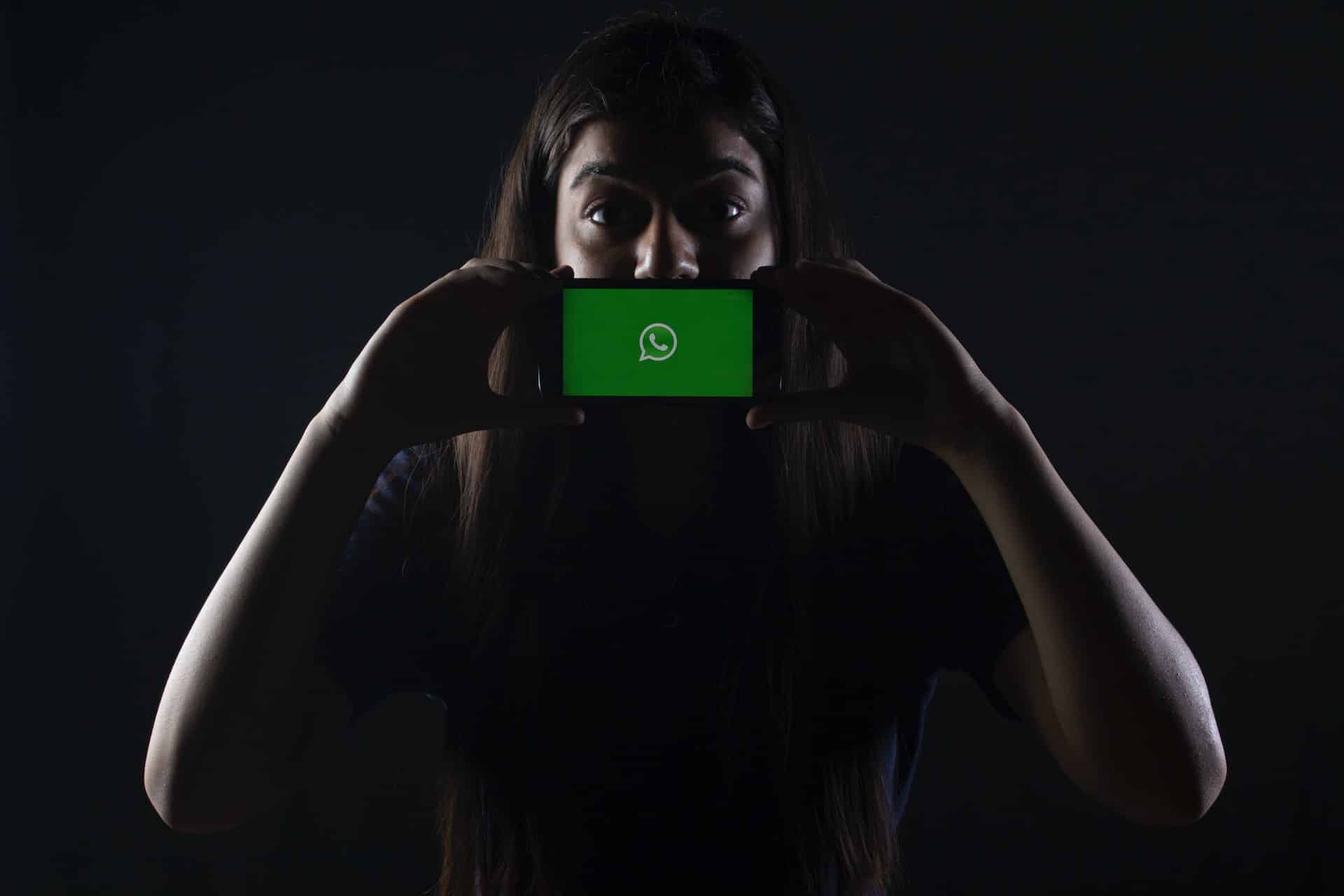
Photo Rachit Tank
WhatsApp groups are a fundamental part today of the use of the most famous and downloaded application in the world. Without them, it surely wouldn't have as much daily use. We all have the family group that wishes each other good morning and night. Also the group with friends where they talk about football, politics, work and various conversations to hang out. After the pandemic, even this use has spread and has consolidated WhatsApp as part of our news update. with our closest environment. The names that we give to the groups are already known and many of them are very original.
But also, there are professional WhatsApp groups, where businessmen or managers update their employees with the line to follow of their own work. Also for use of schedules and more. In this case, it is necessary to be more careful with these groups, since by the data protection law, Introducing someone into a WhatsApp group is not appropriate without their prior permission. At least from your personal mobile phone, but we will talk about this later in today's article.
How to create a WhatsApp group
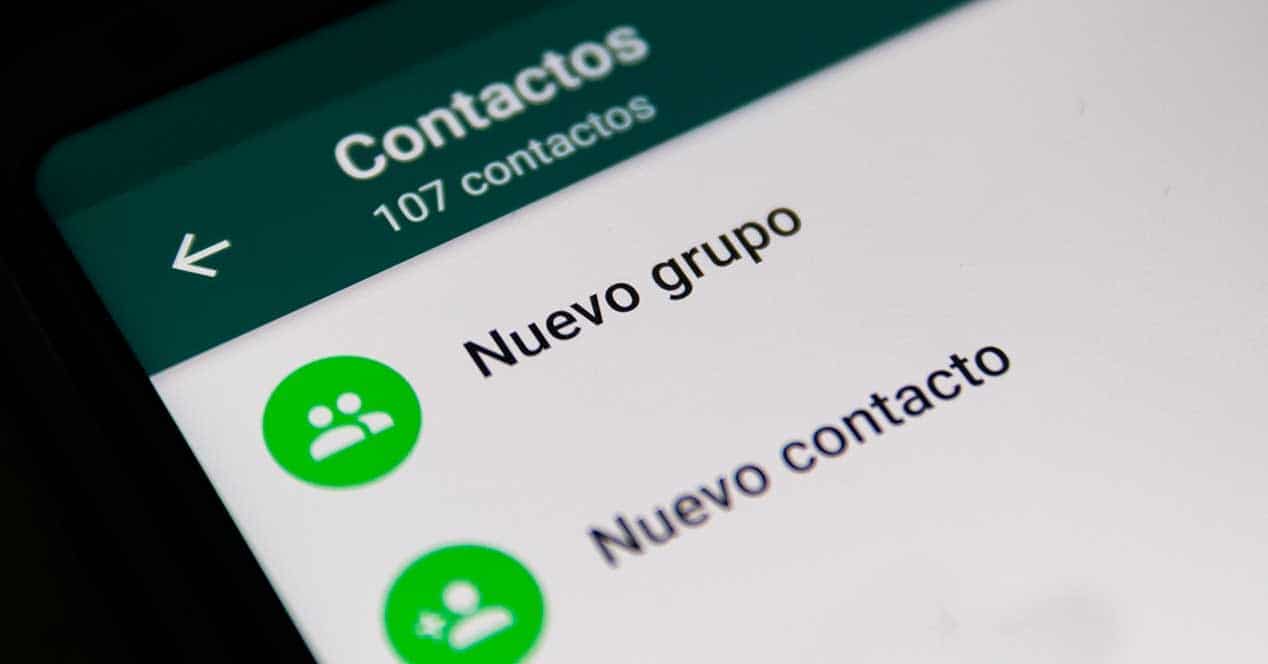
If you are one of those who have thousands of groups but haven't made any yet, we'll show you how easy it is. You need at least two people to start a group as it goes without saying. But before creating it, we recommend that you go to each of the people you are going to add to say it first in a private chat. Keep in mind, that as we have mentioned before, some person you add may not agree to display personal data as your phone number to other members. It is true that if the aggregates are related to relatives, it is understood that no law is being broken, since we all have the telephone number of our parents, brothers and cousins.
When all this is clear, we can add a WhatsApp group just by clicking on the three points that we have in the upper right part of the WhatsApp application. We click on New group and we are selecting the people that will be included in it. Once we have included them, we go to the bottom right and click on the arrow with a green background to continue.
We add a profile image, where four options will appear:
- Camera: To take a photo on the fly and add it
- Gallery: To choose a photo from your own gallery
- emojis and stickers: In case you want to add some of the WhatsApp stickers or emoticons
- Internet: Search directly on the internet for a photo. This option is the least recommended since the resolution may not adapt well to the icon. To add an image from the internet you have to write a title and it will look for something similar to what you have written.
After searching through thousands of images for the correct option, tap on the title. Among titles we can find all of them, we write about it in this other article, where you can get ideas. The next step will be to activate or deactivate temporary messages. This option is more useful when dealing with a group to provide information, since it will delete everything that is not needed. But if you want to have a family or work group and want to save certain messages or photos it should be disabled.
Once the group is created, it's time to give a welcome message and if there is someone clueless, perhaps the first message should be to write what the group is about.
Data Protection
Workgroups have become increasingly viral. The company adds the workers to give information in unison so that no one is left behind and does not find out. This practice is useful, but due to the disconnection from work that each employee must have, some guidelines must be followed. There are other mechanisms, such as application groups such as Teams or Slack. to give more professional and less invasive information.
Also, another option would be to provide mobile phones with a use limited exclusively to the schedule of each employee.. But sometimes, small companies cannot afford to buy multiple devices per employee due to the high cost. The best way to create a group then would be to send an invite.
send an invitation
The previous way was to directly invite those friends or relatives that you have in your contact list and bring them together in a group, now we can send a private invitation to find out if the other person accepts or not to enter the group. In this way we can make sure that he is interested in being in the group. To do this we must create the group by adding at least one person.
Once created with this person, being the administrators of the group, click on the name of the group to go to the settings. Below, in the 'Participants' part, it indicates two options: 'Add participants' and 'Invitation link'. This last option will be where we will click and we have different ways to send a link:
- Send Whatsapp link. Directly as a forwarded message
- Copy link: In case you decide to send a link through another platform such as email
- Share link: In case you decide to publish it so that they enter through social networks, for example
- QR Code: In case you want to generate a code and publish it on your website
- Reset link: If the link doesn't work, you can reset it and send a new one
Public WhatsApp groups
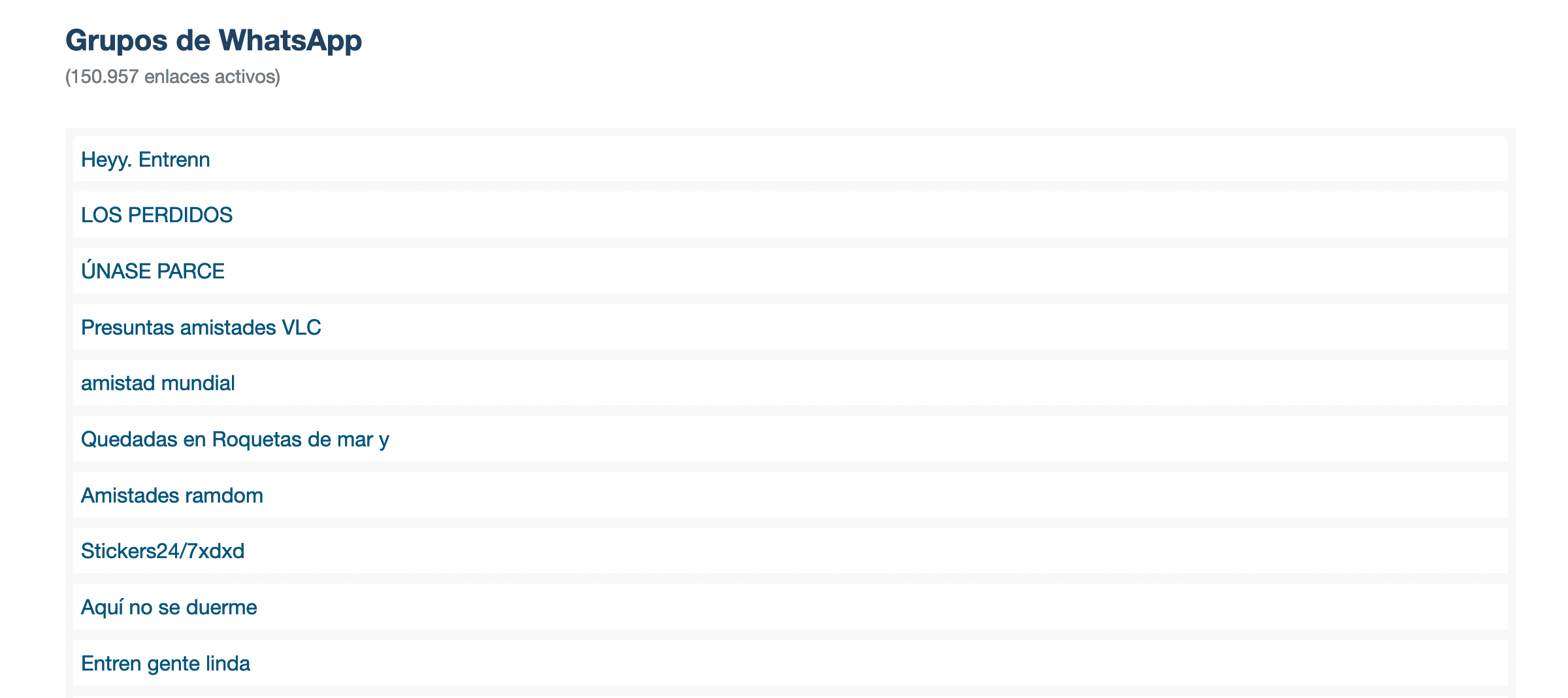
There are also WhatsApp groups that are totally public, web pages that are dedicated to creating lists of open groups, creating links as we have taught before. These groups specialize in categories by taste. If you are passionate about surfing, you can find groups like 'Surf España'. Also It may be that you have gone to work in another city and do not know anyone, so you could start by getting into one of these groups that hold hangouts and meet interesting people.
In these cases, many of the groups can be used to try to sell you fraudulent products, so be careful.