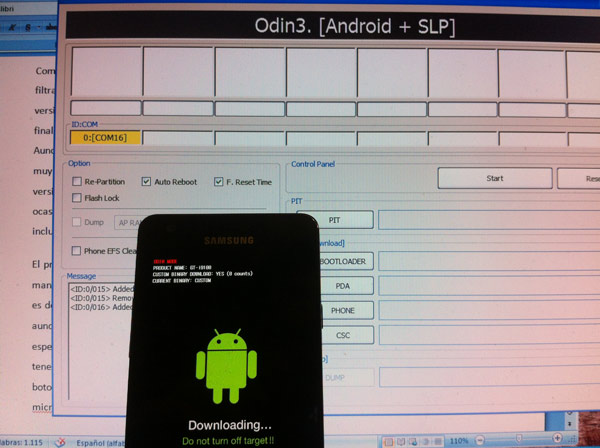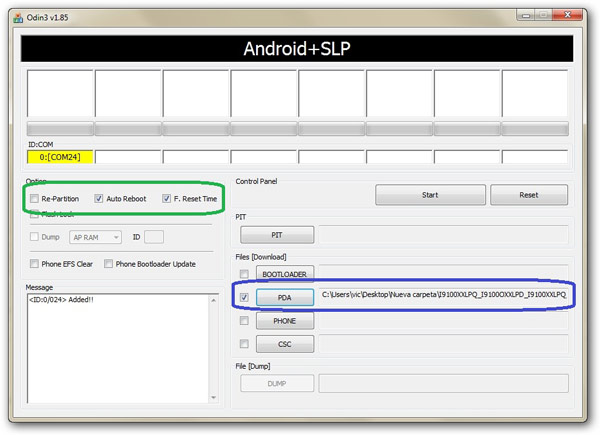Would you like update your Samsung Galaxy S2 with Android 4.0 without having to wait weeks for the OTA is available in Spain? We tell you how install update official in three easy steps. You just need to have on hand Choose and a program called ODIN. Here are the steps to force the update.
Yesterday we told you that the update of Ice Cream Sandwich for the Samsung Galaxy S2 it would arrive at the end of March, for free models. For the versions marketed by the operators, a specific date is still unknown. However, there are methods by which the official update that the brand has released in other European countries can be installed. In this way, those who cannot wait for the official channel have the option to force the update.
Recommendations
We don't need more than five minutes. That is the time it will take install Ice Cream Sandwich on Samsung Galaxy S2 once we have all the programs and the update located on the hard drive of our PC. It is important to note that until a CF Root appears, the installation of the official update removes the superuser privileges or root. We also recommend that you do not interrupt the update process to avoid greater evils. In addition, it is advisable to make a Backup, either through specialized applications that we can find in Google Play, or through the option of Choose. Once the personal copy is made, it is advisable to apply a reset to leave the phone with the factory settings.
USB downloads and debugging
Having made these recommendations, we go straight to action. We download the official ROM with ICS from Sam Firmware, for the European terminal (GT-i9100) (we opted for this alternative link to the Polish update since at the time we accessed the update most of the servers were saturated). However, it is worth making sure that the baseband version is I9100XXLPQ since afterwards the language can be perfectly changed. We will also need to install Choose so that Windows incorporates the various drivers necessary for the correct identification of the phone. We download ODIN, the tool that will allow us to install the update from the PC. It is advisable to restart the system afterwards. We also make sure that the phone has the phone function activated. USB debugging from Settings, applications, development.
ODIN shift
Once we have verified the correct installation of drivers and recognition of the phone by the PC, we unzip the file with the rar extension that we have previously downloaded (update) into a folder. We run ODIN and connect the smartphone with the data cable to the computer in Download mode, which is achieved by simultaneously pressing the power, home and volume down buttons. It is important that we make sure that the option Re-partition is disabled. By contrast, Auto Reboot and F.Reset Time must be activated, as seen in the capture. At that time, the ID: COM box will turn yellow. Now we just have to select with the PDA button the tar.md5 file from the folder where we unzip the update file and press the Start button. In a matter of just over three minutes the phone will reboot and run Android 4.0 Ice Cream Sandwich.