
Our electronic devices are an important part of our lives; working, communicating with our loved ones, studying, reading an interesting book or simply distracting ourselves with a fun game are just some of the activities that thanks to them we can carry out. Therefore, it is understandable that when these stop working to the maximum we get a little overwhelmed. Precisely in this article we will be talking about how to reset a tablet. Procedure that in many cases can be the solution to these problems.
It may be intimidating to you, but We assure you that if you follow our guides to the letter, it will be very simple. There are many causes that can lead to you needing to reset your tablet, identifying them in time can prevent further and probably irreparable damage to the operating system of your device; even lead to losing all the information that you have stored in it and that can be very important to you.
What is resetting a tablet?
This is a term used quite frequently. Also known as formatting or factory data reset, this process consists of erasing all the information contained in your device.

All this is done with the objective of trying to repair and solve some type of problem that your tablet is experiencing, which we will talk about later.
What content is lost when resetting a tablet?
- Apps you have installed, as well as all the data of these. Including your login accounts and more information that you have configured in this.
- All music, images, videos and other files that are stored in the internal storage of your tablet.
- Settings that have been modified by you, as well as any settings you have set.
- System data, alarms and notes.
- Google accounts that you have configured on your tablet.
How to reset your tablet?
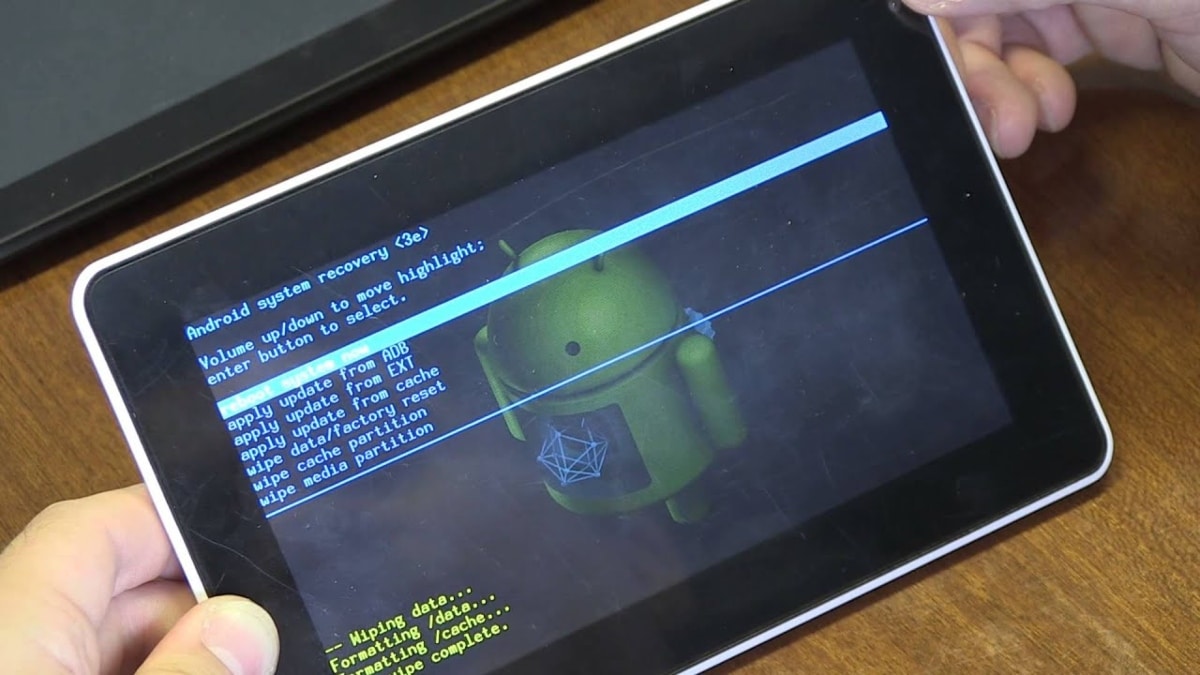
The way to perform a reset is quite simple. Although we remind you that the result will be the loss of all the information contained in it as well as your applications and other settings.
For this reason, the first step before resetting your tablet, will be to make a backup of your information, In case of course you want to keep it.
Therefore, we have decided to separate the process into two points:
Make your backup
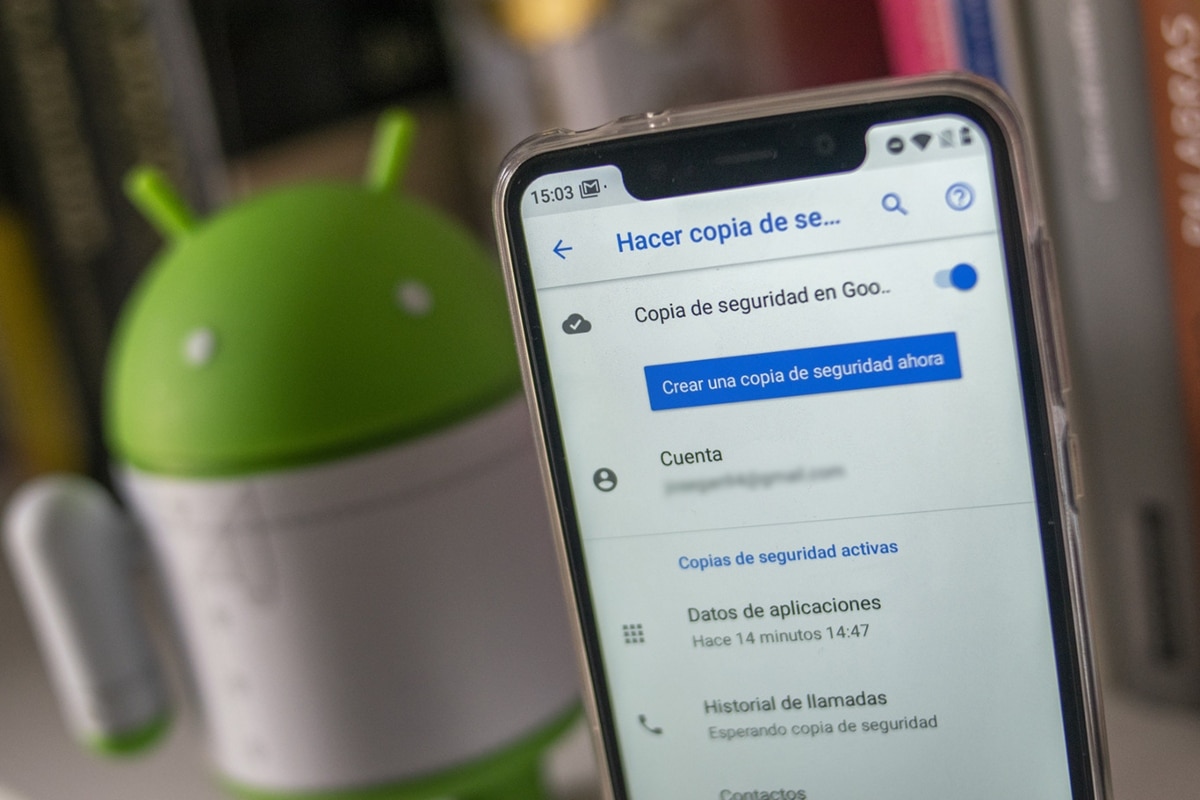
To do this, follow these steps that we list:
- Access the Settings app or Settings of your tablet. Its name may vary, depending on the model or company that develops the device.
- Once inside said application, Locate the Backup and Restore option. It can also change its name or location.
- For this we recommend that you look for it directly from the search engine.
- Once you manage to find the Backup function, press on her.
- Activates the function of Automatic Backup and establish the frequency with which you want it to be carried out.
- In this case, since you want to do it at that moment, press that option and wait for the process to finish.

In the same way, you can store the information that you do not want to lose during the process of resetting your tablet on an SD card or copy it to a computer.
format the tablet
Before beginning this procedure, We recommend that you charge your tablet to the maximum. During the time it takes to finish, the ideal thing is that you keep it plugged into the current.
These measurements are for prevent it from running out of charge without finishing the reset, which can cause irreparable damage to the tablet software.
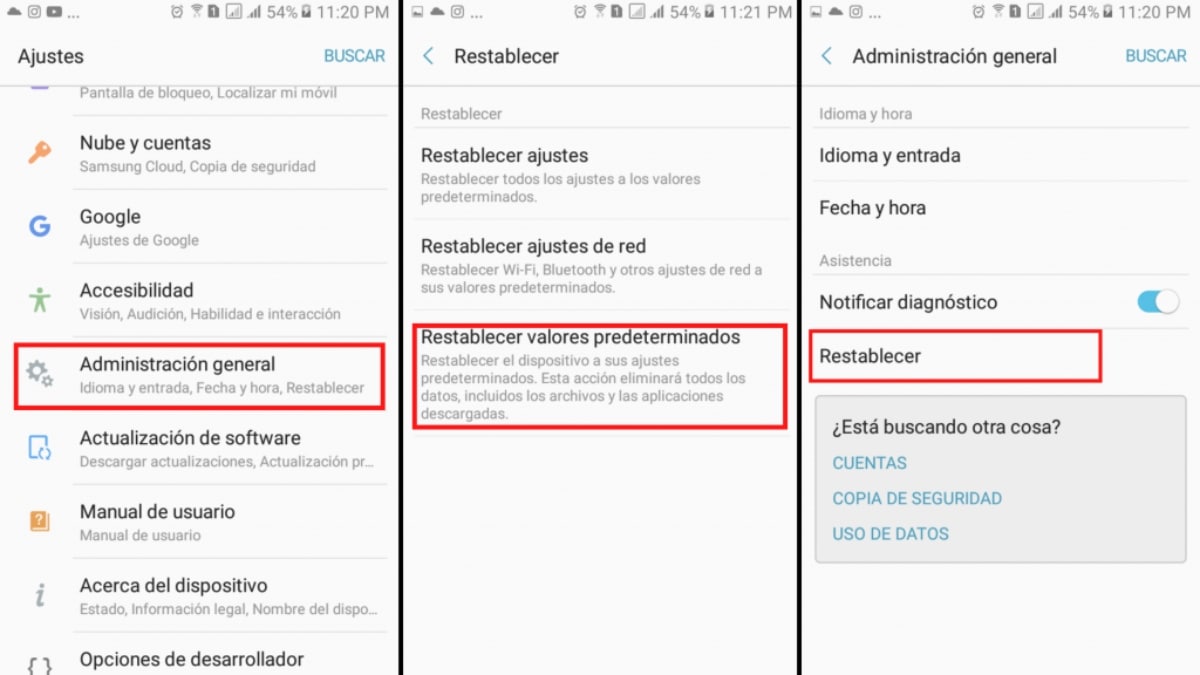
Now yes, follow these steps:
- The first step will be access the Settings or Settings application of your tablet.
- Remember this name may vary depending on the model and device brand.
- Among all the available functions, locate the Backup and Restore section.
- If you can't find it by that name, try Reset all settings.
- The name of this function is quite variable, so if you can't locate it, perform a search from the search bar of the application.
- Once the function is located, click on it and then on Factory data reset option.
- Carefully read the information that the system provides you about the reset process.
- Once you agree with everything, press OK.
- The reset it may take a few minutes It's totally normal.
- Wait for it to finish quietly, and then you will have to reconfigure it following the steps that will show you.
- Ready! Thus you will have successfully reset the tablet and it will be ready to be used again.
Why is it necessary to reset a tablet?
There are many cases in which the factory data reset of your device can find the solution to any problem that he is presenting.
Some of the most frequent are:
- In case you have purchased a new tablet, you want to sell or give away your old one to a friend or familiar. Our recommendation in these cases is that you always reset your device. Otherwise you would be giving access to information and personal accounts.
- On some occasions, you tablet may have a virus or some type of Malware. That is, software that runs silently, without the knowledge of the owner; The objective of these programs is to cause damage to our tablet.
- Sometimes, For no apparent reason, our tablet may start to fail that affect its proper functioning. Closing applications or slowing down.
- Similarly, as the device has been used for a long time, data from applications and information begins to clutter up the tablet's storage. If you want to free up space and start from scratch, a good alternative may be to restore it.
We hope this article will It has served to know the most important aspects of how to reset a tablet, as well as some additional points to take into account before carrying out this process. Let us know in the comments if our explanations were useful to you. We read you.
If this article interested you, we recommend the following:
