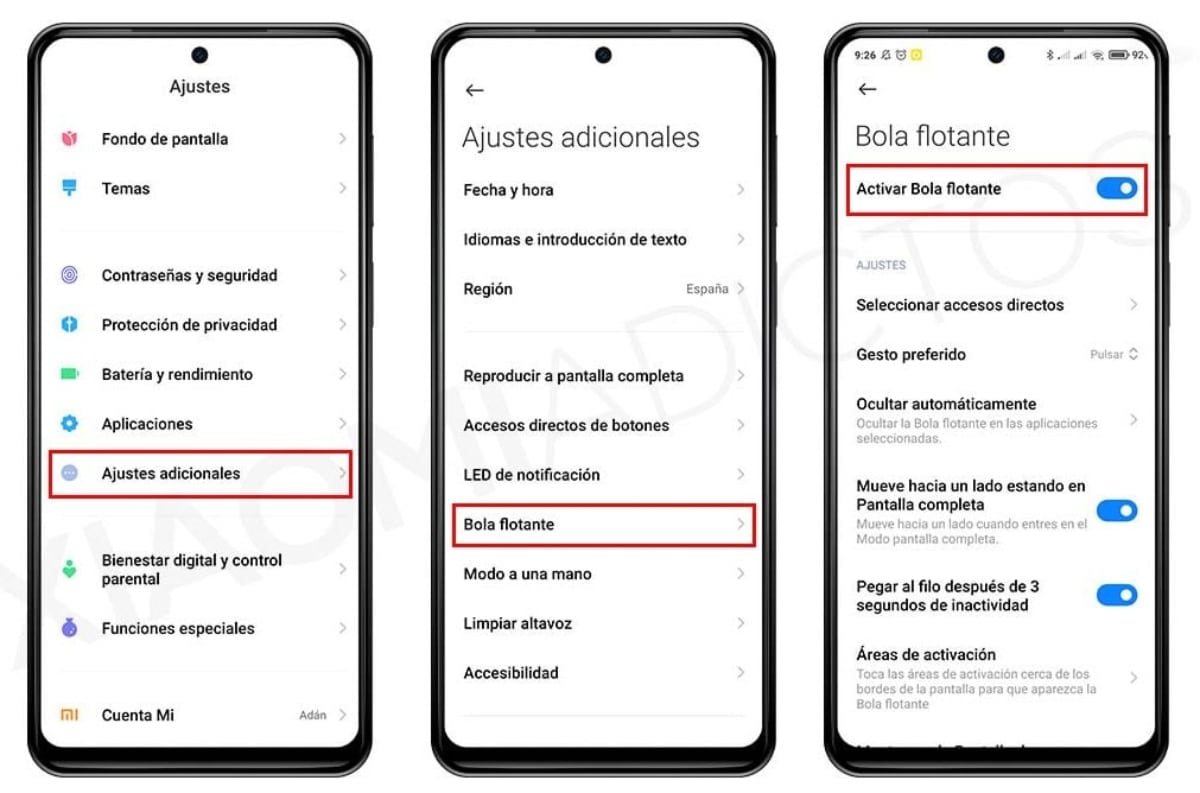Screenshots are a useful tool to capture important information on your Xiaomi device. Whether you need to share information with coworkers, save an image you found online, or document a technical issue on your device, screenshots can help you do it quickly and efficiently.
With Xiaomi devices, taking a screenshot is easy and can be done in several ways. Additionally, there are a wide variety of apps available that allow you to customize your screenshots and add advanced editing tools. This will be precisely the topic of this article, where we will address the different ways to take a screenshot on a Xiaomi device and the best apps available for it.
How to take screenshots with your Xiaomi?
To take a screenshot on a Xiaomi device, you can follow one of these three methods:
power button and volume down
This is the classic route and perhaps the most widespread and well-known of all. For this you will only have to:
- First you must press the power button of your device.
- Then press the volume button down at the same time.
- Keep holding until you hear a shutter sound or see a screenshot animation on the screen.
- The picture will be saved automatically in the gallery of your device.
Swipe three fingers down
You only have to move three fingers down on the screen of your Xiaomi, until you hear the screenshot notification sound, or see the corresponding animation on your screen.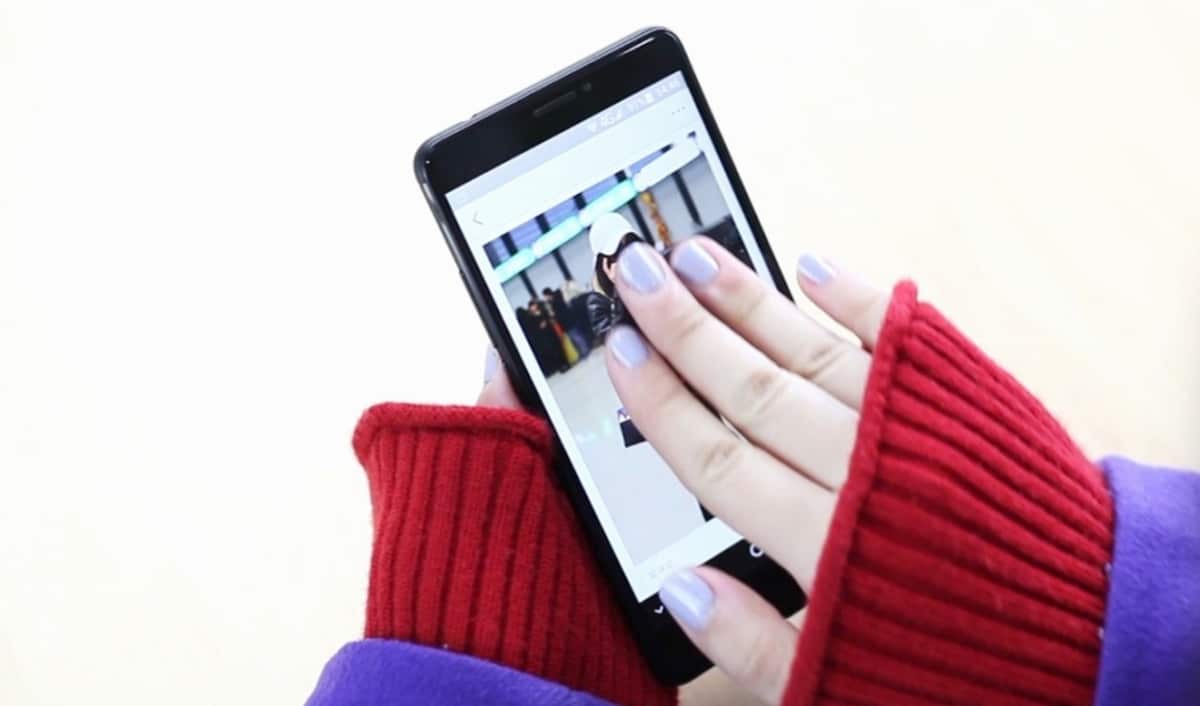
You must configure this method previously on your mobile, to do this follow these steps:
- Open the Settings app in your terminal.
- Choose Additional adjustments
- Press the Accessibility tab.
- Then choose the option Screenshot with 3 fingers.
- If this option does not appear in the Accessibility section, You will have to go to the Full Screen tab and select it.
- Once there choose Screenshot.
- You will find the option to activate the screenshot with 3 fingers.
- Done, you can now take a screenshot at any time by sliding three fingers down on the screen of your Xiaomi device.
floating screenshot button

This is a very practical and simple option. To set the floating screenshot button on your Xiaomi device, follow the steps listed below:
- Open the Settings app on your Xiaomi device, through its icon on the screen of your smartphone.
- You need select the Settings option additional.
- Press the Quick Access Buttons tab.
- Activate the floating button screenshot.
- Select the Edit section to customize this floating screenshot button.
- Here you can choose the position of the button on the screen, its size and transparency, optimizing your experience.
- Similarly, you can configure the action you want to perform once you take the screenshot: whether you want to edit the screenshot, share the screenshot, or save it to your device.
- After customizing the floating button and making any necessary edits, you can press it at any time to take a screenshot.
What applications can you use to take screenshots on your Xiaomi?
There are many applications that have endless options and tools to take screenshots, these are highly recommended if you want to preserve the integrity of the physical buttons of your Xiaomi.
Screenshot: Screen Master

This is one All-in-one screenshot and image editing app for Android devices, thanks to its various features, it is one of the most popular.
With this app you can:
- Take screenshots full screen.
- Screenshots of a single web page.
- Take screenshots of Free form.
- Screenshots of displacement.
Also, Screenmaster It has advanced editing tools, that let you add text, shapes, arrows, and other elements to your screenshots. It is also possible to crop, rotate and adjust the brightness and contrast of images.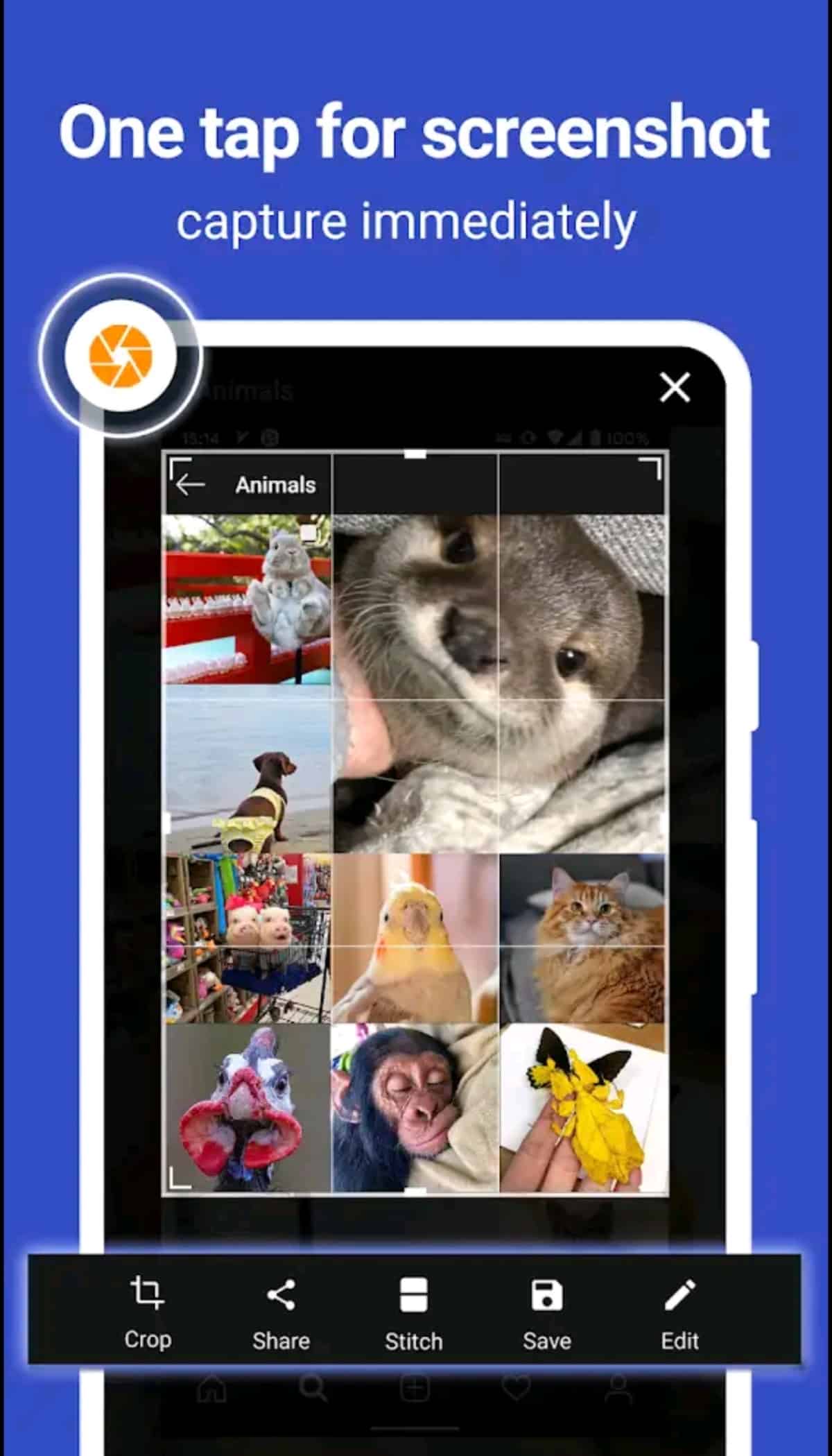
Other prominent features of Screen Master include:
- The ability to take a screenshot just by shaking your device.
- Una marker tool to highlight parts of the screenshot.
- The option of save your screenshots in the cloud or share them via email or your different social networks.
- Screen Master is a free application with some ads.
- Offers in-app purchases for unlock additional features, such as the removal of ads and the ability to add custom watermarks to your screenshots.
you can find in play store, where it accumulates more than 5 million downloads, and has been rated 4.6 stars by its users.
Record Screen: XRecorder
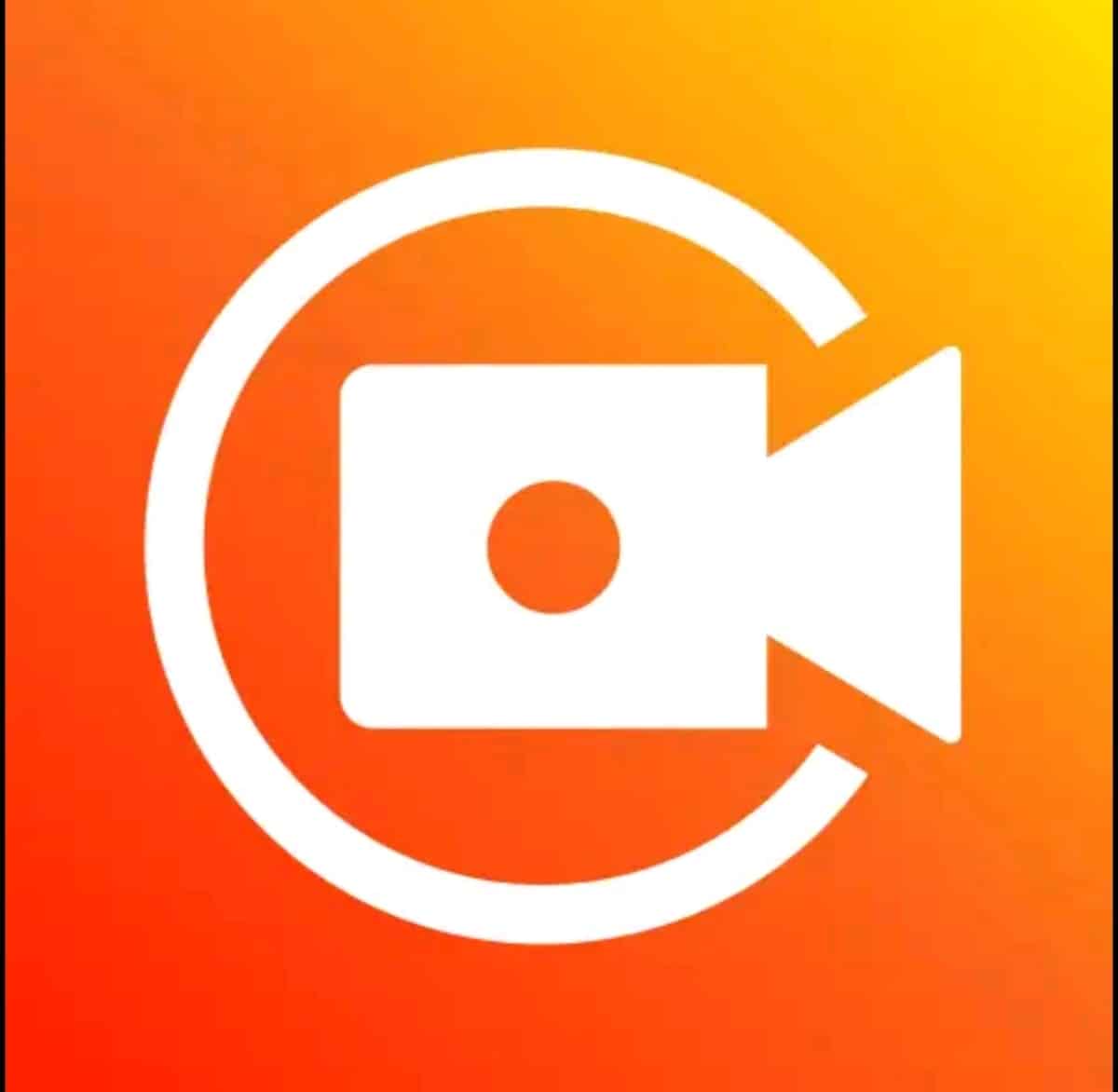
This is an application that will offer the most incredible tools to take both screenshots with excellent image quality to powerful screen recordings of your Xiaomi device.
Most outstanding features of this app:
- Possibility of making the best screenshots.
- Gameplay recording on your device.
- Video export capability with high quality of your smartphone, being able to adjust their resolution.
- No presence of watermarks.
- There is no time limit determined for the screen recordings you make.
- You can set a countdown timer to start your recordings.
- Choose the storage site of your screenshots and recordings according to the requirements of your device.
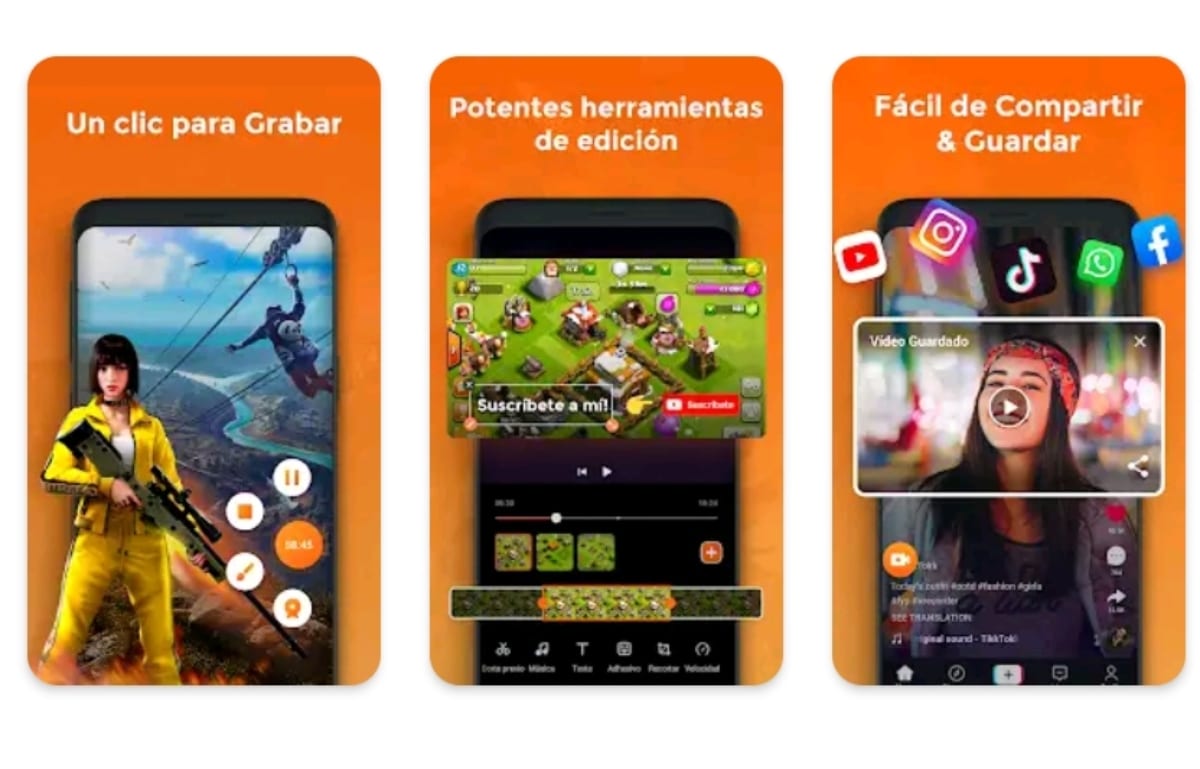
This screen recording app It is available in the Play Store. His reviews are incredibly good, with a score of 4.8 stars, accumulating today more than 100 millions of downloads worldwide.
If you liked this article, you may be interested in:
How to record calls on Xiaomi easily
We hope this article will serve as a guide for you. explore the different ways available to take a screenshot with your Xiaomi; from the options enabled on your device to the best applications for it. Let us know in the comments what is your preferred method of taking a screenshot. We read you.