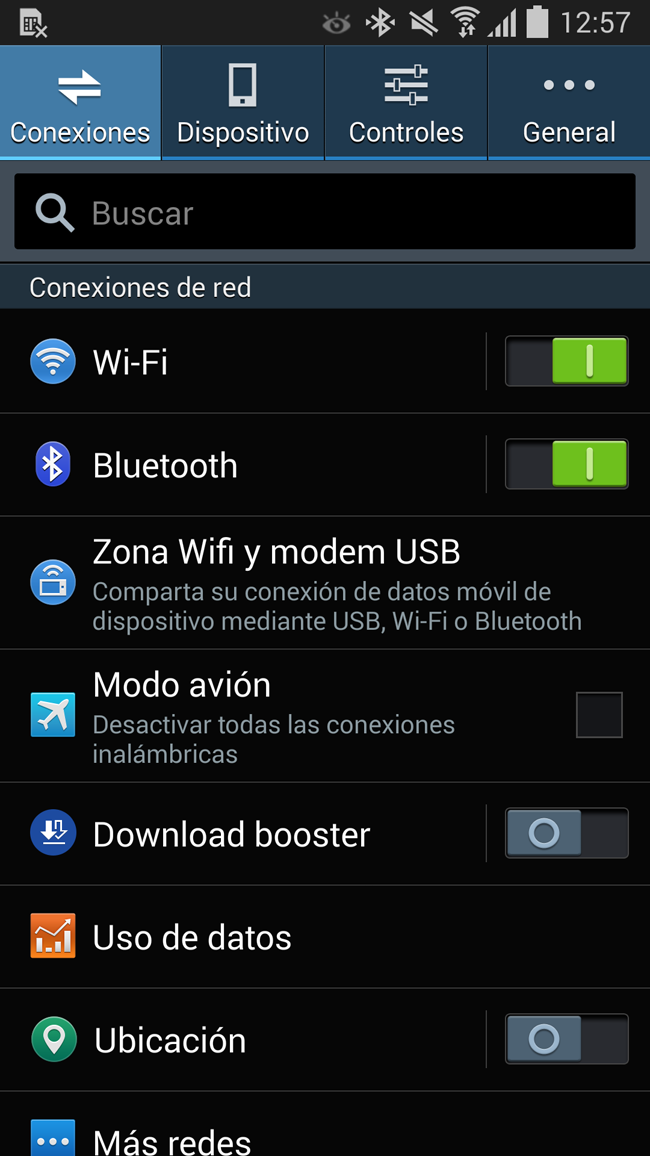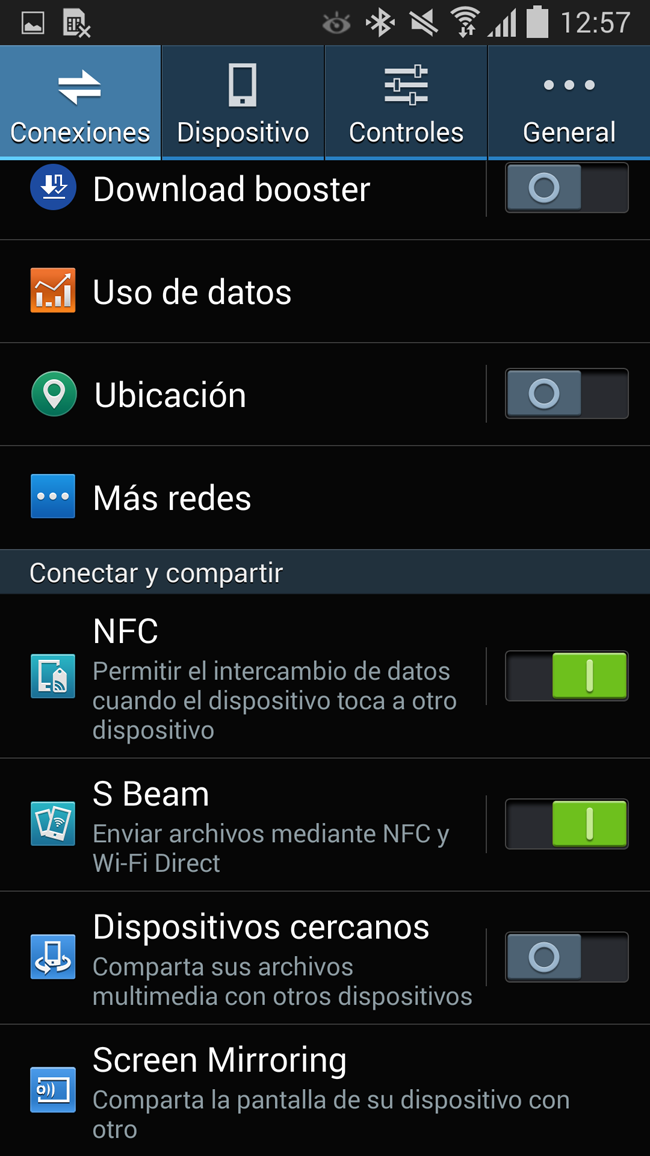The connectivity NFC It has been present in Android terminals for quite some time, but there are many users who have never used it and who may have some doubts regarding its operation. For this reason, we are going to explain with an example what must be done to use this connection interface.
The first thing to know is that what NFC does is synchronize two devices that are compatible with this technology to later maintain communication using other connectivity that does not use cables, such as Bluetooth. In this way, what is achieved is that the connection process is much easier, since by bringing both devices closer together they are recognized automatically (in addition, the process only needs to be done once and it is exempt from having to manipulate buttons or verification codes).
It goes without saying that it is necessary that both the NFC chip and the Bluetooth must be turned on in the Android terminal, something that is done in the operating system Settings and that must be checked before starting. Otherwise, the process will not be completed. It goes without saying that to use Bluetooth speakers, for example, once the connection has been established, the interface with the same name must be activated.
Once this is known, we are going to carry out the process using a Samsung Galaxy Note 3 and a Creative Muvo 10 speaker. The process is the same with other phones and accessories, so the base indicated below serves as a reference.
Steps to perform to connect an NFC peripheral to an Android terminal
Once the antennas and the speaker are turned on, what should be done is to bring the terminal closer to the speaker, if possible to the area where the NFC logo is, which you can see in the image below. In a matter of three or four seconds you will hear a sound on the mobile device and a message will appear.
This asks you to confirm that you want to link the device and, once you click on OK, the process begins, which also ends in a few seconds. If you have the Bluetooth chip turned on, you can start using both synchronized devices - otherwise you can do this later, but the pairing will be effective - and, in addition, the phone or tablet is used to control the reproductions of music (in this case), such as volume or skipping songs backwards or forwards.
From this point on, you no longer need to sync your devices again, and that's all you need to do to use NFC. The truth is that it is simple and effective, so it is logical that over time the inclusion of this technology is more common in peripherals, and without the need for these to be expensive (the Creative Muvo 10, for example, costs only about 50 euros). In short, fast and without problems ... what every user is looking for.
Other tutorials can be found in this link de AndroidAyuda, surely you will find one that works for you get fix or improve the use of your Android device.