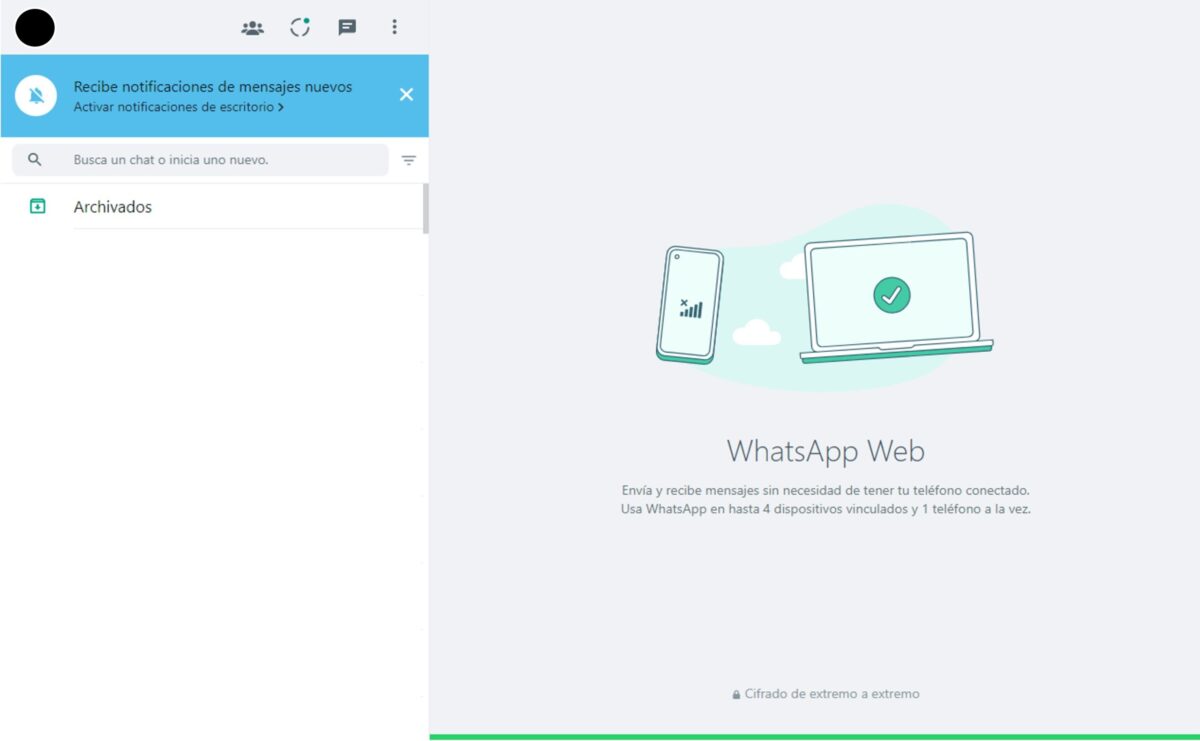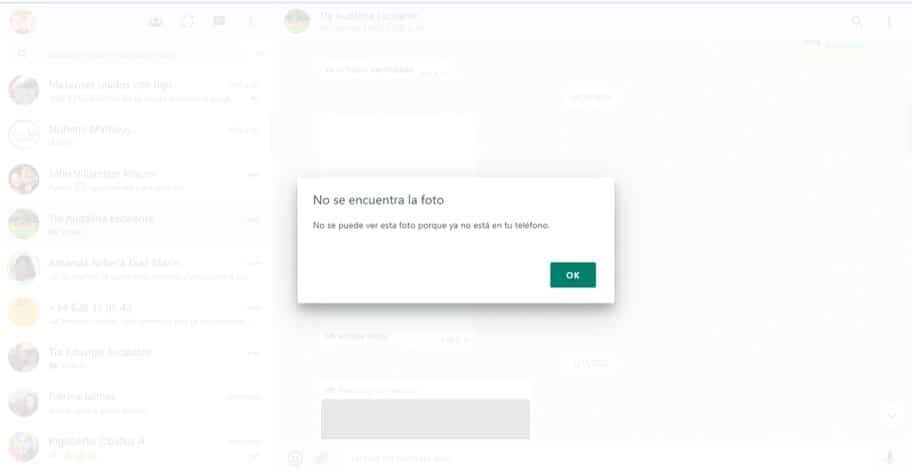WhatsApp in recent years has not only increased the number of people who use it, maintaining its first place. Its web application is one of the best alternatives to use all its capabilities without installing anything else.. However, have you ever had problems using WhatsApp web? This application at times presents drawbacks in its execution.
Whenever the apps we use are renewed or evolve (adding more and better features), as is the case with WhatsApp, they start to have new problems. And it is that evolving is part of this highly competitive world, in order to maintain leadership. However, we do not want to alarm you. Some of these problems are easy to solve.
In many cases, having the first one is a benefit and a problem, since any errors or limitations will be noticed and highlighted by a greater number of people. That is why in this new guide we are going to summarize the most common WhatsApp web problems and their most important solutions.
The most common WhatsApp web problems: we discuss the main ones and their solutions
WhatsApp is the most famous program for sending and receiving messages and more. All its facilities have allowed us to stay in touch at all times. Despite all its progress over the years and its first place, it is not without its problems. Therefore, under these lines we summarize the main problems and the solutions that you should apply in case they happen to you. Are you ready?
Browser compatibility
This is the first problem you can find with WhatsApp web, directly related to the connection and navigation issue. Currently there are a large number of browsers and versions of these around the world. It will seem strange, but already on the point of disappearing, WhatsApp web is incompatible with Internet Explorer, the quintessential browser of the 2000s.

How is incompatibility shown? Well, when you write the WhatsApp web address in the browser you should get a notification saying “your browser is not supported”. The most likely cause is incompatibility or an older version.
Although this app is compatible with a wide range of browsers and versions, the best solution is to use one of the options that are directly recommended to you. Among the most compatible you can choose Chrome, Firefox, Safari, Opera, Edge, Brave, among others. In addition, it is necessary to check that you have written the name of the web address correctly and always verify that the browser you use is completely up to date.
What about the QR?
Another of the frequent problems with WhatsApp web, also related to the connection or the browser, is that the QR code that you must read with your mobile before connecting to the app does not appear. Y the cause of this problem has to do with your connection speed.
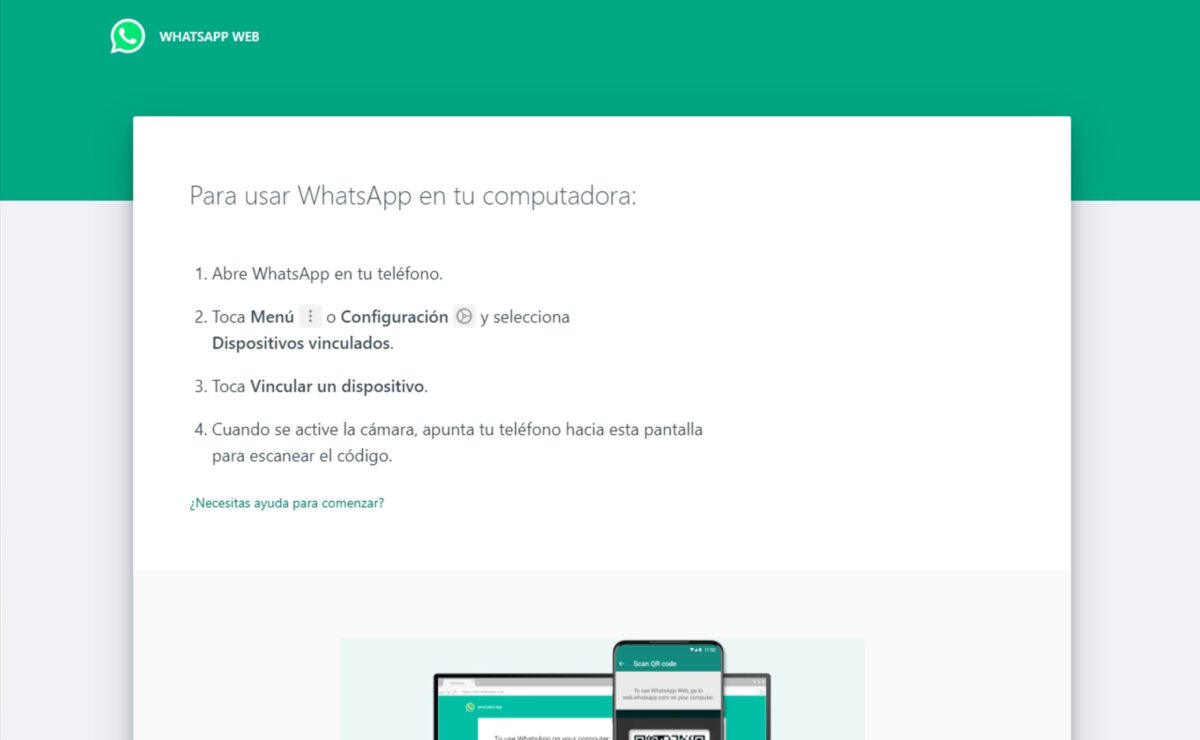
The area where your home is located may have problems at the time you are connecting or the connection is slow, which will take longer than normal for this item to appear. It must be remembered that without a QR code you will not be able to connect through the web app.
What solution do we offer you for this problem? It is best to wait a few seconds for the connection to improve and refresh the page (you can click the "refresh" button on your browser or press the F5 key). If this doesn't work, check your computer's internet connection or restart your modem/router and wait.
And where are my notifications?
If this is the first time you run this app on your computer, the browser you run it on will offer you the option to receive notifications every time a message arrives. Nevertheless, It is a common problem that notifications do not appear. A probable cause is that the "do not disturb" mode of the OS is active, thus blocking notifications.
However, if it is not for this reason, it is possible that the sending of notifications by the browser is blocked, for which you will have to change the permission. To do this, in the navigation bar, you must search (on the padlock) and change notifications from “don't allow” to “allow”.
Do you have another session open?
For some years, this app allows its run on multiple devices. However, it should only be used on one device at a time. Therefore, surely you need to connect to WhatsApp web and you cannot do it because a message appears telling you that WhatsApp is open in another OS.
There are two solutions to this (quite common) problem:
- When you type the web address and this message appears, the dialog box will give two options, and the one you should take is the one that says “use here”. Doing this is enough for the other sessions on other devices to close.
- If you still can't set up the session, then you'll need to set up WhatsApp web again on the computer you're running it on.
I can't see photos or videos
All files that are exchanged through the Meta app are not stored on the Meta app's servers. These simply pass from one mobile to another and cannot be altered since all messages have end-to-end encryption.
In case the files on your mobile have been deleted, on WhatsApp web you will receive the notification that the photo or video in question cannot be found. For this there are some solutions such as:
- Use special file recovery tools.
- Perform a restore from a WhatsApp backup.
- Ask the contact to resend the missing file(s). Once it is sent, WhatsApp web will sync again, making the files available again.
Check the connections
WhatsApp still requires that the mobile in which you have the account is active and connected to the internet. Who receives all messages first is the mobile and then the web application syncs and updates. If the opposite happens, you will receive an alert saying that the mobile has no connection.
Likewise, the computer where you are making the connection must remain connected to the Internet. Therefore, if you do not have access to the network, you will also receive an alert message warning of the lack of connection. For both cases, the possible solutions are the following:
- Having mobile always on where is the whatsapp account
- Both in the mobile as the computer must be connected Internet and that the connection is stable and fast.
- Check that the computer or mobile does not have "airplane mode" active.
- Refresh the page where WhatsApp web is with the browser button or by pressing the F5 key.
And when WhatsApp goes down, what do I do?
Finally, in recent years there have been events in which, for some reason, the service fails. This can be due to local, regional or even global problems and can last from a few minutes to a few hours. In this case, not only WhatsApp web will fail but the mobile application will as well.
It is important to rule out that the application is not down and to do this you can consult the website designed for this purpose, called Downdetector.
The most common WhatsApp web problems have a better solution in Android Ayuda
We must remind you that, despite being the app in first place, it is not free from operating problems; and these are more notorious thanks to the large number of people who, like you, use it. Here we have made a summary of the most important ones and we hope that they will serve as a guide in the event that you experience them.