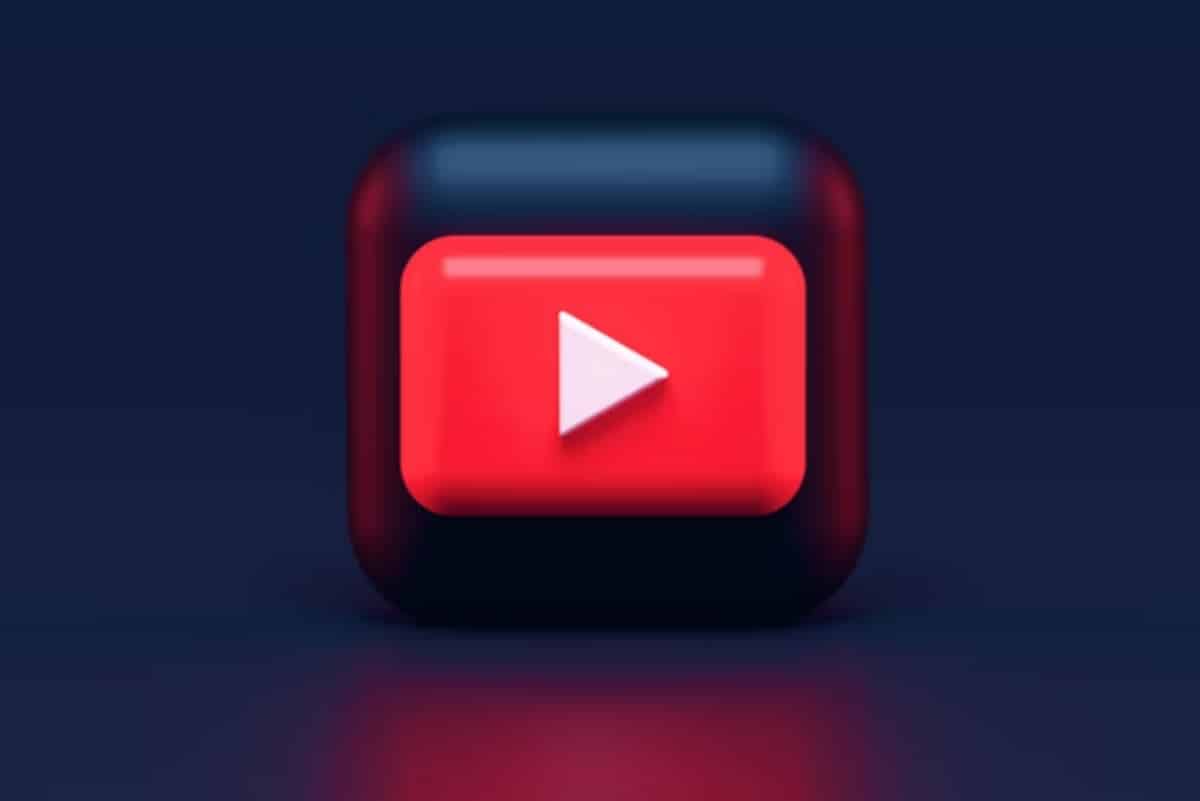
Watching videos and movies on YouTube from your smart TV is very convenient, but when the ads start everything stops shining. If you have wondered how to remove YouTube advertising on Smart TVs There is a method, but it requires installing a third-party app.
Although it is not a highly recommended practice, it works and it is important that you know everything about it. From what this application is, how it works, what it means to have it and if it really works. Let's learn more details about it and how it benefits us.
Now you can remove YouTube advertising on Smart TVs

If you like to listen to music from your TV while you are in the shower or in the kitchen, and suddenly the content stops to show an advertisement, you have to run to skip it or just let it finish. To avoid this type of situation, we present an interesting solution through an application called "SmartTube".

What is SmartTube? It is an open source application that is used to play content from TVs, public sources and decode Android, free of charge. Among its most important features is the option to watch videos and movies on YouTube without ads. In addition, it is compatible with the TV Box remote control, supports external software keyboard and devices without Google services.
On this occasion we are interested in knowing How to activate it to avoid watching ads on YouTube from our smart TV. To do this you must have prepared a tutorial, which can be complex; these are the steps to follow:
Tutorial to remove YouTube advertising on a Smart TV
- Enter the Google Play Store and download the app Downloader by AFTVnews with which you can perform file installations. You can use this shortcut to get the app.
- After installing the application go to the «home» and enter the following address: is.gd/stnbeta. To go to the other one, press the "go" button.
- Now we must download SmarTube which is not available on the Google Play Store (for obvious reasons), but you can access it from your Official website.
- Save the APK on a USB memory, connect it to the TV, Android TV or Fire TV and open the app Downloader by AFTVnews. From there we navigate to the SmartTube APK path and proceed to install it.
- The application requires a series of very simple steps to be able to use it. Follow its instructions and once finished you can use it.
- It will appear as an app on the screen, you just have to enter it and watch YouTube to enjoy videos without ads.

Although there is another way to watch videos and movies on YouTube from your smart TV without ads, but it requires paying a monthly subscription and we mean YouTube Premium. If you do not want to pay for this service, I invite you to follow these steps and tell us how things went for you with this application.