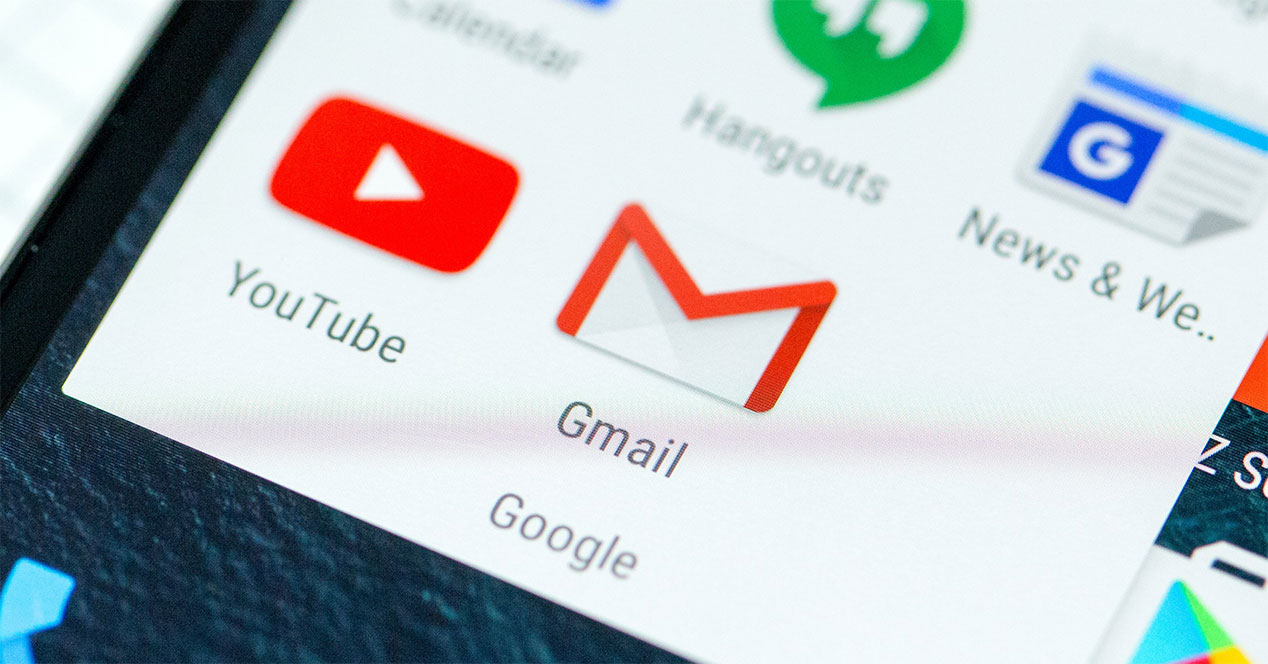
Privacy and protection of our data they have become an essential topic in recent months. Now it has come to the fore that your Gmail emails can be read by third parties, so we teach you to protect your privacy to avoid it.
The problem: third-party apps can read your Gmail emails
Why can third-party applications read your Gmail emails? What is happening to make these possible? It is not about any leak or any kind of data theft: you have directly given permissions for this to happen. As with the Android app permissions, necessary monitor what we grant access to each service, and this includes all the tools of our mobile, including email from Gmail.
Have you ever signed up for a site using your Gmail account? Have you ever connected a game from the Play Store with your account? If you've ever done something similar, chances are you've given more permissions than you should. Basically you have opened the doors And these apps, if they want, can access everything in your inbox and read it without problems. What have you been seeing mobiles on Amazon? Perhaps the next time you open the game an ad will appear about it. That the app has darker intentions? Hopefully they don't find your passwords in the mail.
The solution: this way you can withdraw the permissions to prevent third-party apps from reading your emails
We are already clear about the problem, so we have to apply the solution. The process is very simple: remove the permissions of all the apps that you do not trust or even that you do not remember to grant permission. The most direct way is that you click on this link to access the menu Applications with access to your account. There, look at the category of Third-party applications with access to the account and find which ones have access to Gmail. If they don't ring a bell or you don't trust them anymore, click on them. You will see in more detail what each permission granted allows, and you will have a blue button Withdraw access to prevent them from being active. You will also have a direct link to your listing in the Play Store.
If you want to do it from your mobile, access the Google settings, go into Google account and go to the tab Security. You will find a card also called Applications with access to your account. Click on it and you will be in a menu that behaves exactly the same as the one you can use from the browser.
