
Gboard It is the renewed keyboard from Google that aspires to become the best keyboard available for Android. In fact, it probably already is. We have talked many times about how useful writing time is. And now we are going to talk about another function with which to speed up writing. It's about how write capital letters quickly in Gboard.
Touch keyboards may one day even improve on physical keyboards. In some key ways they are already better. For example, the swipe writing it is not possible to do this on a physical keyboard. In general, the use of physical keyboards does not usually entail the autocorrect, which leads us to have to enter accents and capital letters manually.
Write capital letters quickly in Gboard
For informal writing, the touch keyboard is already probably more useful than the physical keyboard. But when it comes to formal writing where there can be no mistakes, using the touch keyboard comes with some drawbacks. Accents do not always appear when they are necessary, capital letters appear at the beginning of each sentence, but the keyboard is not able to recognize when we are writing a proper name.
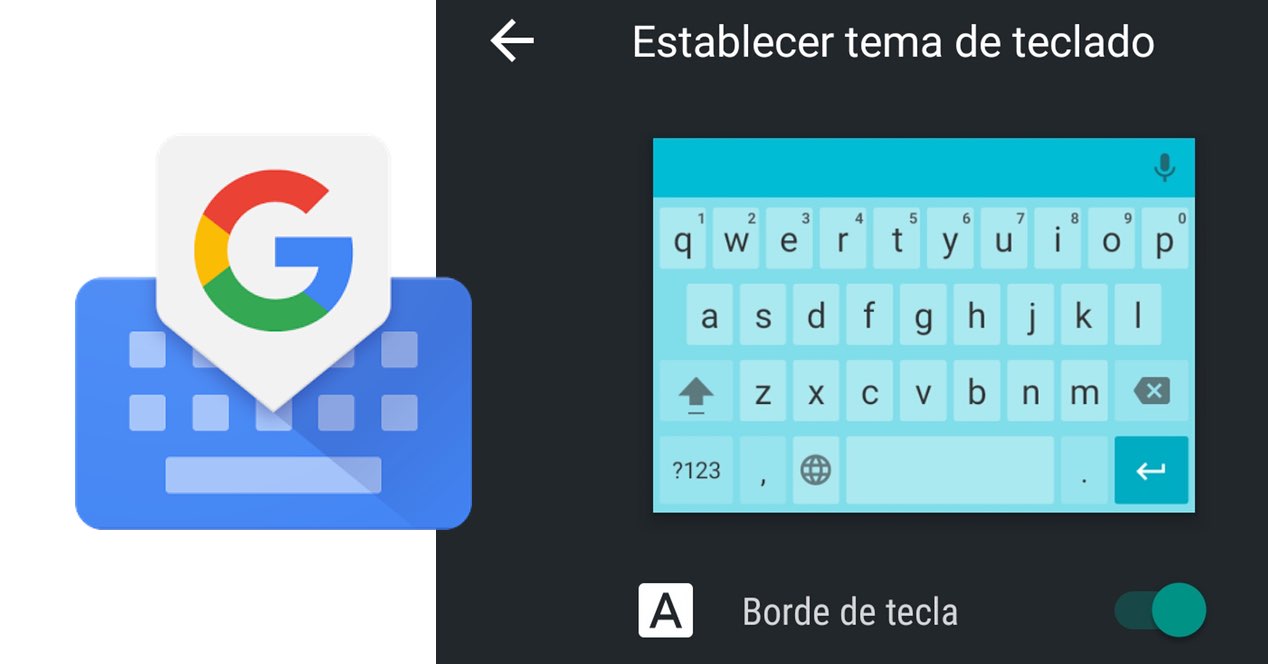
At least not always. This leads us to have to type manually on the touch keyboard on some occasions. Letter by letter. But thanks to Gboard, we have more and more functions that facilitate all types of writing with our Android, both the writing of informal texts, and the writing of formal texts.
If we are using gesture writing on our mobile and we want voluntarily write a capital letter, we have a trick to do this easily in Gboard. Normally when we use gesture writing, it is because we cannot be pressing the different keys on the keyboard, probably because we are using the keyboard with one hand. If this is the case, having to press the capital letter key and then the corresponding letter, is something that will delay us a lot when we are writing.

But with Gboard, we will only have to use a gesture to introduce a capital letter. Pressing from the Shift key (upper case) and sliding to any key, we can manually enter a capital letter wherever we want. Another little Gboard trick that is very good to know if we use this keyboard, and that makes it a great option for writing any type of text.