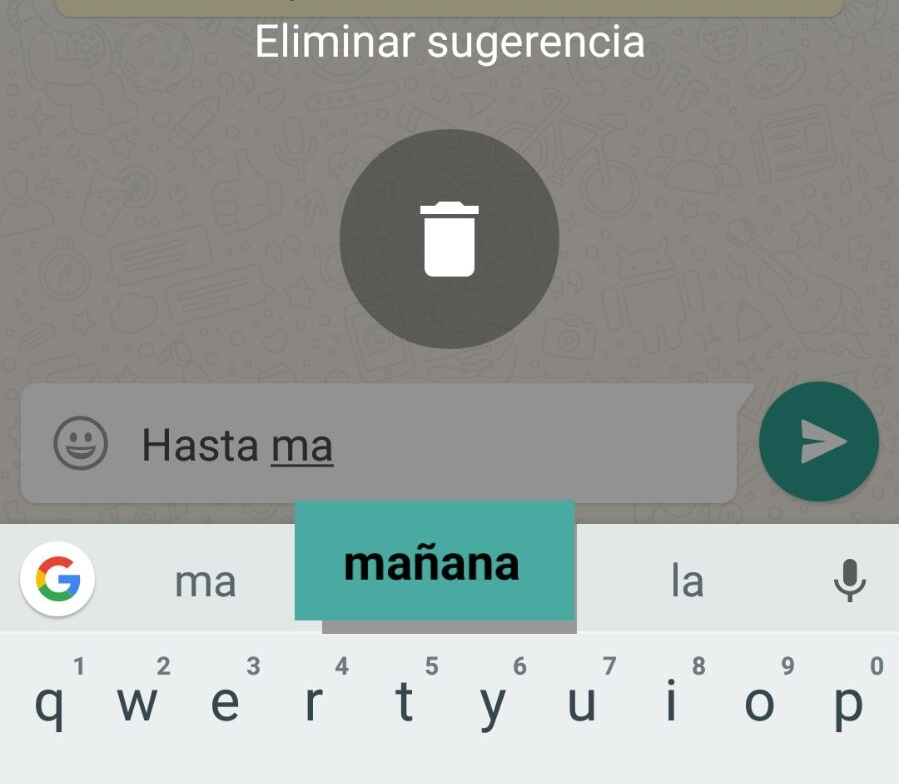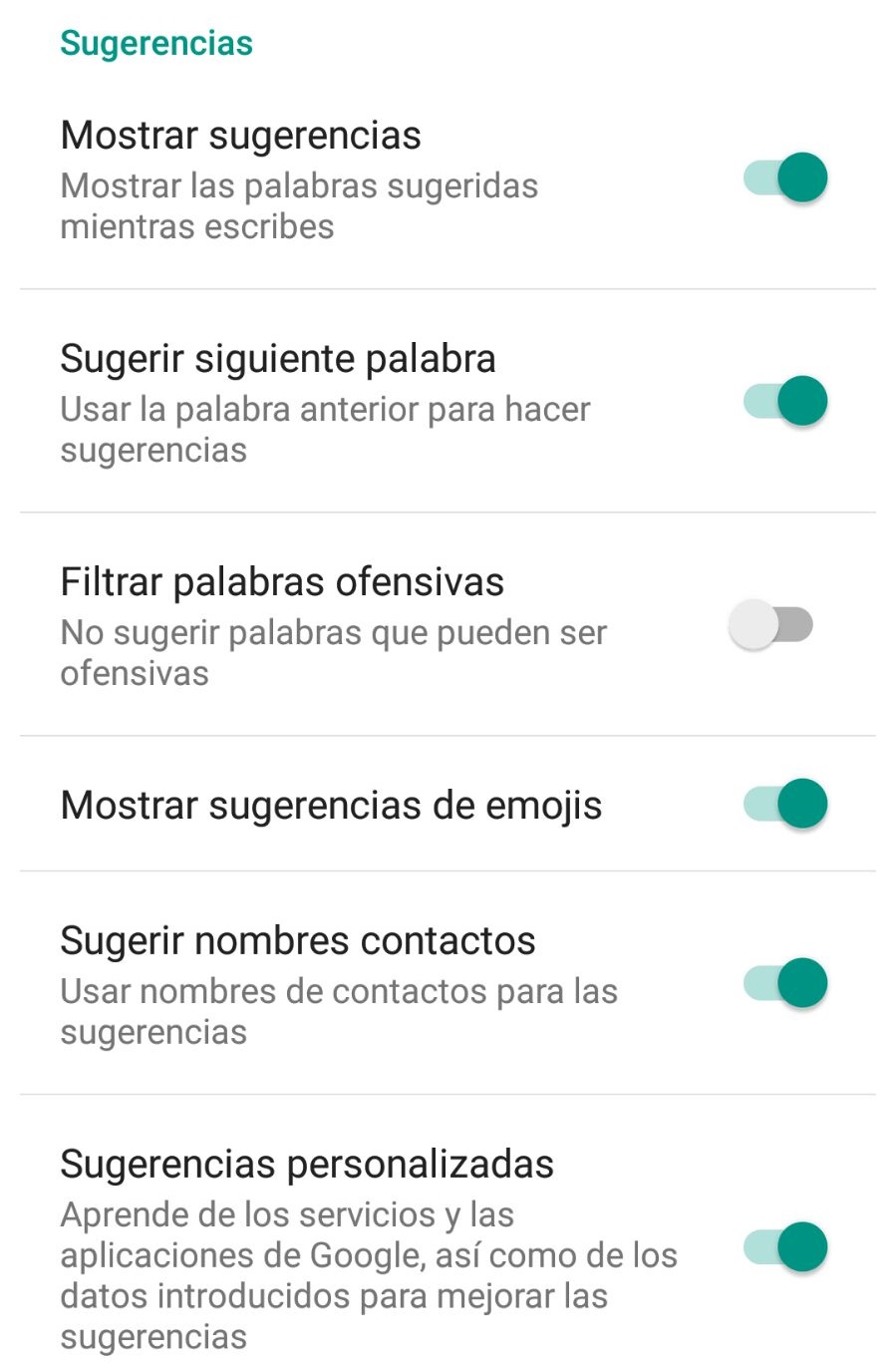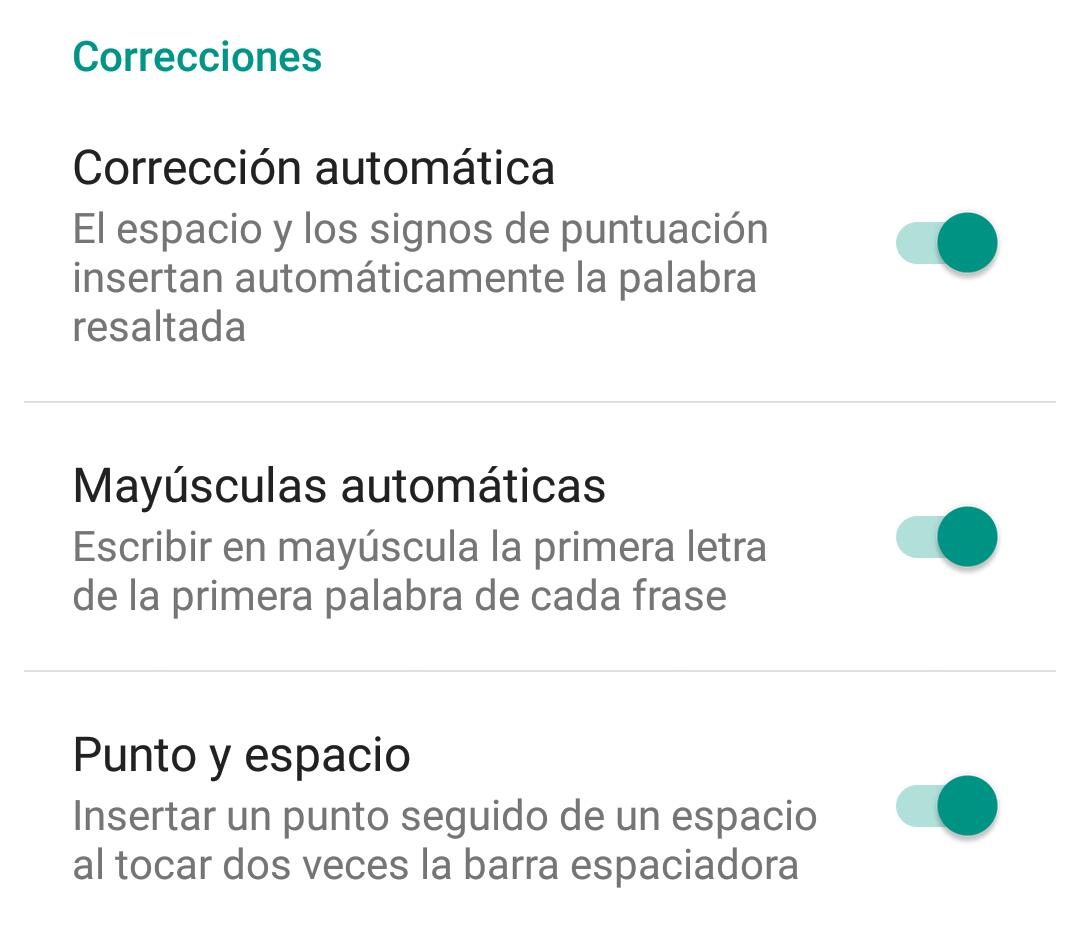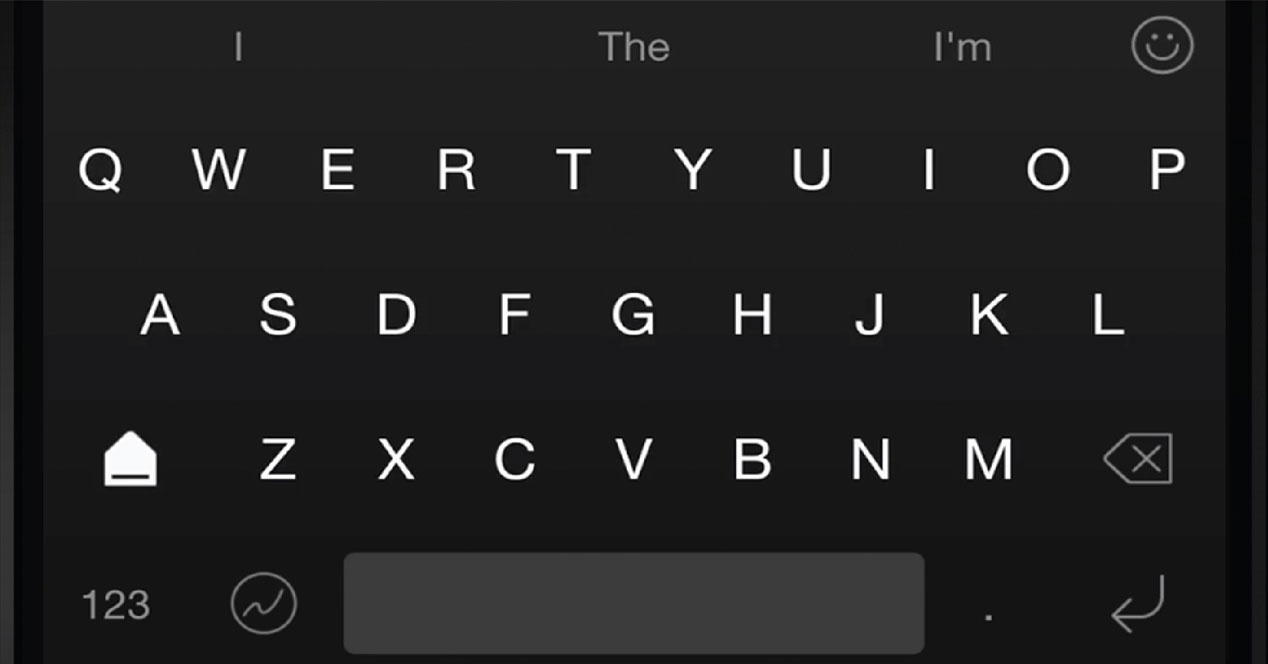
Few know you better than Android's autocorrect. He knows what you say but also what you want to say next. It is a very useful function that can save you time or that can help to be understood when you do not know how to use the keys on your phone. But sometimes it causes problems and makes you say things you didn't mean to.
The autocorrect is a good option that saves you time or corrects words Simple when, for example, you go down the street in winter with cold hands and you don't hit a single key. He knows, almost always, what you mean. Also, thanks to the suggestions, recommends the following words so you can complete your message without having to write it. But the autocorrect makes you make mistakes, say things you don't want to say, put you in embarrassing situations ... And the keyboard suggestions, sometimes, can remind you of something better to forget, confuse you. In short: you cannot live without it or with it. But there is a solution: you can remove keyboard hints and autocorrect words that you think will be a problem.
There are several options. You can delete the words when they appear as a suggestion, just select it from the top bar of the keyboard and drag it to the center of the screen, where a recycle bin will appear on a button that indicates 'Delete suggestion'.
You can also add or remove words from your personal dictionary. In the settings of your phone, in the section 'Language and text input' you can access the Personal Dictionary. In it you can add words that you usually use so that they appear as recommendations but Also delete some if we have added it by mistake.
Remove the autocorrect
If it doesn't seem enough to you and you want to end all the auto-corrections at once, without exceptions, because you don't need them… You can deactivate the suggestion option on your Android keyboard. Just go to the settings of your phone, to the options of Language and text input. Or to the Gboard application, if it is the keyboard you are using on your phone.
Once in the Gboard settings, go to the 'Text correction' section. There you will find different options and menus that you can activate or deactivate at will, in two sections: suggestions and corrections. In the first, you will not only have the ability to add or remove suggestions, Also others such as, for example, suggest next word, filter offensive words, show emoji suggestions or suggest contact names, among others. You can activate and deactivate those that suit you.
As for the corrections, you can activate or deactivate three functions: automatic correction, automatic capitalization and periods and spaces. You don't have to deactivate everything if the words change themselves, just delete what is bothering you and continue writing without problems.