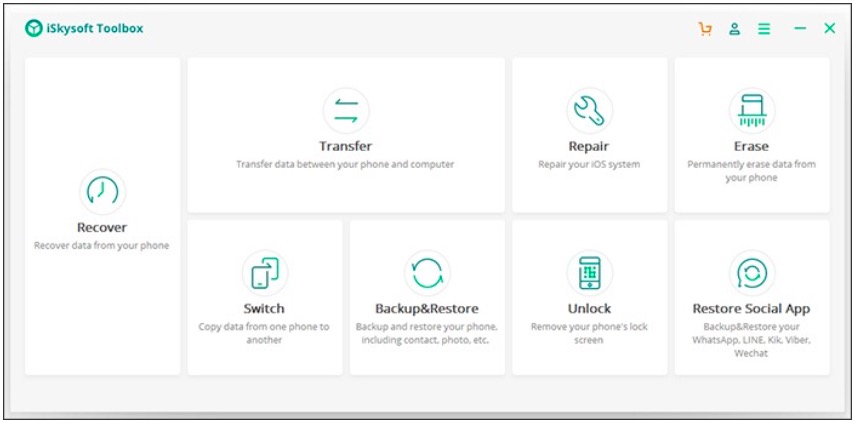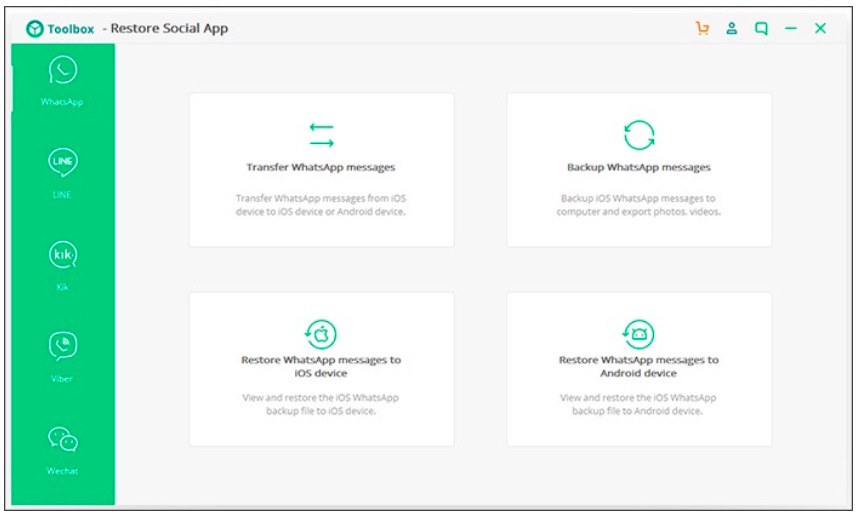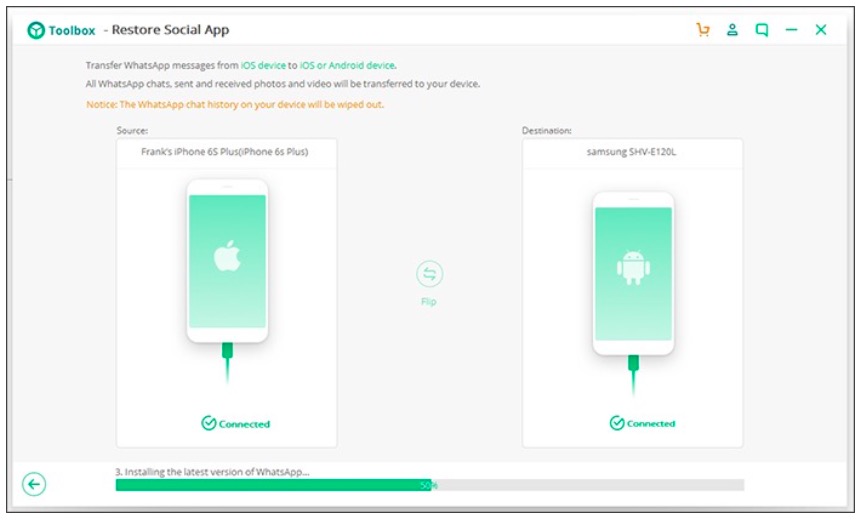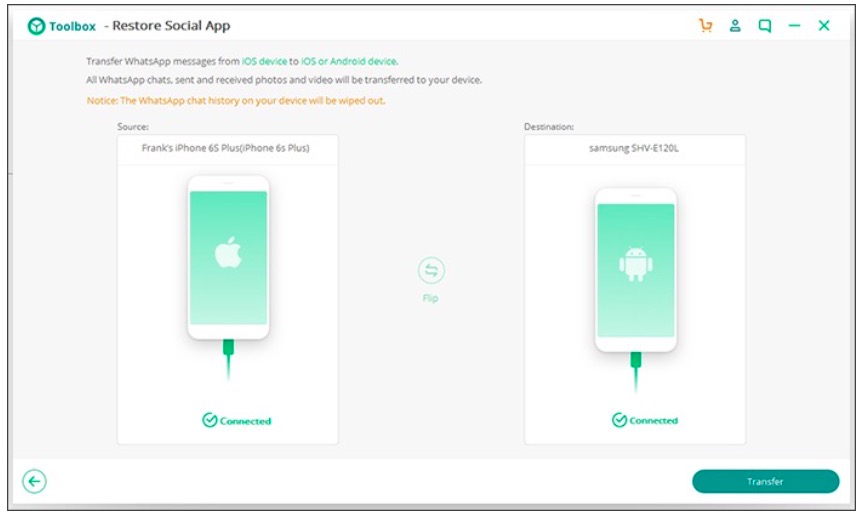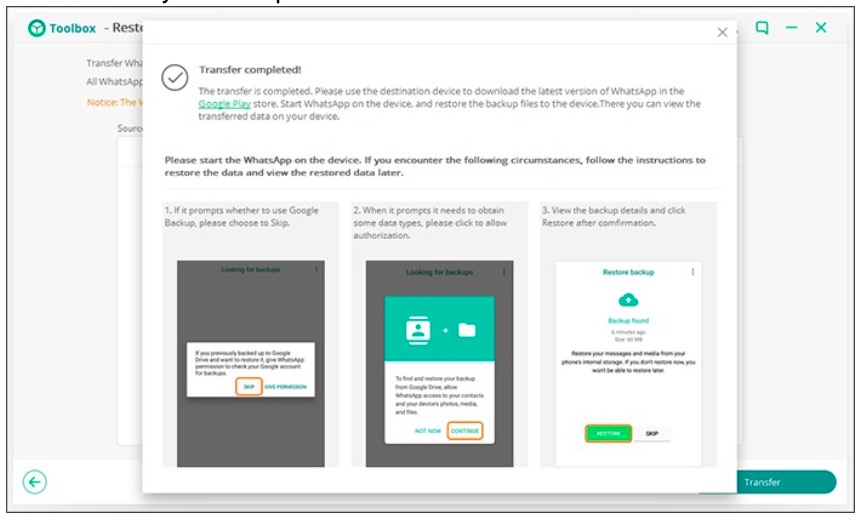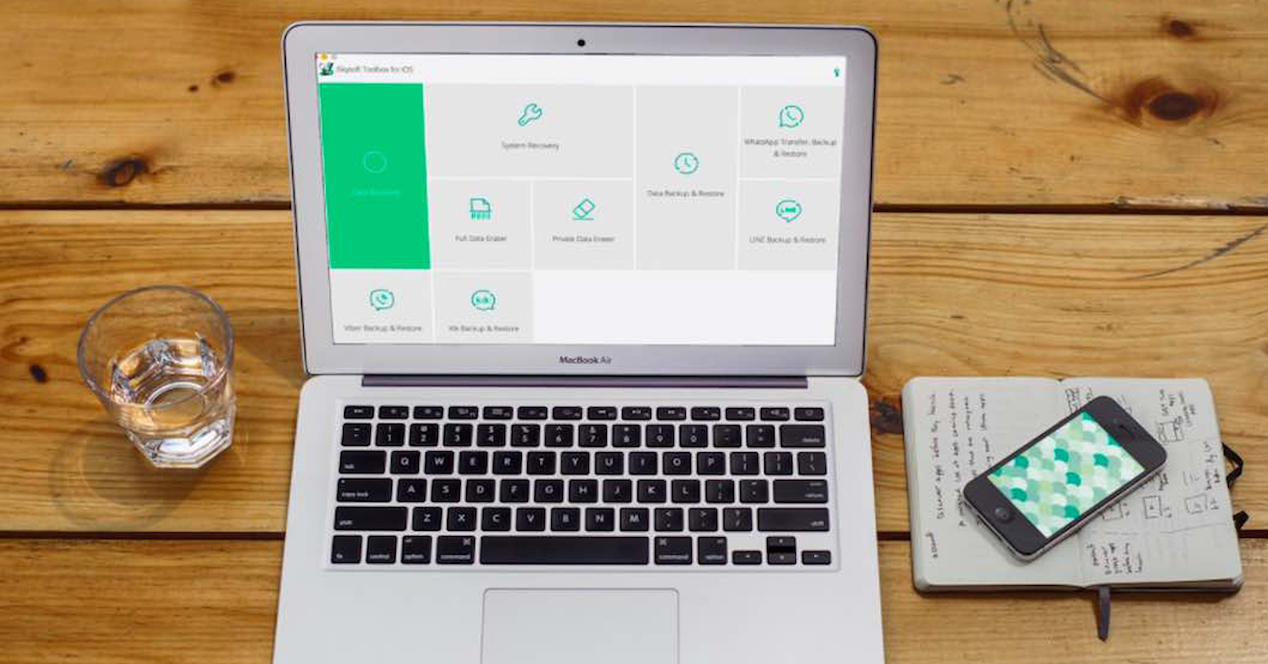
It is already one of the main concerns of anyone when changing mobile: how to transfer all WhatsApp conversations and files from one mobile to another. And it is a problem that becomes more acute when we want to change the operating system, from iOS to Android. Next we are going to give you a step by step and an app with which to do it very easily.
The tool that we are going to use is that of iSkysoft Toolbox, and specifically its Restore Social App function, a very simple system to clone our WhatsApp account not only between an iPhone and an Android mobile, but also if you do the opposite or if you want to pass it between two iPhone or two Android phones. The process is exactly the same.
Transfer WhatsApp from iOS to Android: step by step
Since we are in Android Ayuda, you are going to allow us to focus on the process that must be followed to move WhatsApp content from iOS to Android, since we are sure that with the quality of the mobiles that have been launched in 2018 with Google's operating system, many of you are taking the step from Apple's software to Mountain View's.
The first thing, of course, is download the iSysoft tool, and once we have it installed, we enter Restore Social App and access the section WhatsApp of the application and choose the option of "Transfer WhatsApp messages".
Now is when we must connect both the iPhone like the new mobile Android to the computer through their respective USB cables (we repeat for the last time, this process is the same with two iPhone or two Android). Once the two connected appear on the screen, as in the image that you have below, we only have to press the Transfer button to clone messages from one to the other.
Before continuing, we will resolve the question of "What if I want to transfer WhatsApp messages from Android to iPhone"It may be that looking at the new iPhone XS or iPhone XR, you want to do the opposite, which is transfer WhatsApp from iOS to Android. No problem, have you seen the button between the two phones that says “Flip”? You just have to press and you will change the direction of the transfer, that easy.
We continue with the process and now, on the next screen, we can skip the option to log into Google (if we have never done it on this mobile) or put our account.
After accepting the screen that tells us that all the messages that we are going to transfer will replace those that were in the destination mobile, if there were any, we now go to the last phase in which the process will begin and we will see how it progresses the bar that tells us that everything is going as it should be.
When everything is done, done! We will be done and we can see how all of our whatsapp account, with messages, files, contacts, etc., has passed to our new terminal and is ready to be used.