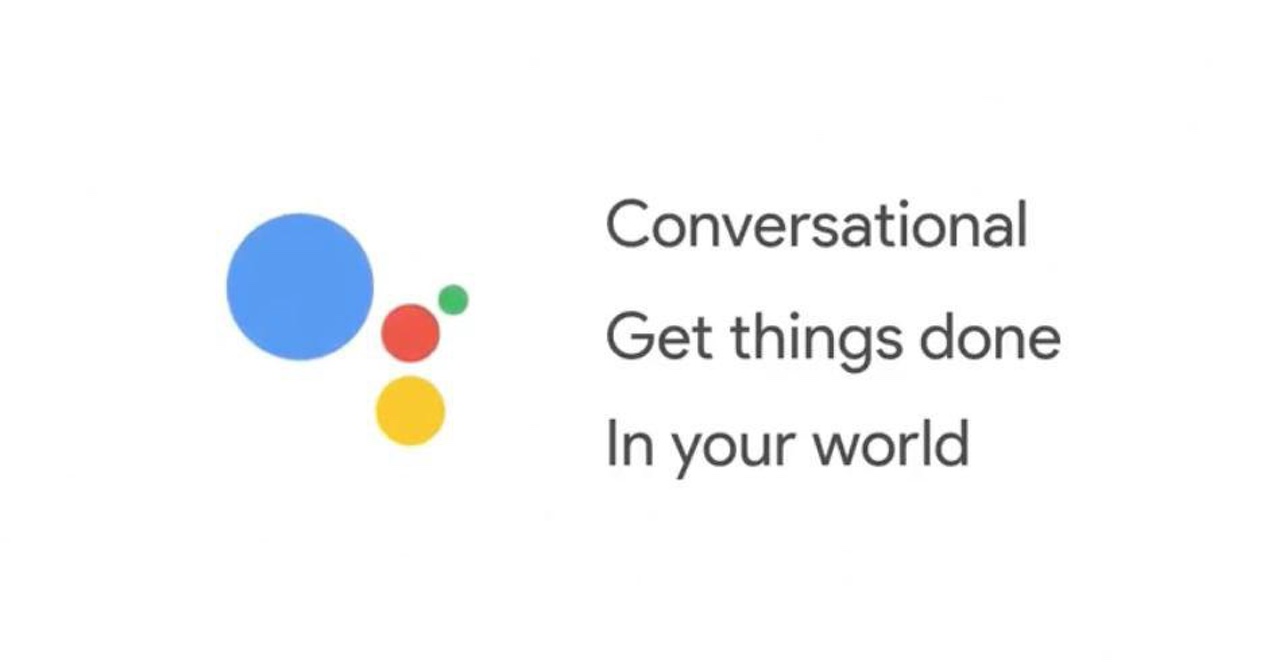
Google Pixel has been a before and after in Android phones. Aside from being Google's first smartphone to support Daydream virtual reality, Pixel brought a new assistant to the industry: Google Assistant. The big G promised more than just a software that would expedite your doubts, specifically an intelligent assistant capable of reasoning your questions and acting accordingly. At the moment, it is an exclusive function of this mobile, but we will tell you how to use Google Assistant on any Android phone.
Android 7.0 essential
The fashion for virtual assistants is booming and each brand already has its own. The only one that is multiplatform is Cortana, although now that Google Assistant exists, surely you prefer Mountain View's software to Microsoft's. The bad thing is that you need two things to have it: A Google Pixel, in which case you have to change your phone, or have a phone with Android Nougat or 7.0, since you can install the Google assistant on a mobile that meets this requirement.
If you are one of the lucky ones who can update your mobile device to this new version, or you already have it installed, you only have two steps left. According to the XDA Developers forums, the first of them is root your terminal, a procedure that will only take you about 10 minutes, and the second is to navigate through the folders to change the model of your phone.
Before you start, remember to make a backup in case you have to recover your previous version. First you have to go to the System folder and find the build.prp file. Hold it down for a few seconds and open it with a text editor to change the model of your smartphone to Google's. It would look something like this: ro.product.model = Pixel XL.
The change will take effect when you go to the end of the document and copy this text at the end: ro.opa.elegible_device = true. In this way, the operating system will recognize that the device on which it is installed is that of the big G and you will have the smart assistant of that phone available.
The alternative to the manual method
The above method for tener Google Assistant on any Android phone corresponds to the manual method. Of course, there is an alternative that makes everything simpler, faster and with backup included. All you have to do is install three folders on your smartphone that will automatically perform all the previous procedure so that you have the new Google assistant on your smartphone.