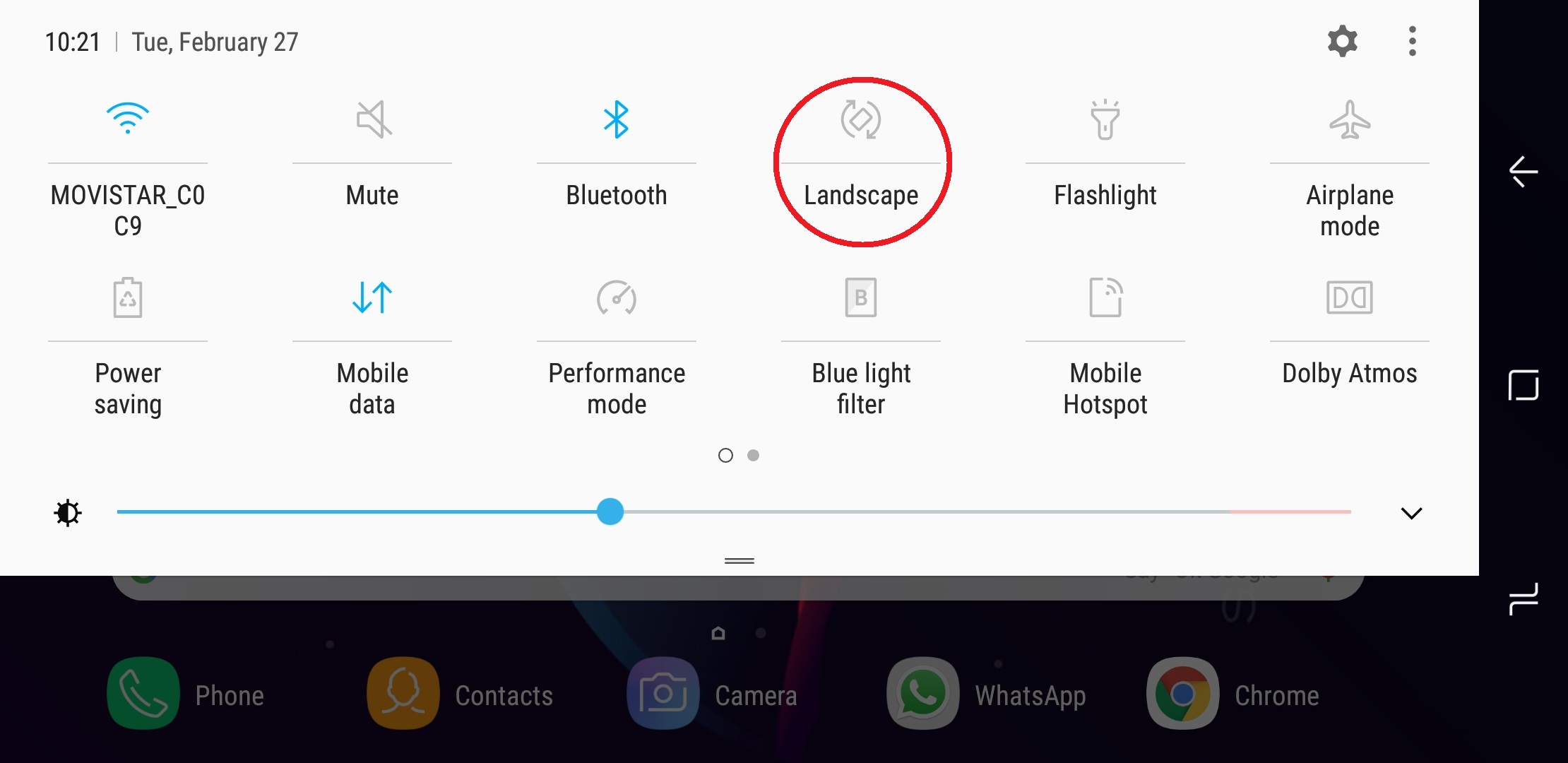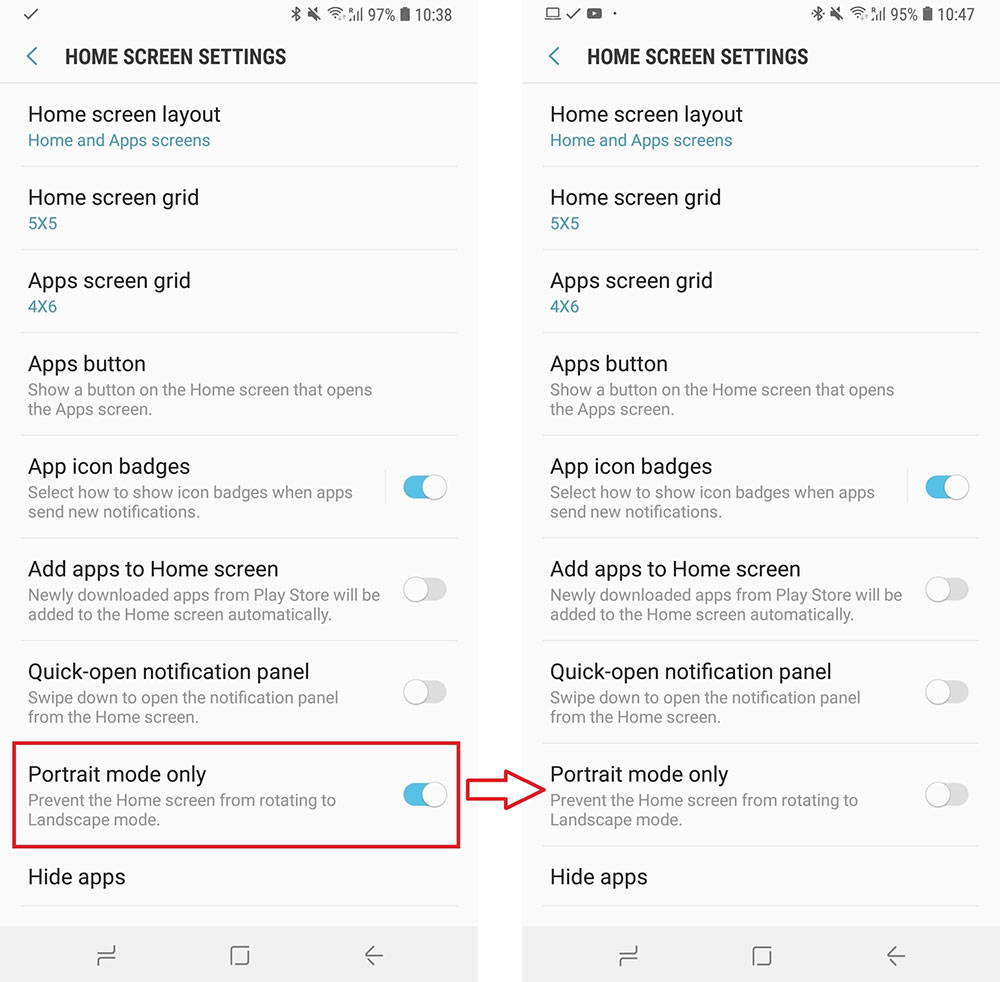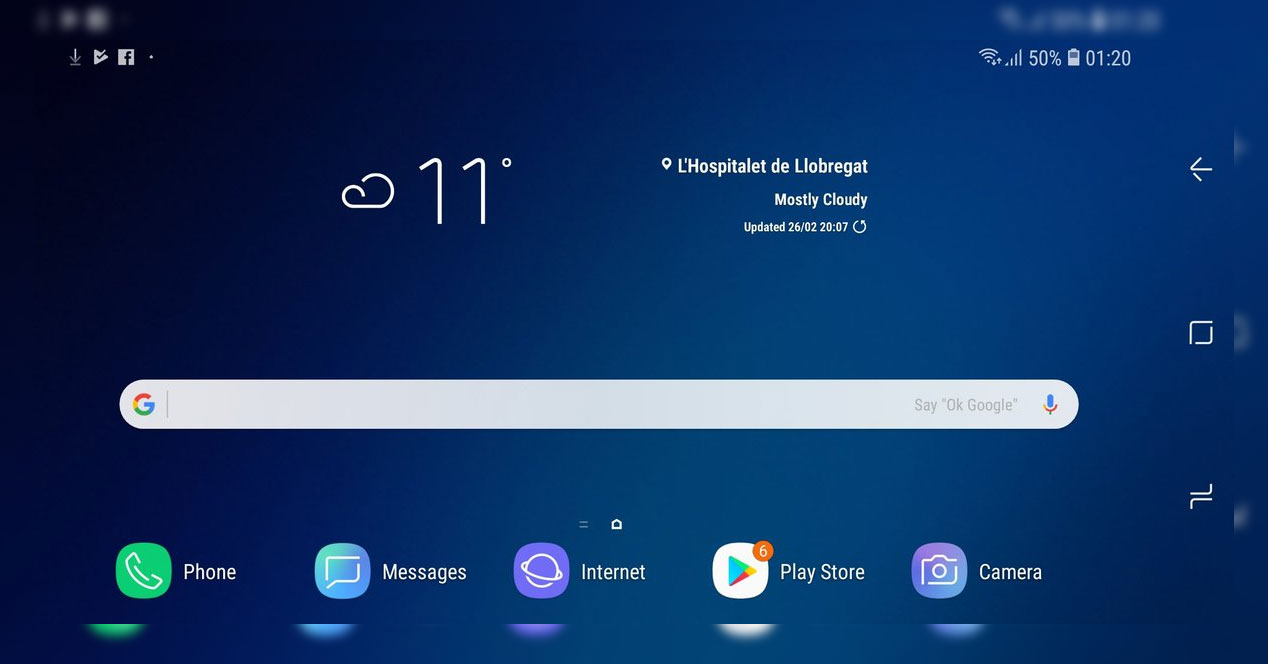
One of the novelties of the new Samsung Galaxy S9 and Galaxy S9 Plus is the possibility of using them at all times with the screen horizontally. We show you the two steps that exist to use the Samsung Galaxy S9 in landscape mode.
Landscape mode: making the most of the infinity screen
With the infinite screen that will already be released in the Galaxy S8 and Galaxy S8 Plus, Samsung has greater possibilities to take advantage of the entire diagonal. Thanks to the DeX system, the Galaxy S9 can be used as a trackpad and even as a keyboard, turning both mobile phones into real PCs. Large screens with few frames allow you to take advantage of every last inch.
One of the ideas that Samsung has had for the Galaxy S9 and Galaxy S9 Plus is to set the screen horizontally. Instead of having only the vertical mode or the automatic rotation, you can have a fixed horizontal mode, a landscape mode to always use (less in unsupported applications). We have already explained to you how to take screenshots with the Samsung Galaxy S9, and now it's time to explain the two steps that exist to activate this landscape mode on all the screens of your Samsung Galaxy S9.
How to use the Samsung Galaxy S9 in landscape mode on all screens
Step 1: use the Quick Settings for the rest of the apps
Lower the Quick Settings panel and change the mode Vertical a Automatic rotation. Modify the position of your smartphone so that all the elements of the home are rotated and, once you are in landscape mode, lower the Quick Settings panel again. Press the button again Automatic spin and the option will appear Landscape u Horizontal.
With this step you will activate landscape mode for all apps, but not for Home. In the event that you want to return to portrait mode, simply follow the previous steps. In the Quick Settings select the Automatic rotation and put the mobile vertically. Then, from the Quick Settings, fix it vertically and you're done.
Step 2: from the normal Settings for Home
From the usual Settings menu you can also modify the position of your phone's home. To do this, open the application Settings and go to Screen. Click on the option Starting screen and then look for the option called Vertical mode only. By default this option is activated and prevents the home of the Samsung Galaxy S9 from being placed in landscape mode. Deactivate the option and everything will be ready.