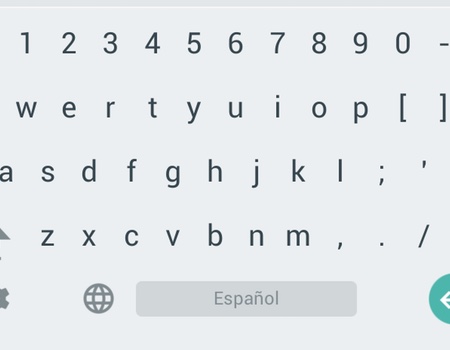
The Google Keyboard has been updated for Android with the arrival of Android 5.0 Lollipop including a series of really interesting new features. We have already talked about its new design, but now we are going to talk about the possibility of adding a row of numbers over the letters that will allow us to easily enter numbers.
With smartphones with large screens, many times we have plenty of screen when typing with the keyboard. This space can be occupied by numeric digits. This already happens in the case of many smartphones, such as Samsung, which already includes a row with the numbers so that it is not necessary to press any key to access the numbers, but we can directly press on them to enter them in the text. Well, the new Google Keyboard includes an option that allows us to activate this row of numbers.
To achieve this, you will have to have the app installed, as is obvious, and then go to the keyboard settings. The fastest way to do this is to hold down the comma until you see the settings gear appear on the screen. Now head over to the Look and feel section, and then select Custom input styles. You will probably see two options here: German (QWERTY) and French (QWERTZ). What you should do is click on the + button in the upper right corner. Now select Spanish in the language box, and then instead of QWERTY, choose PC. If the keyboard still does not appear, it is because this option will be like a different language. Go back to the keyboard, hold the comma, tap on the gear, and select change Language. Here you will find Spanish (PC). If it does not let you select it, you will first have to deactivate the option Use system language that appears at the top.
Now you will see, not only a row of numbers, but also the symbols of comma, period, semicolon, and others, in the section to the right of the keyboard, as if it were a computer keyboard. It is just a system that you can use and that may be useful to you.


And the letter «ñ»
Thanks all OK.