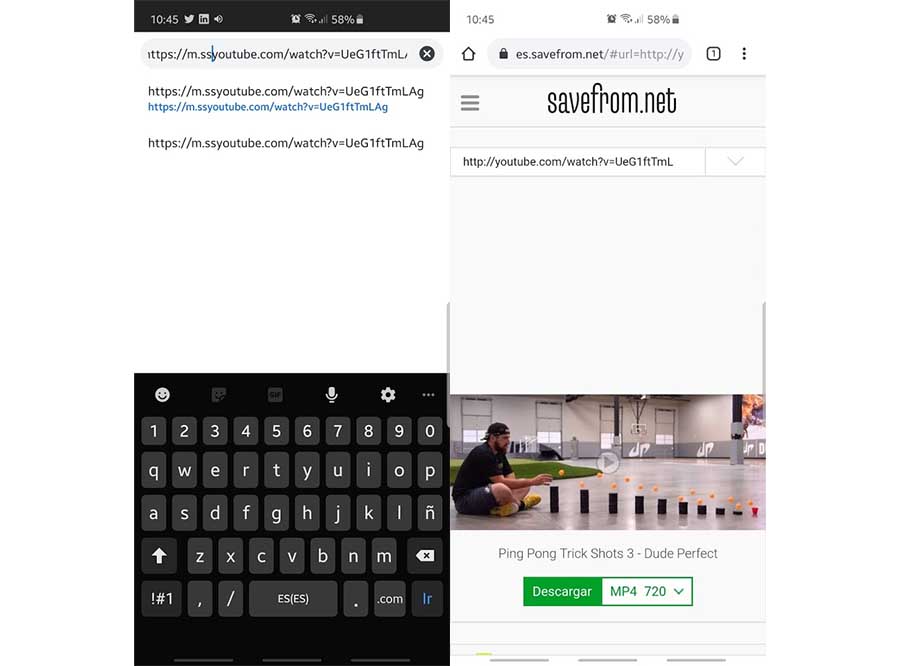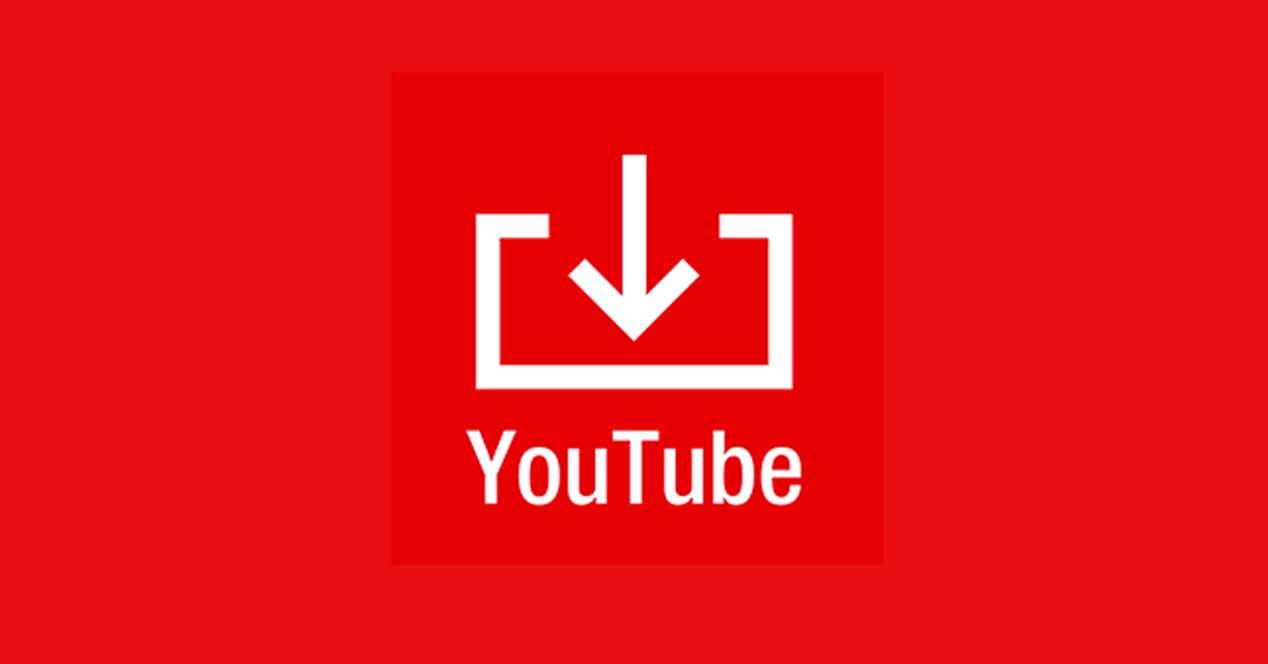
YouTube is the leading streaming video service; almost any video we want to see, we will find it there. And there are users who want Download content of the platform because, for example, they will want to see a video later Without connection. This is something that YouTube Premium allows us to do, but that we can also do in other ways with apps like Snaptube APK. If possible download YouTube videos on our Android phones and tablets, and without the need for apps.
In the Google Play Store there are a multitude of applications that allow us to download YouTube videos; However, if we want to do it in a timely manner, it is not necessary to install an app. With this, we will save internal storage space and we will also avoid the expense of megabytes that this entails, if we are not using a WiFi connection. What we are going to need, obviously, is the web browser to download, and it can be Google Chrome or any other that we have installed on our mobile device. We will therefore start by opening the web browser and accessing YouTube.
How to download YouTube videos, step by step, without installing applications
Once you have your web browser open, and YouTube, browse the web page to the video you want to download. You have to open the video regularly, as if you wanted to play it at that very moment, in such a way that at the top, in the urls, the one corresponding to the video in question appears. The URL should look something like 'www.youtube.com/skjgfy'. And here, all we have to do is modify url including 'ss'.
That is, we have to take this URL and edit it so that it appears as www.ssyoutube.com/skjgfy with 'ss' in front of 'youtube', as we mentioned earlier. When doing so, a new page will open in which, indeed, we are offered the download of the video and we can select the file format to define its quality, and to choose if we only want the audio in the case of songs.
By clicking on the tab we can define the format and quality, and once we have chosen it, we will only have to click on the 'download' button. When we press this button, the download of the file will automatically start. In some cases we will be asked for express confirmation and, in any case, the file will be downloaded to the internal storage memory or to the micro SD card of our smartphone as we have defined in the settings.