
Google Photos has stopped being a simple gallery, to become a complete editor with multiple functions. One more that must be added to the collection is the recognition of text in images, for which the application uses a system called OCR.
This OCR is a Optical character recognition. In other less technical words, it allows you to read the text from an image and extract it to paste it into a document or another application. With this, we save sending images to share some text or search for a word in Google, although we can do so by activating this function.
Search by words
In the Google Photos app, we go to the search bar, the one we almost never use. We can search for a word randomly so that the app finds images that contain said word, or we can upload a photo of a book or a text and write the phrase we want to find in that text.
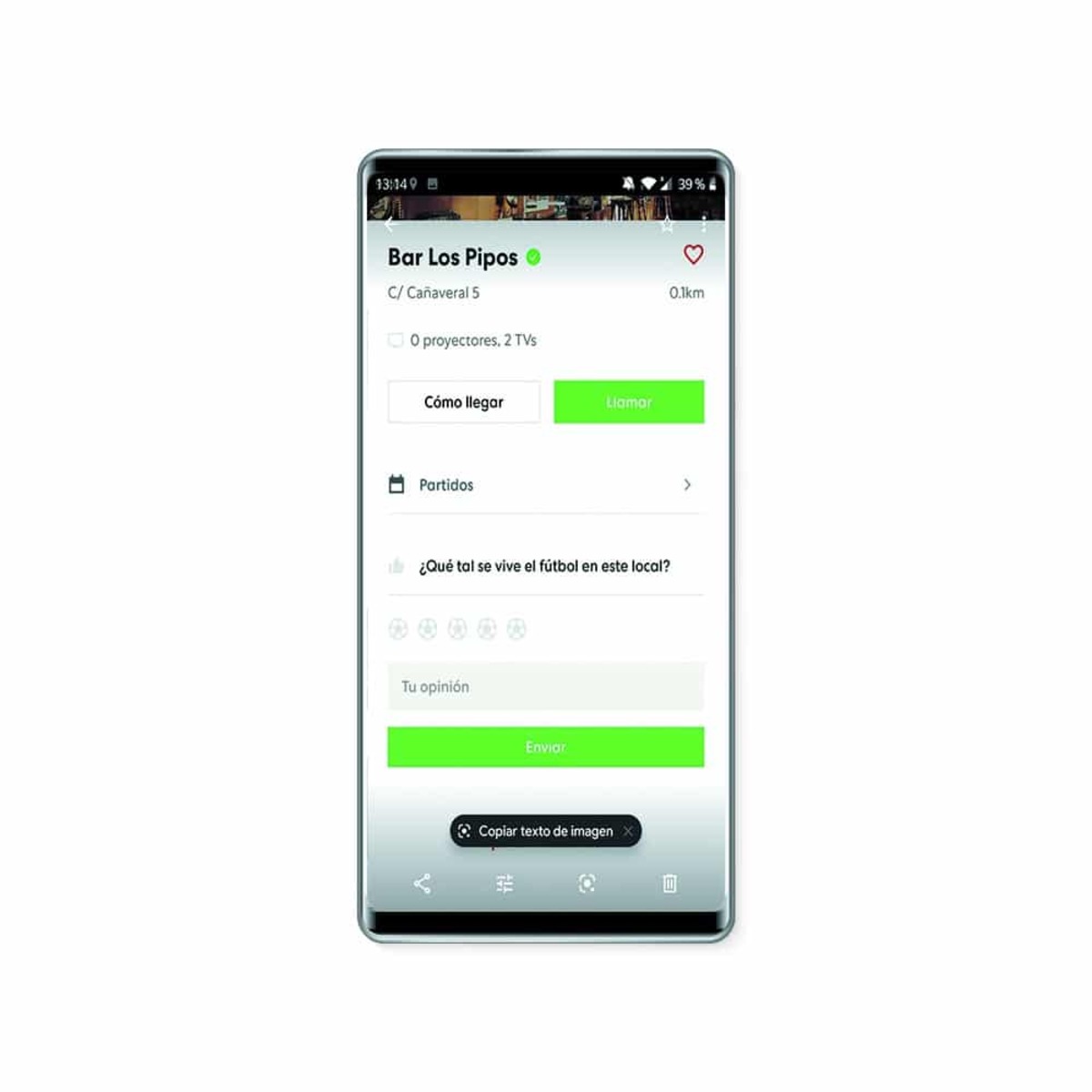
The OCR will automatically highlight the desired fragment, which we can adjust to our liking, since sometimes it does not detect correctly. When we have already selected the text that we want to extract, we use Google Lens to copy it and give it the format to be able to paste it in other apps, either for messages, to search for it on the internet or to translate it into another language.
Directly copy text from a photo
As we can see, OCR is a function that is always active, once we have updated the Google Photos app, so we can also resort to selecting a text without the need for the search engine. We browse the gallery, looking for a photo of a book, a poster, a letter ... Once we have chosen the image, we simply enter it and automatically, an option will appear at the bottom that will say "Copy text from image".
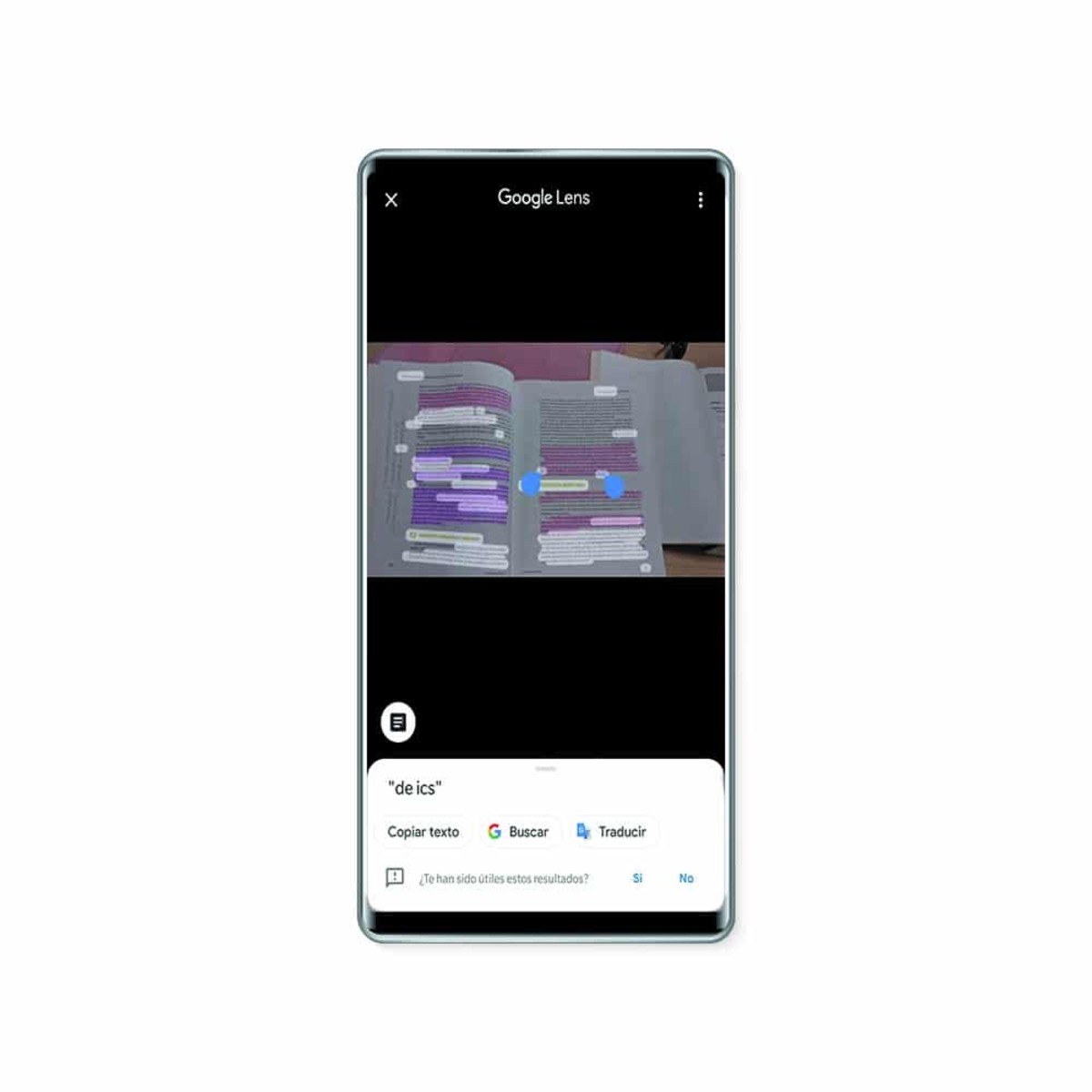
We click on it and we have the same process as in the previously commented section: it will detect the text in the photo, we select the piece that we want to copy, and we can now allocate it to paste it on another site, search for it in Google or in the translator of the big G. It is important to note that this must be done in photographs as such, that is, images of books or any type of print, but always clearly see that there is text in it, since if it is a screenshot or a downloaded image, it will be difficult for you to identify it.
From computer to phone
The functionalities of the computer have passed to those of the mobile phone, therefore if you want to enjoy them you just have to make some small changes. By having a slightly smaller version, what you need will be to have almost everything you have so far and make a few small adjustments.
Google Chrome has a computer version with just the press of a button, although this function is used to adapt pages, which may be something you have to do in some cases. If you have a website and you don't see the options, at least many of them, you have to go to the three points and press on it.
The necessary thing is to always do the same with the tool, if it is the online one, it will help us to take some steps, one of them is to open the online service. It is important that you use the browser or the tool if you prefer to use the service on your phone, which usually comes on many devices, Google Photos is usually installed on many devices, in addition to having some hidden functions (some that you don't know about).
The best alternative, Free OCR
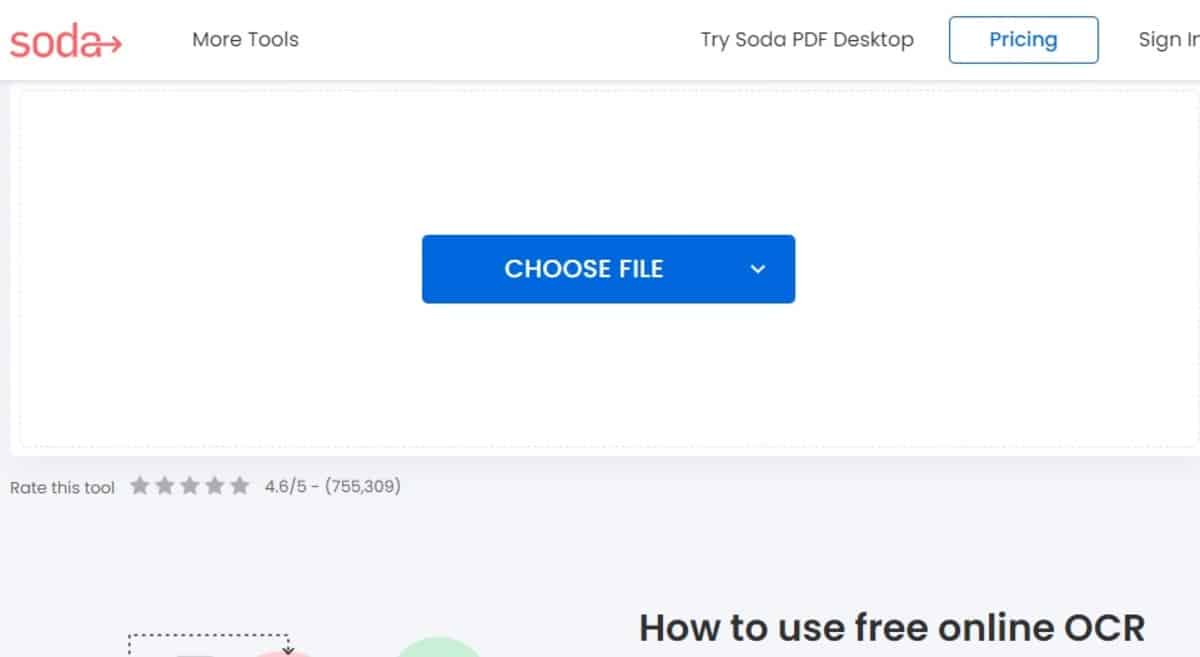
Google Photos is joined by great alternatives, among them are Free OCR, a page that works in an agile way, just uploading the image and waiting for it to complete the process. It is worth mentioning that despite being in English, this service has been operational for a long time and works with just a few steps.
Free OCR is a simple but effective website, it also has little visible once you enter, just the button to upload the photograph in particular. It usually has a server that reads immediately and you barely have You have to do almost nothing as long as you edit and grab the text from the image, which is copyable at all times.
This site has been adding new features over time, allowing you to edit the image, one of the things that makes it interesting is that it does it once you load the photo. Among things, it has a good number of options, which you will have at your disposal once you open the edition.
Google Lens
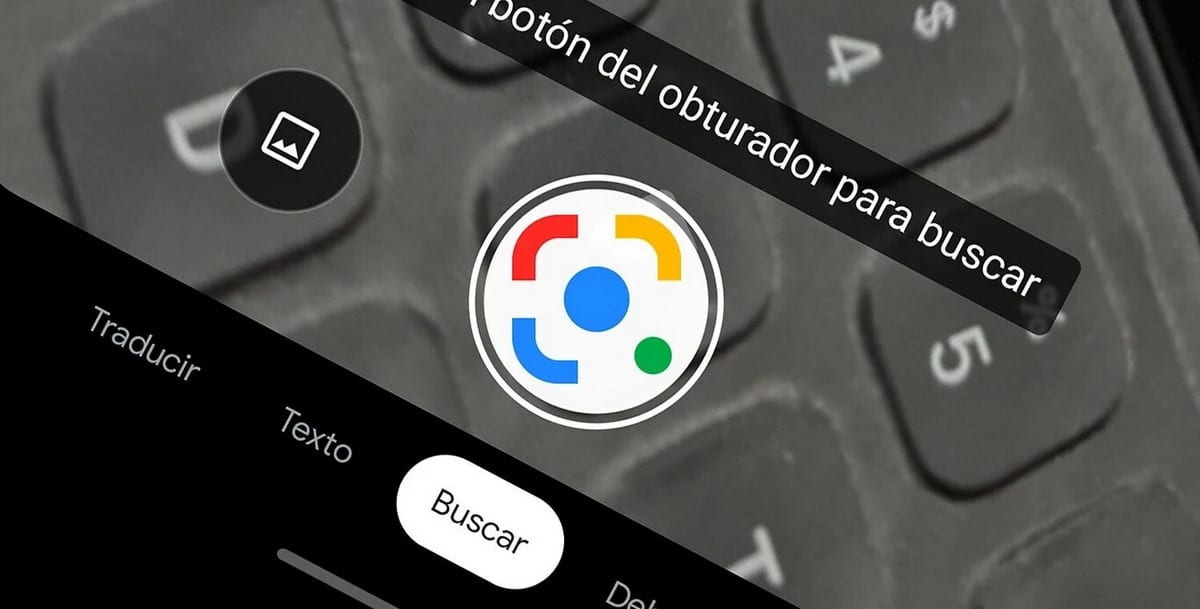
A tool also from Google that has this capacity and other important ones is Google Lens., whose power involves providing information, making some adjustments and even taking the text. Currently, technology and its advancement mean that we can count on its characteristics, such as recognizing things, including mushrooms, plants and much more.
It is an application that also has a web service, although the first is very useful because it is interactive and you can use it in just a few steps. Google Lens is a free app and is available in the Play Store of Google. The utility has more than 1.000 million downloads.
OnlineOcr
Similar to the previous one, Online OCR is one of the sites that has been online for more than six years. and it is usually functional in addition to serving what we want it for, converting the image into text, at least the part we want. Among other things, this will allow you to enter the language in which the document is and click on the convert button.
OnlineOcr, despite being simple, is a page that also has many other functions, as long as you manage to dive through all of them, which you have at hand if you view the top part. Among them is converting a file to another format (PDF, Word and other types of documents, including converting them into images).