
Among so many advantages that Instagram offers, it has always presented, and continues to present, a fairly long-term problem. It is the deterioration in the quality of the stories when uploading photos or videos to the social network. Historically, more has happened on Android than on iOS, so users have had to use external methods to improve Instagram stories.
It really happens on any device on the platform, for the simple reason that it is not a native smartphone app and we upload this content to the cloud, so it is by its own weight that the quality will be worse. Nevertheless, we are going to show some tricks to alleviate this handicap.
Solutions to improve Instagram stories
There is no magic formula to improve the resolution of our stories, nor a method that we can turn to externally. All we can do is what we already have in the Android terminal natively, the rest will depend on whether Instagram decides to put resources in this matter.
Using the native camera app ...
It's such an obvious detail that a lot of people miss it. Using the native camera offers several advantages to upload a content of higher resolution quality. Among other things, because it usually includes options such as HDR + and video recordings at 60 FPS, something that the Instagram app does not offer, not even close.
As many of you know, and if we don't already inform you, the platform use a compressor to reduce the size of the content and accelerate its upload to the network, so that translates into pixels lost along the way. It is something that comes a long way, practically since Instagram launched this format of publications, resizing the images in 640 × 640, a very small size. The developers are based on the fact that the servers can work in a more agile way, what is not understood is that it only happens in the Android operating system.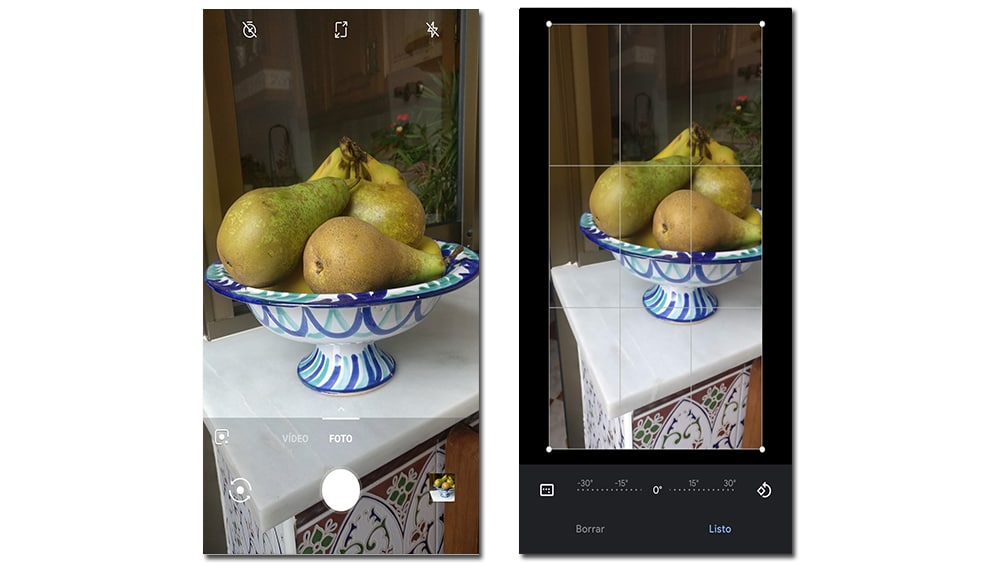
Therefore, the most consistent and simple solution is to take photos and videos or from the default smartphone app. Next, we went to Instagram to upload the image from the gallery, and publish it immediately. Even so, the inclusion of multimedia files such as GIFs can continue to affect the quality of the content.

Thus, we can carry out the entire editing process before uploading it to the platform. Whenever possible, do them in portrait mode, since it will affect less in the resizing than Instagram will do later. Elements such as trimming the image size, the duration of the video or the inclusion of another superimposed image are perfectly editable from the device gallery. For GIFs, there are options in the store to download the video and insert it into the image or video that we want to upload.
... Or if you prefer, the Google Camera
The second option, if we want some more advanced options, there will always be the Google Camera as an alternative. Of course, as long as the smartphone has a Qualcomm Snapdragon brand processor, any chip that is not from the US manufacturer will not be compatible with this app. 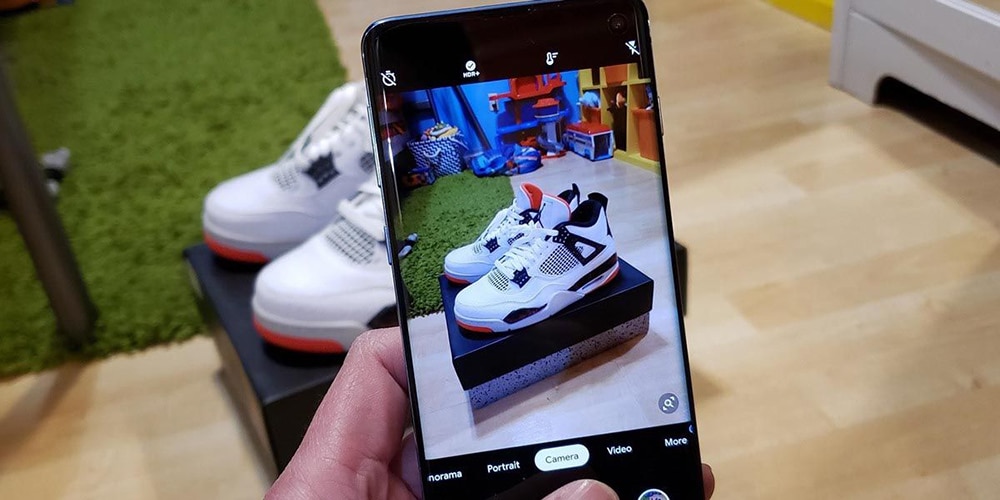
With it, it will be possible to take HDR + photographs with manual control, night vision, Playground to add augmented reality effects and a Do Not Disturb mode. Features that not all smartphone cameras support natively.
Venlow maintains the quality of your videos
Another way to improve Instagram Stories is by using Venlow. Its mission is very simple, which is to prevent both WhatsApp and Instagram from compressing the videos to make them smaller. It is a solution that Android users have been looking for for years and it seems that now it can be made a reality. Basically own Venlow app compresses video so that both platforms detect that the clip is already compressed, using its own algorithm that allows optimizing its compression but without losing quality.
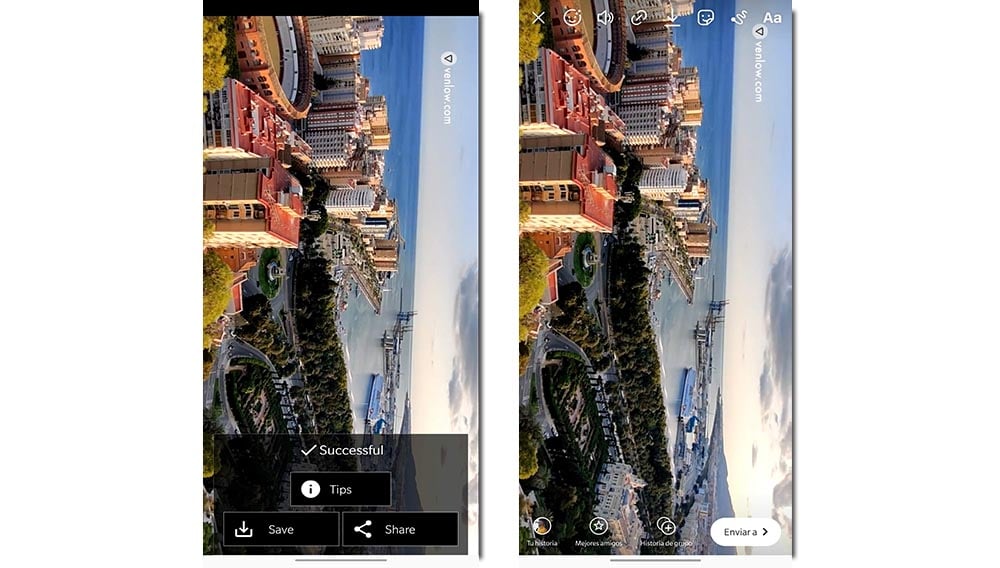
To proceed to exemplify it, we choose any video, regardless of the duration but that is conveniently of good quality, at least 720 pixels to see the comparison. First, click on «Select Video», choose a video from the gallery and click on «Continue». Before that, we can configure the audio removal or video trimming to fit the screen. Once finished, we can save the video or directly share it.
Testing with a video in height to the city, with a recording quality of 1080p. When passing it through the Venlow app, the result has been noticeably improved by uploading it in an Instagram story. The same happens when sharing it in a WhatsApp group, where it is true that a small downgrade but nothing to do with the problem we had before. The only negative about this tool is the watermark what's left, nothing a little Photoshop can't fix.
Can it be improved on any Android mobile?
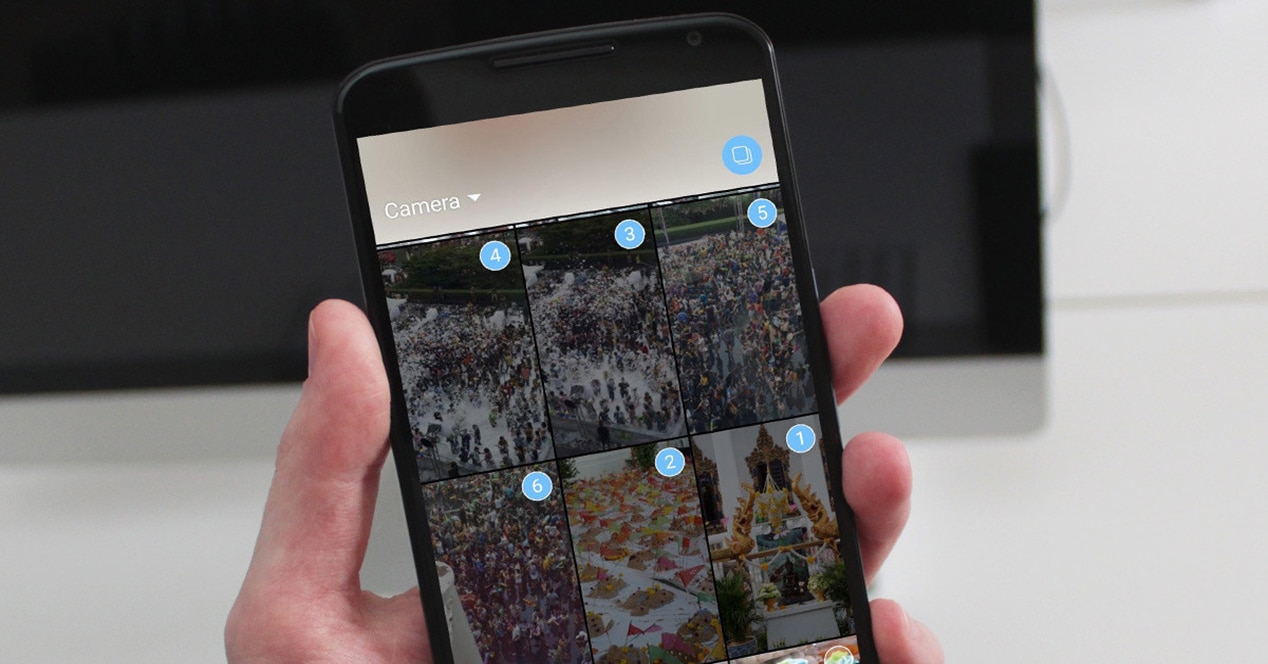
In principle, yes. Anything that is using the smartphone camera instead of Instagram, will be translated into a better quality photo or video. It is true that there are a large number of devices in operation that do not have the most current functions such as HDR +, Portrait Mode or recording at 60 FPS in the case of videos, but it is still advisable to use the method that we have discussed.
An important point to solve the quality of Instagram Stories and that can be done on any Android, if you take a horizontal photo, is not to crop the image. That is, you can cut it out, but outside of the app, but never in the same story, and if you can, shoot vertically directly, a simple trick, but you will appreciate it.
Surely, you have ever taken a photo and seen how Instagram has cut it quite a bit. This happens because there is a specific size to upload the photos to Instagram -600 x 400 px for horizontal photos and 600 x 749 for vertical photos-, if you go over this size, Instagram will cut it, with the consequent loss of quality. The best way to avoid this loss is crop the image in a decent editor like Snapseed and the like