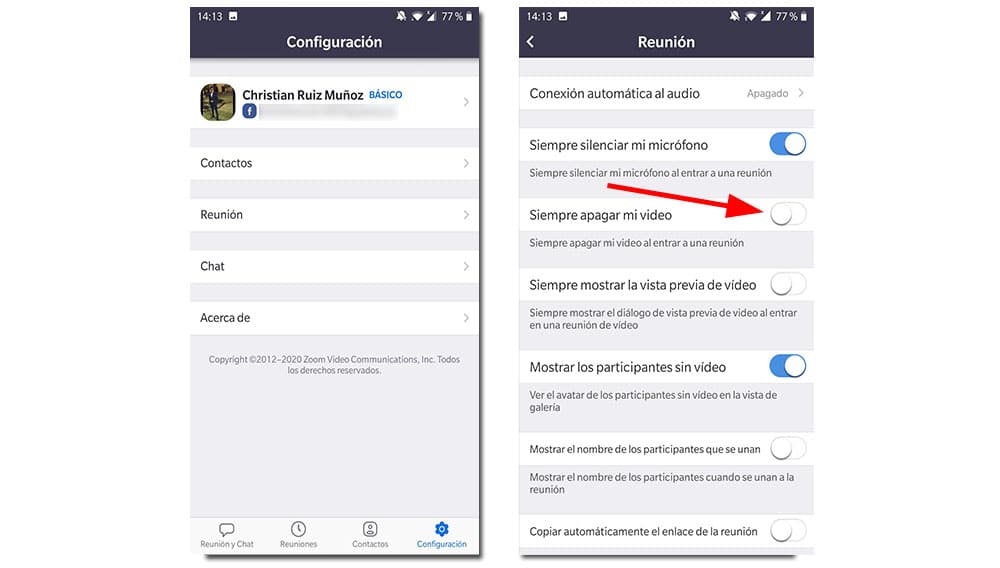Zoom it is on everyone's lips. During this quarantine period, its demand has been increased in a stratospheric way, generating more downloads in these months of 2020 than in all of 2019. And not only for that, it is also in the eye of the hurricane due to its questionable security methods , although according to official institutions such as universities, this seems to be fixed.
With this guarantee, although with the utmost caution, we are not going to deprive ourselves of continuing to use this app, which is very useful for arranging work and class meetings. Or just to see family and friends. As we said before, the developers have seen the use of their app increase exponentially, but what we see increased is the consumption of the smartphone battery. It would not hurt save autonomy while making video calls.
How to save battery ... from the app itself
We could be through the activation of a dark mode, an option widely used by many of the Android applications, but it is not like that. Unfortunately, there is no function to change this parameter from within Zoom itself, at least not yet. However, we can cut, to a certain extent, that wear and tear generated by using the app.
To do this, when we are on the main screen, we go to the "Settings" section, located in the lower right corner of the panel. Next, click on «Meeting», and once we access the menu, we look at the option «Always turn off my video». If enabled, we can deactivate it, leaving only the audio as a means to communicate with the audience. What has been a normal and current call. This will allow to save battery in a notorious way, it is something palpable as the percentage of consumption of the app decreases.
Other options to reduce consumption
Within it, there are more options that will give us greater autonomy durability if we use them correctly. If we go back to the «Settings» menu, you will find the «Chat» section, to adjust parameters during the video call. What we are going to do is try to make the app work as little as possible, only for the conversation that we are having at that moment. For it, we are going to restrict the different notifications that the app does get.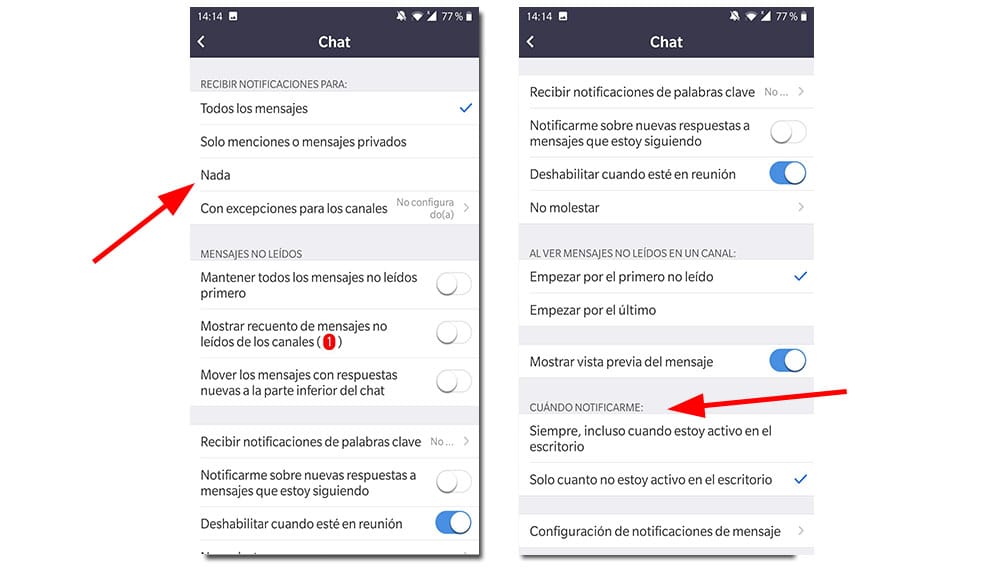
From this "Chat" menu, we can choose when to receive notifications, and selecting "Only when I am not active on the desktop" will limit its operation. Second, we are going to select notifications for "Mentions or private messages" or if we wish, "Nothing". Thus, we will avoid that arrival of notices, which will shorten that work in the background. The app also warns us about unread messages during the video call chat, but we can avoid this by activating the "Disable when in meeting" function. All these measures will cause a guaranteed decrease in battery consumption, although not with as much effect as the first trick we have discussed.