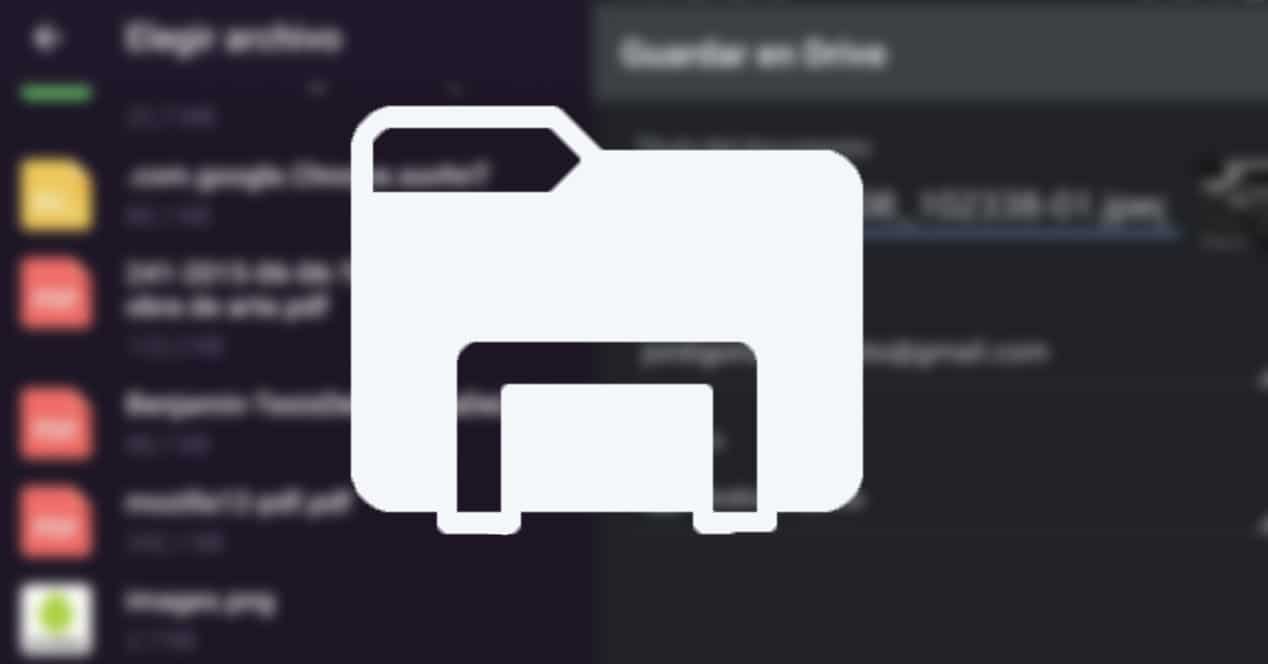
Surely there are many times that we want to send files to ourselves. For example, to upload a photo that we have on our computer to Instagram, or vice versa, to consult a document from our phone on our computer or tablet. We show you several ways to pass files to yourself on Android.
We will teach you several methods, so you can choose the one you like the most. These are our proposals.
Use a cloud service
The first option is to use a cloud service. It is the same if you have Amazon Drive, Google Drive, Dropbox, etc. You can use the one you want. You do not have any? Maybe you should know that just by having a Gmail account you automatically have a Google Drive account with 15GB available. Not bad, right?
If you have Amazon Prime you may not know it either, but you have up to 5GB of Amazon Drive for your files and unlimited storage for photos. You can also use up to 2GB of Dropbox for free.
Having said that. How do we do it? Well easy. We will have to go to the photo or file that we want. And we will have to use the option Share. Pressing it will open a menu with many of the apps on our phone. We will select our cloud client.

We select the folder where we want it in case of using Drive, and what the cloud you use asks you. This way you already have it uploaded automatically.
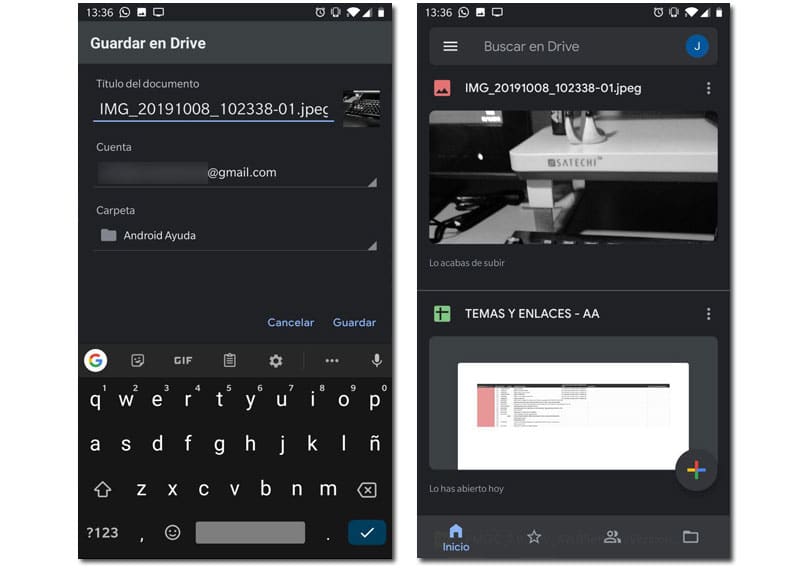
Telegram and your saved messages
Another option, perhaps more interesting for some of you. If you have Telegram (and if it cannot be an option to have it), you have the option to Saved messages. In this option we can send messages to ourselves. But it is also a unlimited cloud. The only downside is that the maximum file size is 1,5GB. But it is much larger than the 100MB of WhatsApp and much more than the 25MB of email.
If you don't need to have everything in order (since you can't create folders and so on, at the end of the day, it's a chat with yourself) and you don't need to spend more than 1,5GB, it's a perfect option.
To do this we will have to click on the button in the upper left part and select Saved messages. They will also appear in chats once you have sent the first message.

Now we will have to press the clip button and select Records. If we want to send a photo or another type of file then we will press photo or video. Of course, if we want to send a photo, for example, without compressing, we will have to do it from Records. We select the one we want and it will be sent.
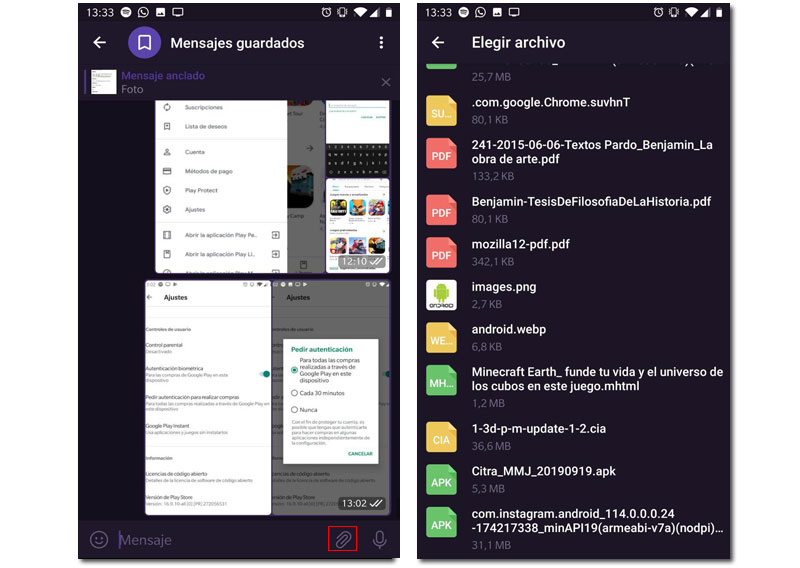
If we click on the file we will see it. If we want to download it and save it in downloads we will have to press the button with the three dots in the message itself.
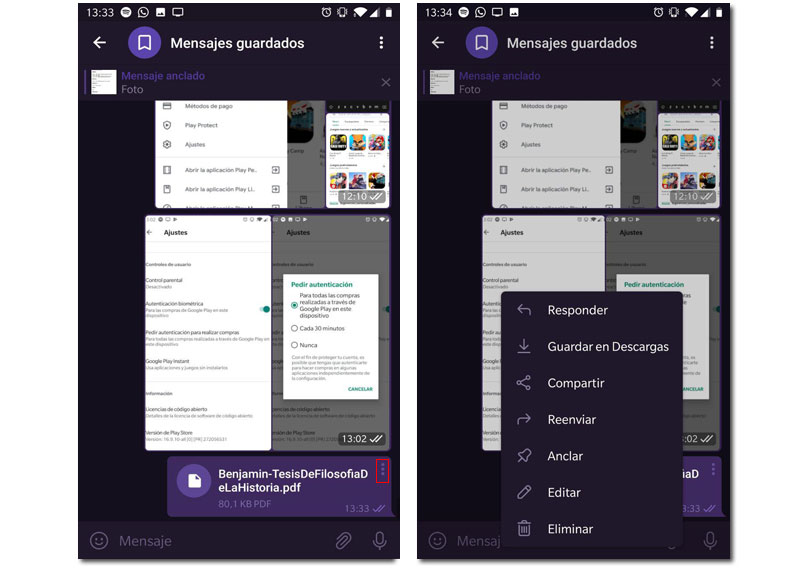
From the Telegram web client we can do the same with a few similar steps or by dragging directly from our File Explorer to our Telegram web client.
Cable. The classic
And of course one of the options is to connect your mobile or your computer. Yes, it may be less fast and cumbersome than the rest of the options, but it is a viable option without the need for the Internet.
If you don't know how to do it, we recommend that you take a look at our tutorial on how to transfer files from your phone to your computer, where the steps to follow are explained in detail.
And you? What method do you use?