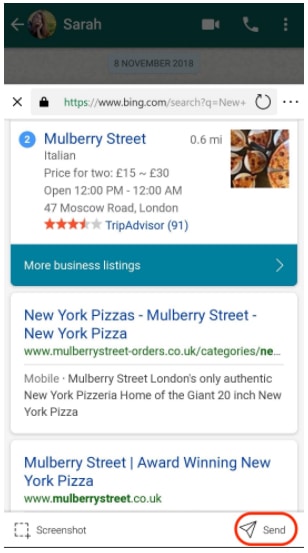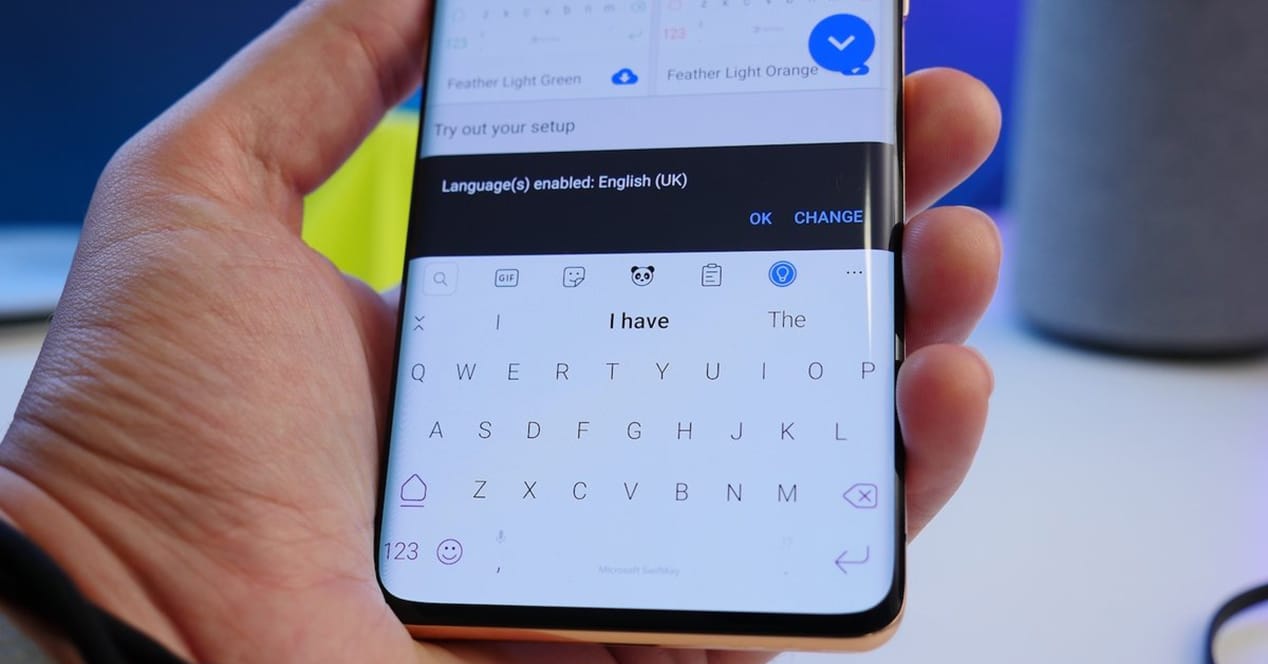
It is known to all users that Swiftkey is a very complete keyboard, especially for its multiple functions. In addition, it stands out for its level of customization of the keyboard and for its predictive text system, knowing the way of writing of each user. But apart from all that, it adds another function that perhaps is not so used, such as the share web content on Swiftkey.
It seems that the arrival of Microsoft as the owner of the keyboard has helped drive its development further. Now, this new function makes it easy and fast to share what you want from the web, including it in an instant messaging conversation.
How to share web content on Swiftkey
Apart from personalization and predictive text, it stands out the intelligent auto-correction and compatibility with more than 800 emoticons. Among other features that are being implemented, it is intended to facilitate and streamline content sharing from the web and insert it on the keyboard.
With just a few taps, search results can be accessed for quick and easy capturing, cropping, and sharing, whether it's the entire web page, just an image, or a piece of text. How do you do it? It is very simple, if they blink they miss it:
- We open the toolbar, pressing the "+" button, located in the upper left part.
- We select the search icon and write the word or element we are looking for in the box. Next, once we find the content, click on «Send».
- Next, we have quick access to the content of the browser. If we put a URL, it will directly take us to that website.
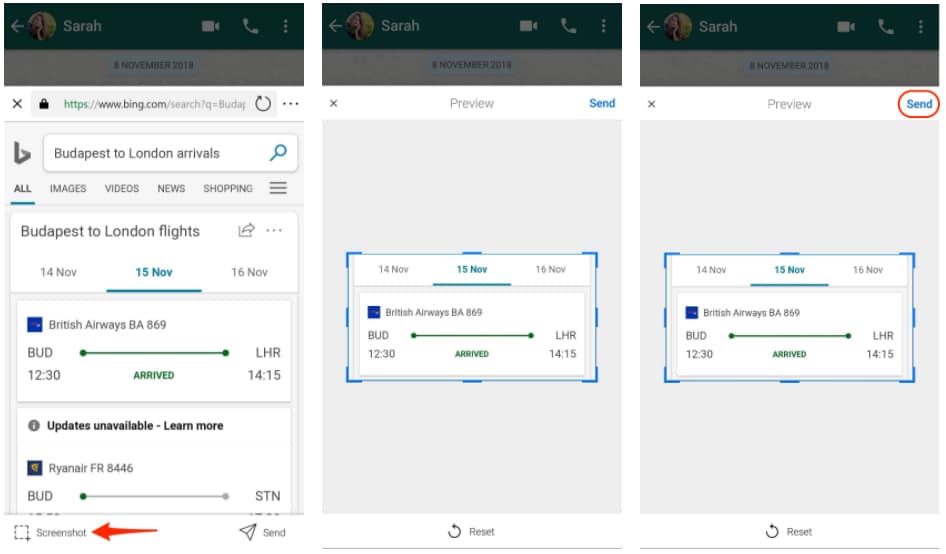
After finding what we are looking for, we can do the aforementioned. In this way, we can capture fragments of the web or cut them, to send them quickly to another application. We save ourselves the step of capturing the full screen, going to the gallery and sending it.
Free power to choose between Bing or Google
Although there is a feeling that Google is the only way to surf the internet, the truth is that Bing It is still a powerful search engine that many users give up to stop using. That SwiftKey It takes it very much into account, so it has included the option of opting for one search engine or another.
In this way, we can choose if in that search box to share web content we want the browser to use Google or Bing as a search engine. It must be remembered that, to have this function activated, we must include the top bar of the keyboard, since otherwise these extra functions will not appear, such as the search for GIFs or stickers.