
They say that true lovers of cinema, both of the films as of the series, prefer to consume the contents in YOUR. What's that? It is 'original version with subtitles' and it means that, instead of watching the movies and series in Spanish, dubbed, they see them in the language in which they have been recorded -which is usually English, by the way- and with subtitles in Spanish. And Netflix, which is a platform dedicated to this, allows us to do it. So you can configure it in Android.
Netflix, the streaming video platform, is criticized for the encoding it uses for its movies and series, which causes them to lose a lot of image and sound quality. But it has other benefits to highlight, such as this one that concerns us: the option to consume content in YOUR, original version with subtitles. Thus, if you are consuming American cinema, you can listen to the film in English as it was shot, with the real voices of the actors, and find out everything using the Spanish subtitles.
VOS on Netflix, how do I turn subtitles on and off in movies and series?
Opening the application Netflix, and then opening any content, we will enter the 'player'. This is where we can make the change. When any series, film or documentary is playing, then we can make a short press on the screen to display all the options. We will see the timeline, the back button and the one to send by Google Chromecast. In addition, at the bottom we will see three additional buttons.
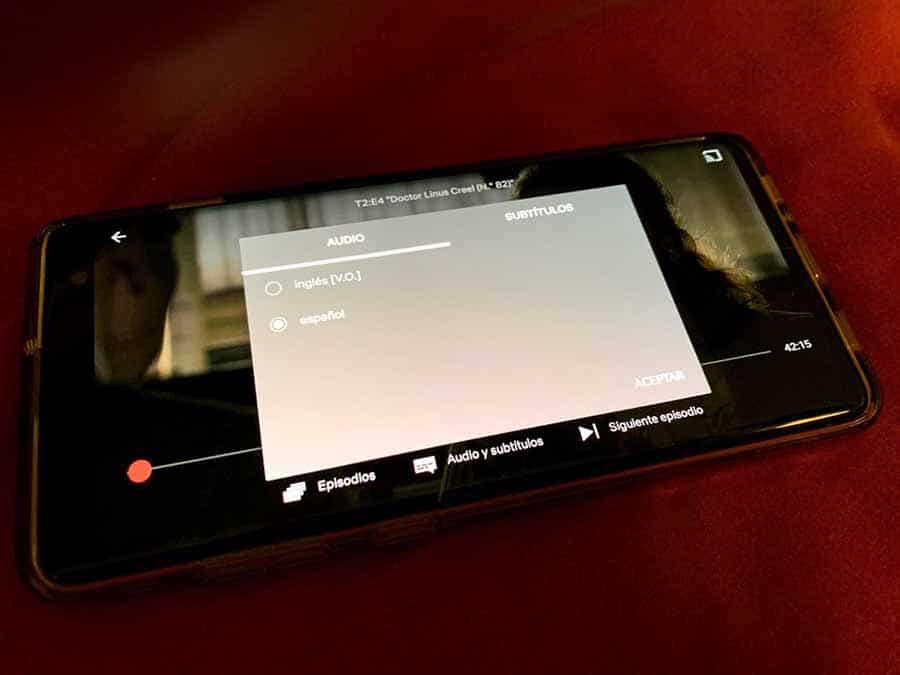
In the case of series, here below will appear, as shown in the screenshot, the Episodes and 'Next episode' buttons, and the one that interests us: Audio and subtitles. This is where we must click to open the options that we need to have at our fingertips to be able to enjoy any content on the platform in its original version with subtitles.
When clicking on the Audio and subtitles button, an additional screen will be displayed, and in it we have these two sections. In the audio section, all the possible options will be shown, which are usually the original language and ours; and on the right side the subtitles, which obviously we are interested in appearing in our language. To view content in VOS, we would simply have to choose the language that appears with (VO) in the audio section, and the subtitles in Spanish on the right side. When going back, pressing the accept button, the playback will continue as we have just configured it.