![]()
One of the simplest ways that exist to save battery on your mobile is the option to deactivate Always-on mobile data on Android. We explain how it works.
Always-on mobile data - what is this feature?
Always-on mobile data: Keep your mobile data always on, even when Wi-Fi is on (to quickly switch networks).
This is how this function is described within the Developer options from Android. The purpose of this function is therefore quite clear. The idea is that the connection is always active, so that going from one to another is much faster. Being the Mobile data always active, no need to reconnect once you remove the Wi-Fi access. When you disconnect from one, you are already connected to the other.
The point with this method is that it has a direct effect on the battery from your mobile. Generally speaking, anyone can quickly deduce that the more time spent connected per day, the faster the battery drains. Be it with Wi-Fi connection or with mobile data, this is how it happens. Therefore, having this option activated means that there is a connection that is never deactivated.
In addition, it must be taken into account that this option is usually activated by default, so it may be unknown to many. If you were unfamiliar with it and are eager to save a little more battery, follow these steps to disable always-on mobile data on Android.
How to disable always-on mobile data on Android
The option of Always-on mobile data it is "locked" in the classics Android Developer Options. Therefore, activating them is the first step. Open the Settings de your mobile and go to System. Go into Phone Information and go down until you find the Build number. Click repeatedly on Build Number until you get a warning indicating that the Developer options.
The menu will appear in Settings> System. Enter and look for the option called Always-on mobile data. By default it is activated, so you only have to deactivate it. As a final note, some mobiles have a different behavior when deactivating the Developer Options. Some choose to leave the default behavior, while others choose to directly deactivate all the options. Take this into account when completely disabling these options, since it may affect this function in a way that you do not want.
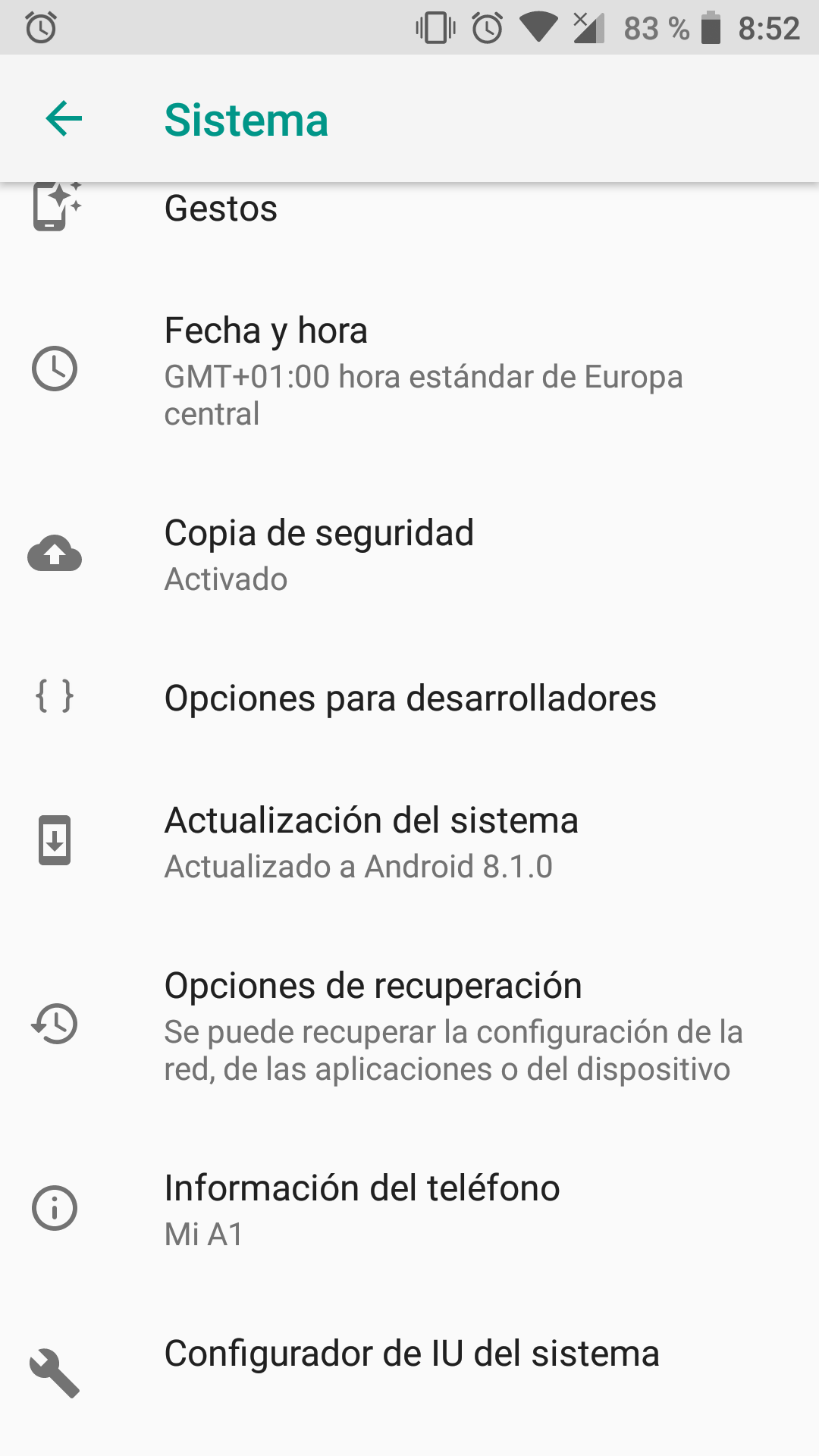
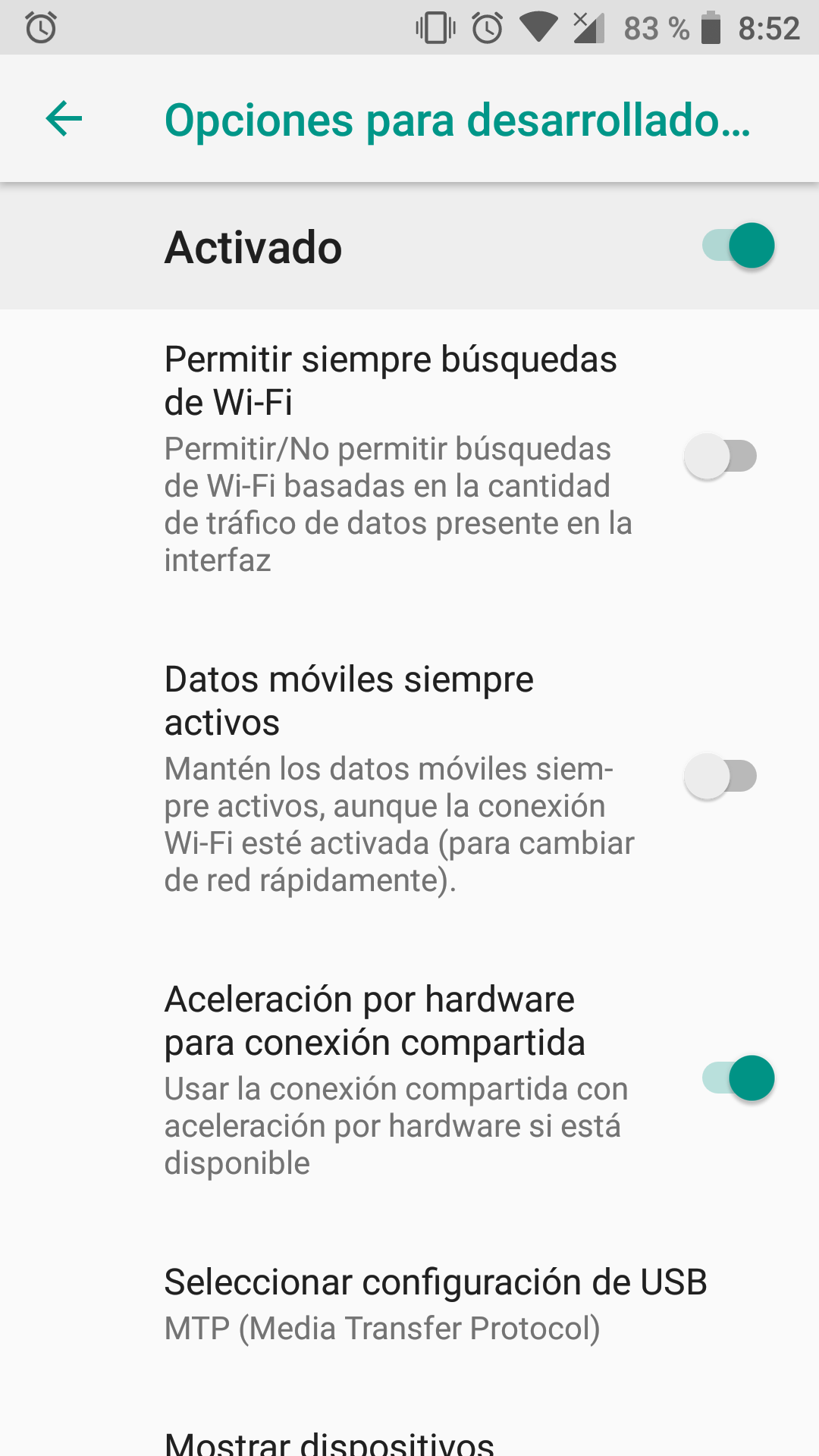

The article was very good, of course, without getting dizzy with a three-paragraph preamble, and with very useful information.
It occurs to me that leaving this function activated makes sense when you are walking down the street, entering and leaving the range of different wifis: as long as you do not enter the area of the next Wi-Fi, the mobile data connection is in charge of giving continuity to your navigation.
But if you are going to spend the afternoon at home, for example, with a stable Wi-Fi connection, it makes no sense to leave the mobile connection also activated.
I would ask you a favor, can it be arranged that scrolling the menu bar covers a part of the content? (in this case, cut the Pixel 2 photo above)
https://uploads.disquscdn.com/images/53c97977573cf7e4be81ac44c4a5b7815f84b963d1d1d8fd433450424dc37e31.png no greeting