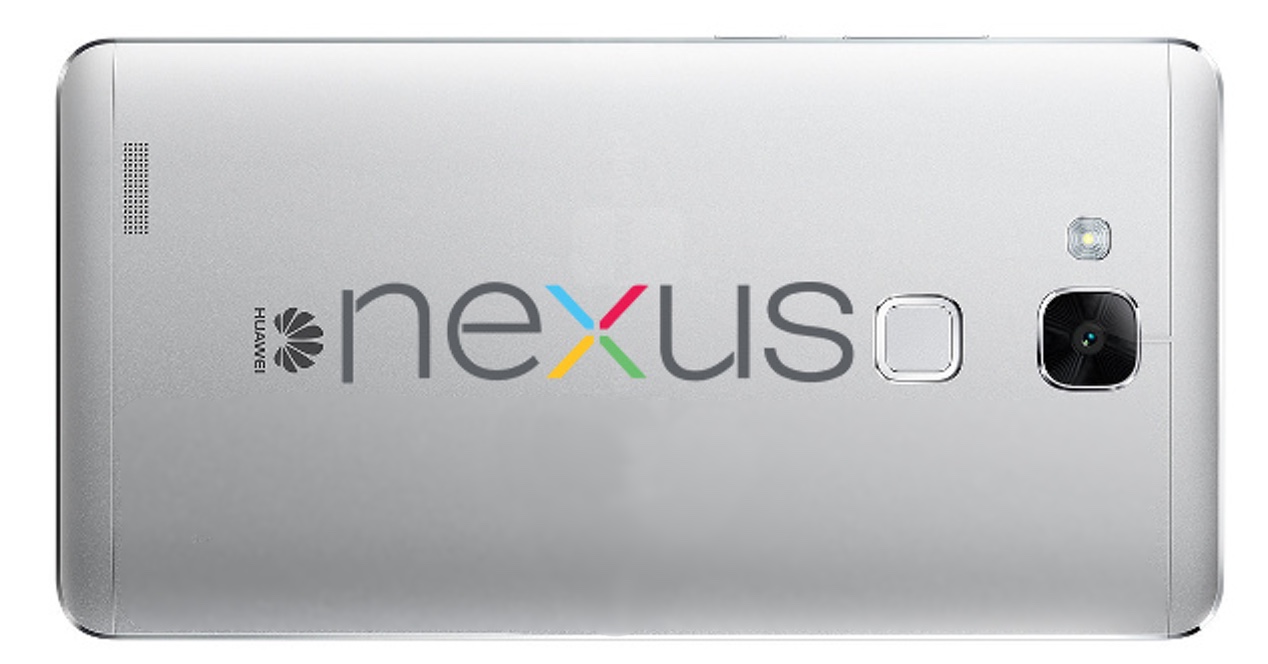The images with the security update of February for several of the terminals in the range Google Nexus they are now available for download. This is a step that is usually taken before providing the one that reaches the devices directly (via OTA), and allows the installation to proceed manually if the user so wishes.
This time the update does not come with some improvements in what refers to the options and operation of Android, so the news is restricted to the correction of some bugs that have been detected in the section of the fullfilment of security requirements -as you can see in the corresponding newsletter that Google itself has published in which it talks about this iteration for its Nexus-.
Specifically, they are five big fixes that have been introduced, all of them classified as critical, so the update is highly recommended. One of them especially aggressive, since it allows remote code execution. Here are the models that already have the download available:
-
Nexus 10 (LMY49G)
-
Nexus 6P, Nexus 5P, Nexus 6, Nexus 5 and Nexus 7 -2013 WiFi and GSM version (MMB29Q)
-
Nexus 9 Wi-Fi + LTE (MMB29R)
-
Nexus Player (MMB29U)
Download and installation
En this link It is possible to download the corresponding image of all the models that we have previously indicated, in order to proceed with the manual firmware installation. This is what we are going to indicate below and, as we always recommend, it is essential to carry out a Backup of the data contained in the Nexus device and following them is the sole responsibility of the user.
-
Confirm that you have the ADB tool installed, otherwise get it here
-
Unzip the content of the ZIP file that you have obtained with the update
-
Turn off the Nexus device
-
Turn it on now in Fastboot Mode, which you can do by pressing the Power + Volume Down buttons in combination
-
Connect the Nexus deposit in which you want to install to the computer
-
Open a command window in the ADB-Tools folder
-
Write this consecutively: fastboot devices y fastboot oem unlock. You must select Yes on the Nexus device
-
Access the folder where you have unzipped the downloaded firmware and run the file Flash-all.bat
-
Please be patient and wait for it to complete
Others Tutorials for the Google operating system you can find them in this section de Android Ayuda.