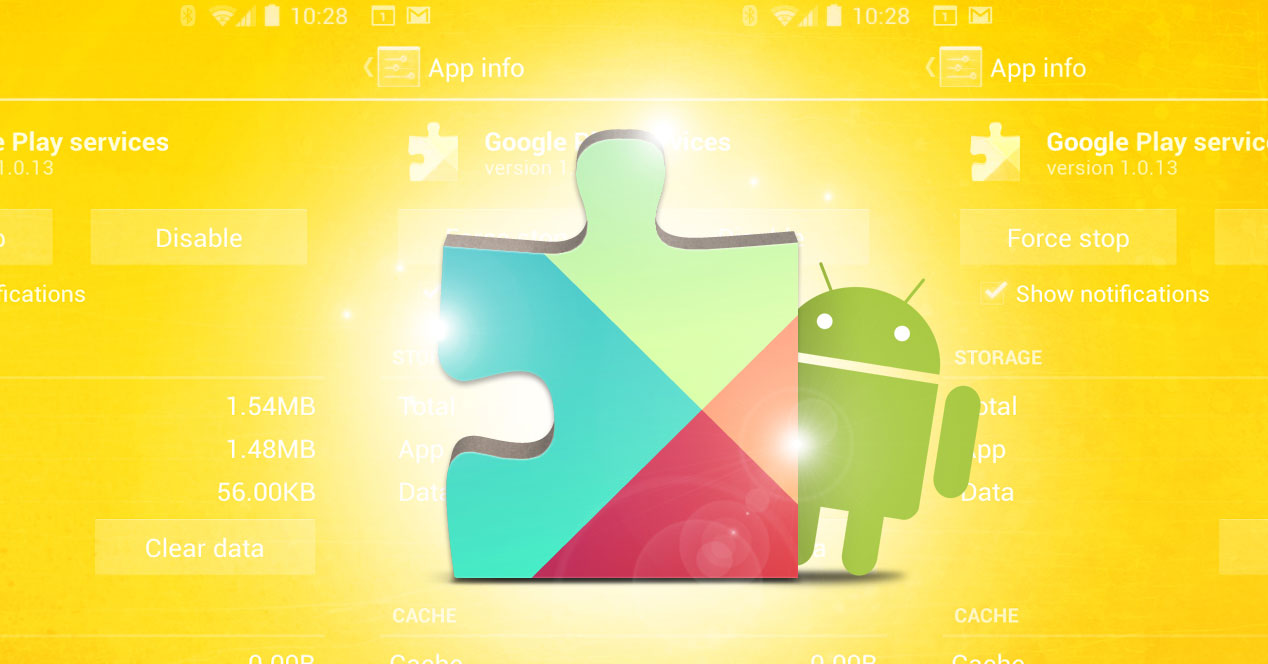
The service Google Play Services It has become one of the most important that are integrated into Android, at least in what has to do with applications. But, this does not prevent that sometimes its operation is erratic and its energy consumption is higher than expected. If this is your case, we will tell you how you can take an emergency solution.
First of all you should know that currently Google Play Services has become one of the key pieces of Android, since it is the tool (not extension) that allows all the developments of the operating system or installed by the user work correctly with each other -regardless of the version of Google's work in use-. In addition, it is the one that ensures that you always have the latest versions of the jobs that are installed from the store Play Store - and these two questions are an example of its function. Therefore, its importance is not exactly minor.
The fact is that the consumption of the battery must be encrypted between 5 or 10%, depending on the Android version you have (from Google Play Services as well) and, of course, from the number of applications that provide the service. But, the truth is that there are users who report that the amount of energy that "eats" Google's development exceeds even 70%. And, this is obviously a problem.
The solution we propose
This is not definitive, but at least it reduces the excessive consumption that we have discussed before until Google or the manufacturer of your terminal find a solution adequate for what happens (sometimes, the fault is that Google Play Services is not properly updated, so the first thing to try is to know if there is a new version by opening the Play Store).
If everything is perfectly up to date, you should proceed to disable Google Play Services, which leads to some developments not working correctly and, therefore, you must assess whether or not you deserve to perform the steps:
- Enter the Applications section of the Settings and open Google Play Services in the list that appears. Now, hit the disable button
- If this is not available, since it appears gray, you have to disable the Device Manager that is in the Security section of the Settings. Then try the previous step
- Now in the Applications screen where Google Play Services is, uninstall the updates of this development and test to see if the operation is correct by enabling the operation again. Otherwise, you must leave the tool unused with the aforementioned consequences
- In order not to constantly receive notifications of application malfunctions, it is advisable to deactivate the synchronization of the data of the Google account. You can do this in the Accounts section of the Settings
Others Tricks for Google's operating system you can find them at this link de Android Ayuda. There are options that you will surely find curious or useful (or both at the same time).

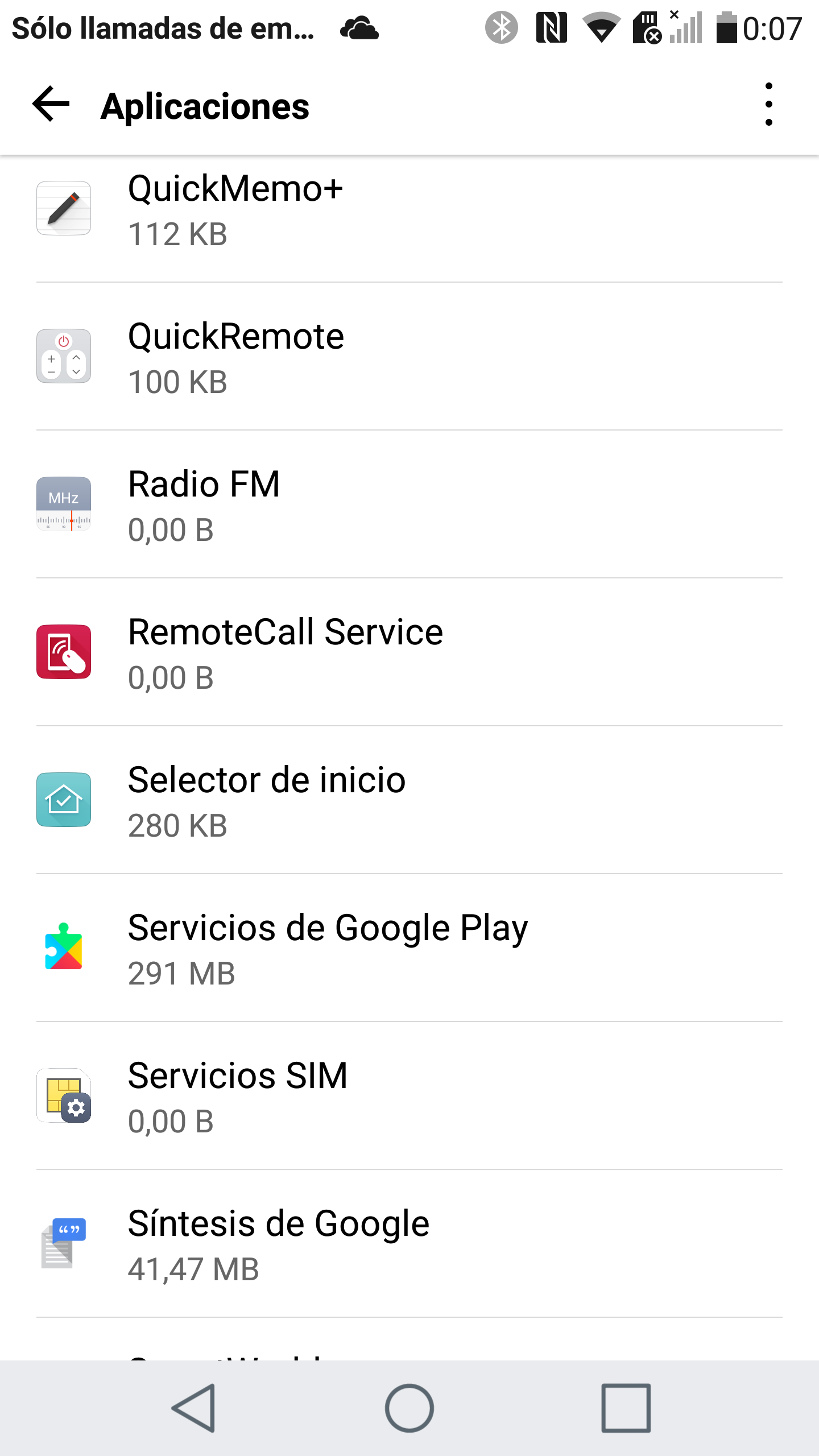
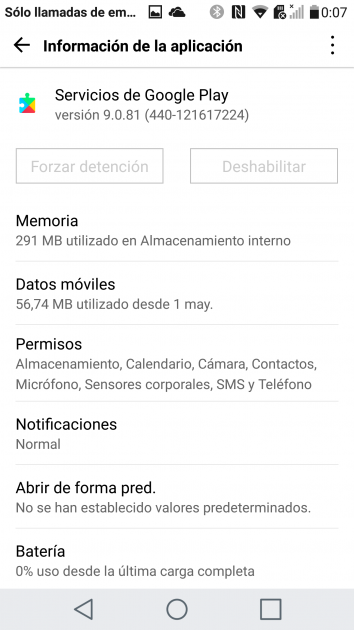
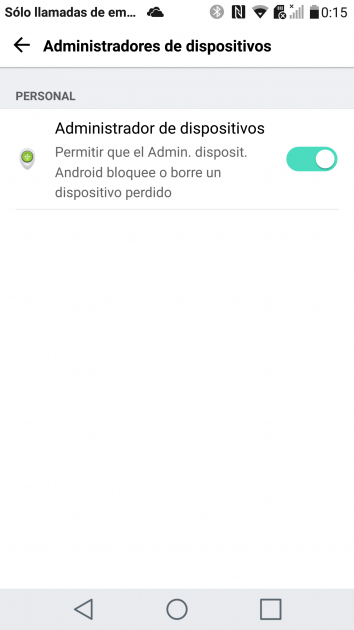

Abuela
hwui
Fs
Hd