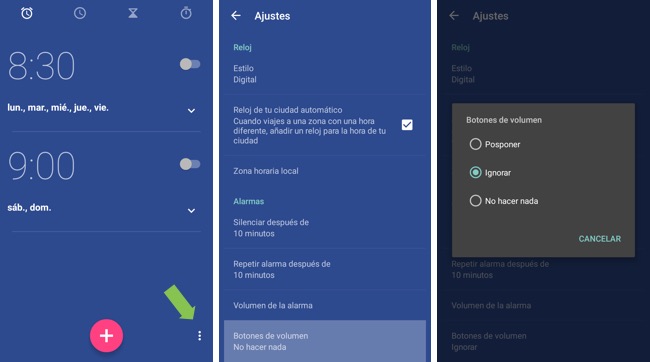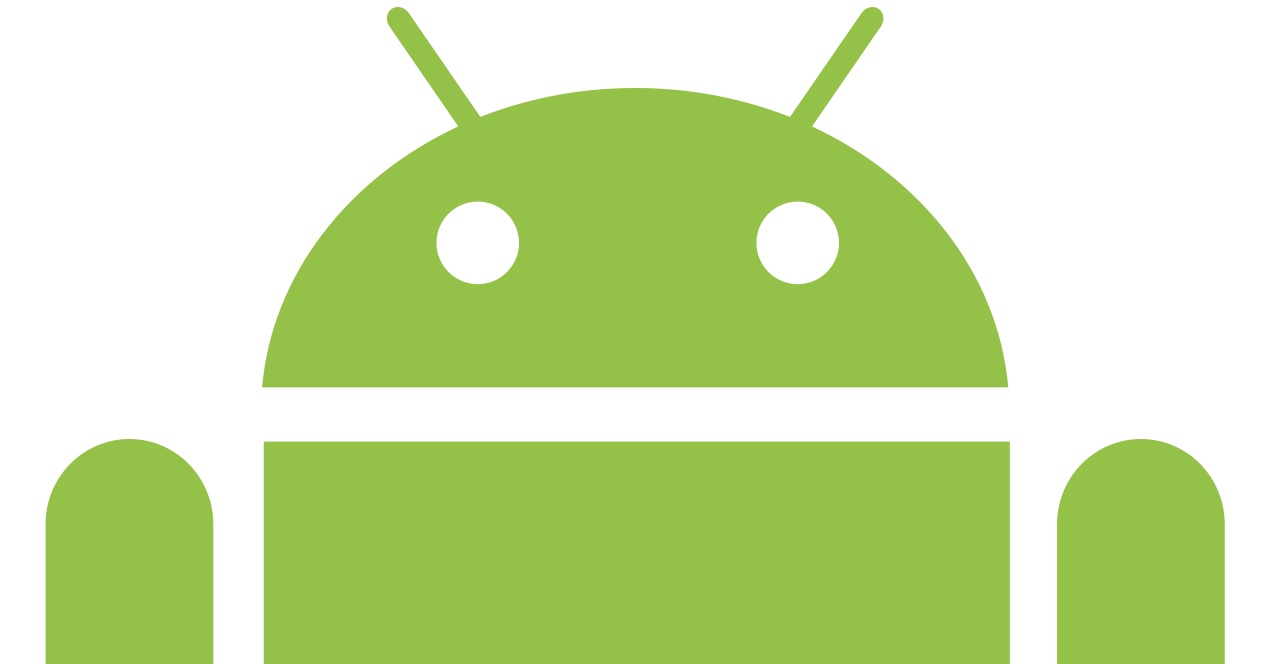
We have already said before that there are too many physical buttons on our smartphone. And it is true, because we do not need buttons solely to change the volume of the smartphone. However, since they are there, we could give them some more function, right? We are going to explain how to deactivate the alarm with the volume buttons.
Alarm
You may have installed a different alarm app than the one that came with the mobile, and in this case, it depends on that particular app with its different settings whether or not this option is possible. This post is not for you. However, if you have the Android alarm, which Google includes in its operating system, you should know that it already has an option included with which we can deactivate or postpone the alarm using the volume buttons. However, it is an option that we have to activate from the alarm settings.
For that, we have to go to the Clock app that comes with our mobile. Once here, regardless of whether you are in the Time, Stopwatch, or Alarm section, click on the app options on the three-dot button in the lower right corner, and select Settings.
At the end you have an option called Volume buttons. By tapping on it, you can choose what action is taken by pressing the volume buttons when the alarm sounds. To ignore is to turn off the alarm so that it does not sound again, and Snooze is to turn off the alarm so that it sounds again after a few minutes.
This option is present in the Clock app that has Android integrated, so it is not necessary to install any other alarm app to be able to deactivate or postpone the alarm with the volume buttons of our smartphone.