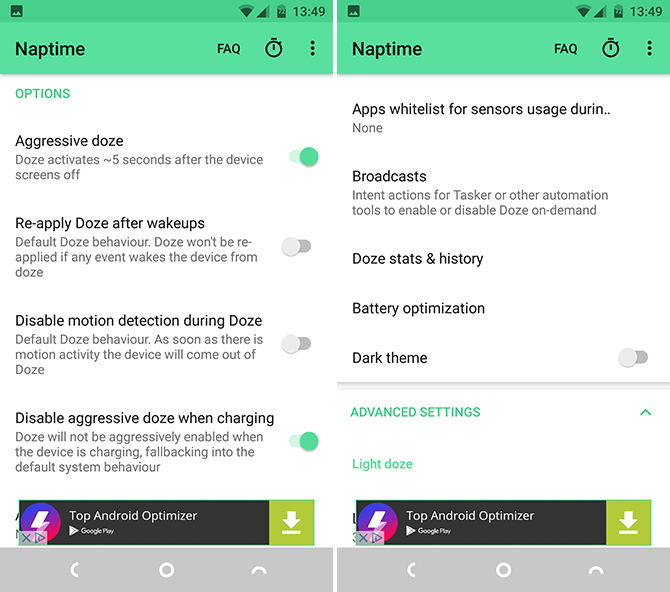It is the workhorse, especially when our terminal passes 12 months of life. Smartphones are gadgets that are always connected, that we usually charge when we can and that over time begin to lose autonomy. While there is no magic formula, apps like nap time they can help us improve the hours that the battery lasts.
We repeat, it is not the hand of a saint or something miraculous, but we can scratch a few hours at a battery I already have some filming on Android with Naptime.
This battery app It takes advantage of a function that included Android 7 Nougat and that has been improved with Android 8 Oreo, it is the Doze function that allows certain functions to "sleep" to achieve better autonomy ratios.
Pickups It is a great system but it has its limitations, as it cannot be programmed but runs automatically all the time. This is that although the screen is off but we are moving because we carry it in our pocket, there is doze options that are not activated, for example.
Naptime, a kind of "Super" Doze for Android
It is how you could define this application that works for non-root users, something that was not like that until very recently, those who are not interested in modifying their terminal, either due to laziness, ignorance or simply because they are not interested. By default, after installing it and doing nothing, it will activate Doze mode when the screen has been off for 5 seconds, so it can be said that we will notice its effects from the first minute.
From there it comes with a long list of functions that allow us to configure things such as a "white" list of apps that can work in the background and those that cannot.
Now, we have discussed that Naptine does not need root, but it does activate different aspects using ADB. Here is a tutorial on everything you need to know about ADB and the necessary tools, so let's get into what needs to be touched so that Naptime can work
- Open the platforms-tools folder
- With capital letters pressed and the right button of the mouse, click and select "Open Command Window here" or "Open PowerShell here".
- In the window put: adb -d shell pm grant com.franco.doze android.permission.DUMP and hit Enter.
- Now write: adb -d shell pm grant com.franco.doze android.permission.WRITE_SECURE_SETTINGS and hit Enter.
- You can now disconnect the phone.
Now you can open Naptime and all its functions will activate different energy savings and control many other aspects of the Doze function of Android 7 and above.