
One of the great absences of the music player that Android includes by default, and many others created by third parties, is that do not allow modifying the information of MP3 files that they have. This is sometimes a problem since the song or artist name is not always correct.
Itagui is an application Delivery to Italy takes one or two business days that comes to solve this lack and, in addition, in a very simple and fast. That is, with a little patience and time, you can have the information of your perfect songs and, therefore, not see the screen of your Android devices and wonder if what you see there is Chinese or Aramaic.
The compatibility of this application is wide, as it supports files in the MP3, M4a, OGG and FLAC. In addition, it is fully compliant with the standard ID3Tag and allows the download of covers from the Internet.
The first thing to do is download the program from the Google Play store, which you can do at this link. Once this is done, we will show you how to edit your MP3 with hardly any complications. You dare?
- Once the application is downloaded and installed, what you should do is start it by clicking on the icon that has been created.
- On the home screen you must select how you want to edit, since there are two options: songs (Songs) and disc (Album). In the case of choosing the first option, you will be able to make the modifications to individual songs. If you select the second, the modification will be made in all the MP3s that exist within an album that you have.
- Regardless of the option chosen, now you must click on any file that appears on the screen.
- Now, go down the screen and enter the title of the song in the section Title and, also, on behalf of the singer or group in Artist. The rest of the sections are options (Album (Disc), Genre (Genre), Year (Year) ...), but if you know them, do not hesitate to incorporate this information, since in this way the edition is much more complete.
- Once this is done, which is the main thing, click on the button Lucky cover at the top of the screen (scroll if you don't see it). In the case of not having an image of the album cover, the application searches for it on the internet and downloads it. Of course, some covers you may not find.
- If you want to set the cover for all the files that belong to the same disk, click on the option Set this coverart as album's default coverart at the bottom of the screen.
- Once everything is done, click on Save to save your work.
In this simple way you can have the music files that you have on your phone and tablet in order and well indicated, and all this without spending a euro and with a complete and easy-to-use application. Forget that information in an illegible language that is sometimes found in songs.
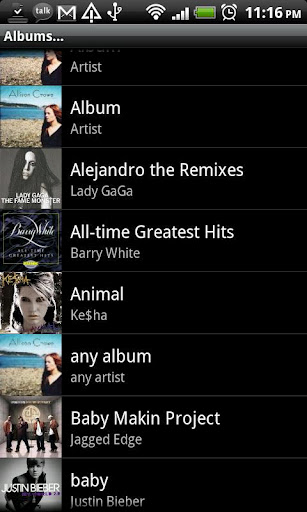
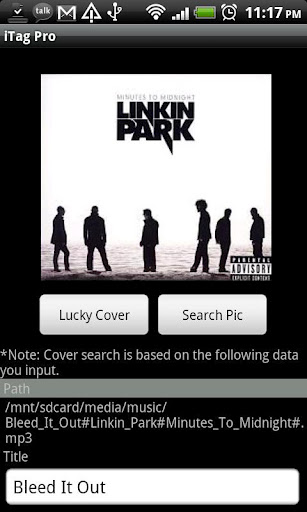
Well raffled friend .. thank you 🙂