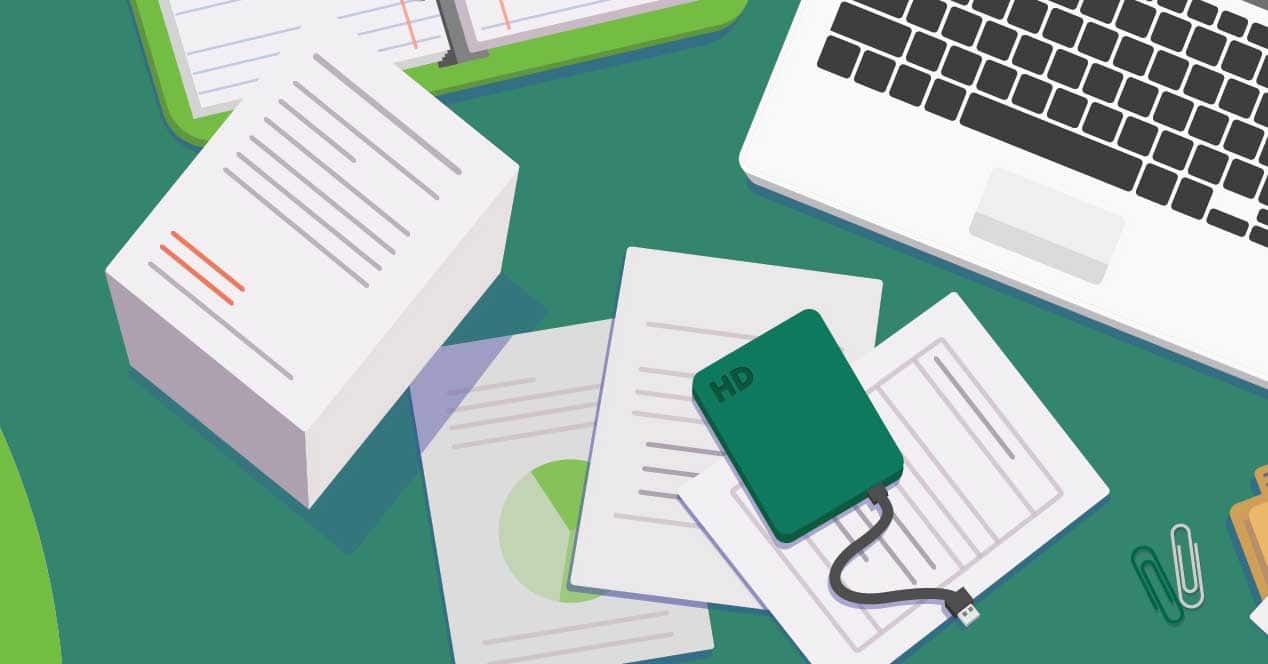
Scan documents with cloud service It is something that, thanks to our smartphones, we can achieve in a much easier way than before, when we had to use specific devices. But the question is no longer the hardware that is used, which is always the camera of the mobile device, but the . And although there are specific apps for this, fortunately now we have this function integrated into Google Photos.
Previously it was already possible 'scan' documents with Google Photos, because we could take a picture of it and rotate and crop. However, this was a fairly limited feature for any image type. Now, Google Photos has integrated specific function. And the main difference is that the options trim can be girded exact edge of the document. In this way, in addition to being simpler, the result is more precise and the readability of the documents is notably better than with the previous tools that were made available to us. However, adjustments that do offer specific apps for document scanning are still missing.
An extension to scan documents in Google Photos
By taking a photo in a document, we can access Google Photos and open the editing tools. Then, the application itself will offer us to use the specific extension to cut documents. These are settings that are not only available for documents, with which their use is suggested automatically thanks to optical recognition, but also for any other type of photography. So straightening and adjusting the boundaries of an image, and adjusting its framing, is now better at all levels in Google Photos.
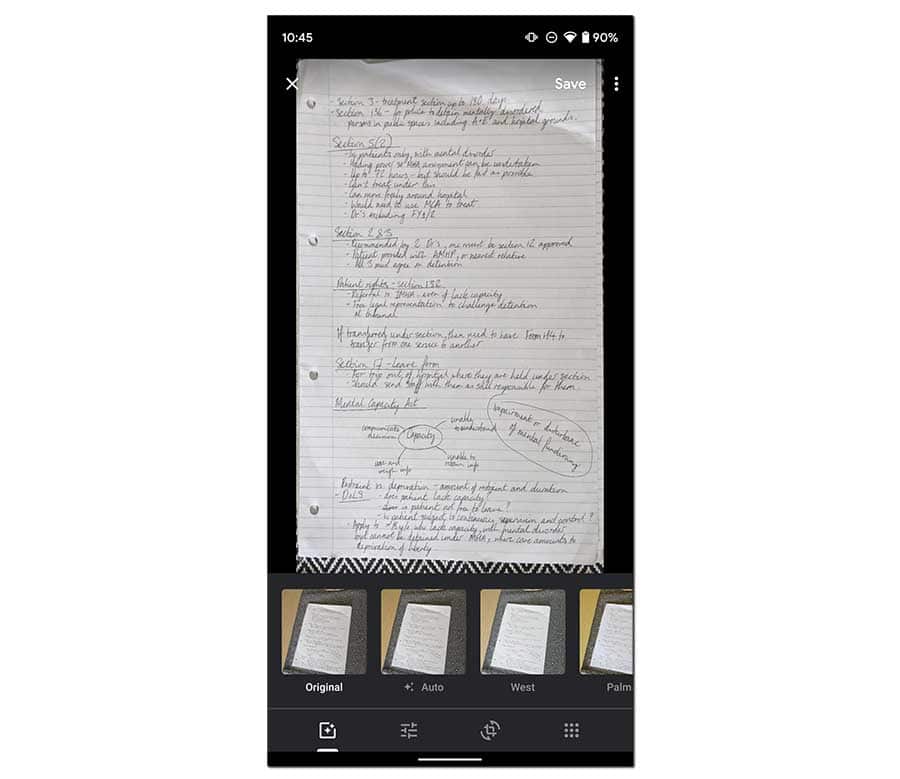
The new feature, as usual in Google product and service updates, is coming in progressively. It has been activated from version 4.26 of the application, but at the moment it seems that it is only available for some users, then it may take a few hours, or even a few days, for it to end up being available for all users of the application.
And obviously, it is something that we can apply not only to the new photographs and images that we upload to the cloud storage service, but that we will find in the same way in which we have already stored. Simply, as we were advancing, you have to open the application's editing options from the preview of any photograph within the Google Photos image gallery.