
El Samsung Galaxy S3 Mini It seems that it has not yet been forgotten by the South Koreans, and after several updates solved common errors and improved the fluidity of the system, Samsung deployed a version on Android 4.1.2 Jelly Bean for free terminals about a month ago. This is the firmware version I8190OXXAMD3, which even improves the I8190XECAMD2 version that Movistar also launched on 4.1.2 in April. We tell you in this tutorial how to perform this update manually.
The guys SamMobile They do a great job especially in the matter of collecting firmwares so that we can have the official firmware that we want, of any date and version, for any Samsung device. Here We can see all the latest firmwares available for the Samsung Galaxy S3 Mini, by entering the terminal code in the search box: GT-i8190.
As we can see, the latest updates deployed for the GT-i8190 or Samsung Galaxy S3 Mini in Spain occurred in April -but this only for terminals blocked by Movistar- and during last May for free terminals. It is with the latter that we are going to work, for anyone who has a Samsung Galaxy S3 Mini locked by company, can update to the latest version I8190XECAMD3 manually.
If you finally decide to try this version on your Samsung Galaxy S3 Mini To enjoy new improvements, we show you below a small tutorial to install update with Odin. If you follow the steps properly, nothing should happen to your device, but it is our job to remind you that We are not responsible for any problem that may arise with your Galaxy.
Recommendations prior to any system installation
We should always recommend carrying out a full system backup prior to a firmware update if we do not want to take unnecessary risks. Moreover, for a better installation of the system we recommend doing a Wipe of our entire system, or what is the same, factory data reset phone (Settings / Privacy / Factory data reset) to erase all data from the old system. In this way, we can restore our backup on the phone once the new firmware is flashed.
Samsung customers can use their own Samsung Kies to backup of the system. But the truth is that if you make your backup manually with the applications designed for this purpose, such as Titanium Backup, you will have many more options when choosing what to copy or what to restore for the future.
We must highlight other aspects that could help you during the process. One of the most typical problems when connecting an Android to the computer is that the computer does not recognize it correctly. Surely this happens because you have not activated the mode USB Debugging, which we will find in: Settings> Development options> USB debugging. Activate it and this problem will disappear.
Another note is to make sure that your phone has more than one 85% battery, because if the process takes time to carry out, you could run out of battery running the risk that your terminal is left for paperweights.
Samsung Galaxy S3 Mini: Android 4.1.2 Installation Jelly Bean - version I8190XECAMD3
Once the backup is made and all the previous steps, we can proceed to the installation of Android 4.1.2 Jelly Bean, version I8190XECAMD3, on our Samsung Galaxy S3 Mini.
If your version is GT-i8190 (check it on Settings> About phone and see the model number) and not another, you can then download and install the firmware version I8190XECAMD3.
- 1- We turn off the mobile.
- 2- On our computer, we download and unzip the ROM file to install on the desktop, in this case, I8190XXAMD3_I8190OXAAMD3_DBT.zip
- 3- We download and unzip too Odin v3.04 on our desk. Once unzipped we run the program as administrator (right button / Run as administrator).
- 4 - Now our mobile must start in Download Mode. To do this we must press VOL- (volume down button) + CENTRAL BUTTON + POWER (power button) at the same time.
- 5- We connect our mobile to our computer using the USB cable and we will see how the ID: COM section of ODIN lights up.
- 6 - We select the box to the left of the PDA button, and then we press the button to associate the file that we have previously unzipped on the desktop (in step 2): I8190XXAMD3_I8190OXAAMD3_DBT.tar.md5
- 7- In Odin, we must make sure that the Re-partition box is not selected.
- 8- We check that the “ID: COM” box of the ODIN has been activated. So it will be if everything went well. We see it in the image below:
- 9- If everything we see in our ODIN interface matches what appears in the image above, (the PDA file that we see in this image does not match the one that will appear to you, since it is taken as a interface example) it's time to press START. We will see that in the box "ID: COM" a bar will start to run that shows the installation process.
- 10- Once the installation is finished, the same box "ID: COM" will turn green with the word "PASS". We will also see that the mobile begins to restart more than once. Do not disconnect it, it is normal for this to happen, and we must let it restart as many times as it needs.
- 11- We can disconnect the mobile from the computer when we finally see the Samsung logo on the screen.
If you follow all the steps carefully, you can enjoy the latest Android 4.1.2 Jelly Bean on your Samsung Galaxy S3 Mini without any problem. Congratulations, and enjoy it.
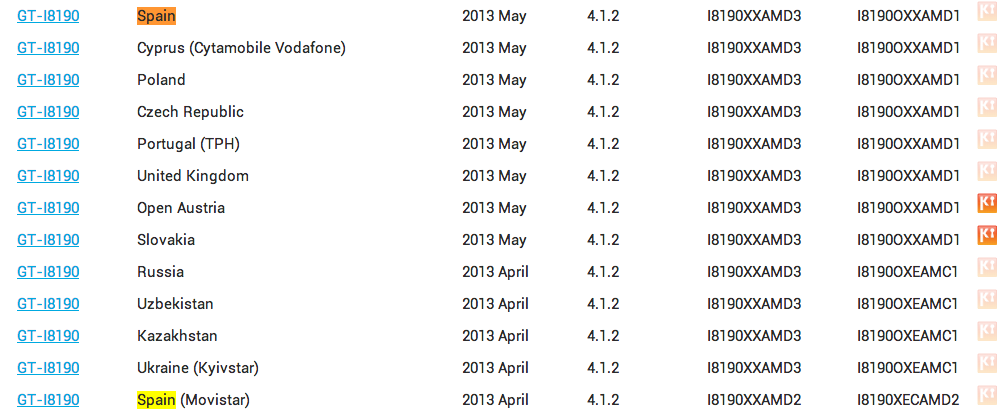
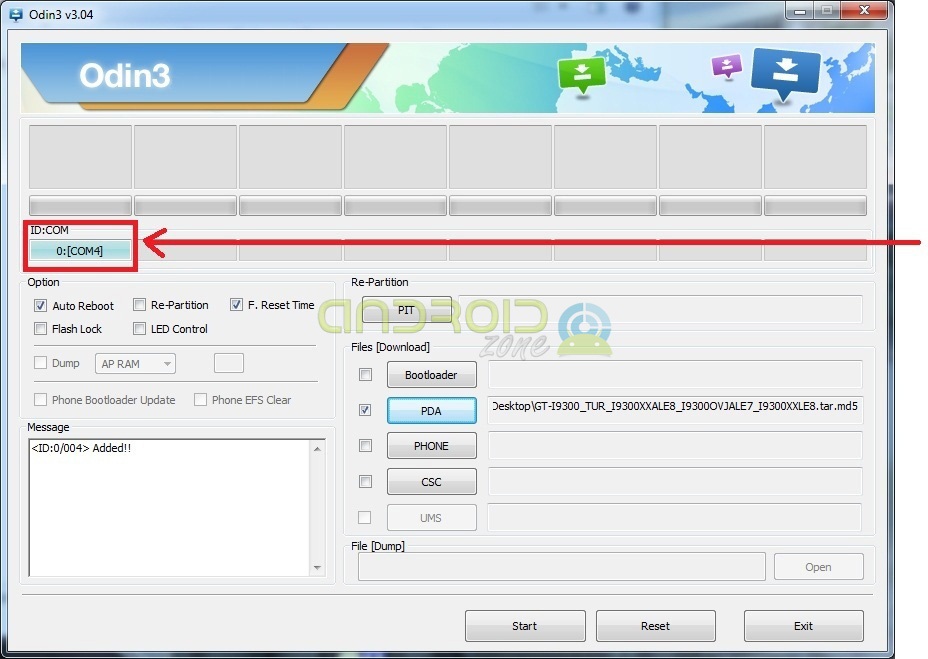

Excuse me, could you send me an account or the program to download a firmware from Spain
I get fail, what do I do?
My tmbn came out fail and then I wanted to turn on the computer, it did not pass the samsung screen, and now I can not even enter recovery mode
If your version is GT-i8190 (check it in Settings> About phone and see the model number) and not another, then you can download and install the firmware version I8190XECAMD3.
a query when you refer to GT-i8190, it cannot be used for the models that are "GT-i8190L"
mE works for gt-I8190L
Go fuck your mother's shit
When I start in download mode, I get a test menu (full, item), other options, flash reset and reboot and odin does not detect anything, what do I do? The version of my cell phone is the one discussed here.
If I have staff, is it the same? Can I do it and will it work for me ???
Don't suck like they do to blowjob if the jelly bean updates itself .l.
update my galaxy s3 mini and no longer go from the home screen
The same happened to me
that is that your bootloader is not properly installed…. Proceed again with what this page tells you or else send me an email and I will solve it for you samere08.sm@gmail.com
If you have the gt-18190l version, do not install, if you do, you can lose the baseband if you do not pass the logo, just install the Latin filware or the version that corresponds to them by odin if you still do not pass the logo, just fhash the param file and that's it
My phone lets me download but it won't let me play or watch on YouTube because it expels me from what I'm seeing that ago, huh, please give me an opinion 🙁
we'll see…. be careful with what they do because as long as the google services are not properly installed it will not work for you…. I recommend that you download the gaaps (google apps) from the other side and install them from the recovery ...
whoever needs help can ask me ... samere08.sm@gmail.com I have nothing to do with this page but if you need it I will try to help you as much as I can
a question my s3 mini was updating the software and it turned off due to lack of battery, is it safe?