
The Android operating system, in most cases, includes a series of applications installed by default. An example is Google's own, such as Gmail or YouTube. But there are other developments that also come in devices that include customization, such as HTC's Sense or Samsung's TouchWiz. The point is that it is possible disable pre-installed apps quite simply.
By doing this a development is not completely uninstalled, something that can be done if the Android terminal is unprotected (rooted). But, as some users do not want to do this or do not know very well how to do it (they may not even trust the stability of the process), it is possible to disable pre-installed applications.
The fact is that I develop that it is disabled, it cannot be used anymore if this is not revoked and, in addition, it will not receive the usual updates from the Play Store. Of course, the content of the development remains on the devices itself occupying space and "latent" in case you want to use it in the future (something that is possible simply by following the steps that we will indicate below, but with an end in which its operation is enabled).
What has to be done
The process to be carried out to disable pre-installed applications is very simple, and the stability of the operating system or the rest of the developments is not jeopardized. Of course, it must be clear that you want to do this, since the contained data is deleted (for example, emails stored in Gmail). The case is that you must do what we indicate below in the exact order and without modifying any additional parameters:
- Access the operating system Settings, you can use the cogwheel-shaped icon in the Notification Bar
- Now you must select the Applications option (the name may be Manage applications, it depends on whether you have a customization layer or not).
- To disable pre-installed applications, you must now select the chosen one. A new window appears with the development data
- Look for a button called Disable, it is located at the top and press it.
- Once this is done, the application in question is no longer functional and can therefore no longer be used in a normal way. Very simple as you can see
Others Android operating system basics, apart from the one mentioned to disable pre-installed applications, you can find out about them in the list that we leave below. Surely you will find one that helps you:
- How to select the default apps
- How to set a data usage limit
- How to change the keyboard on a phone or tablet
- How to send Google maps from a computer to your terminal
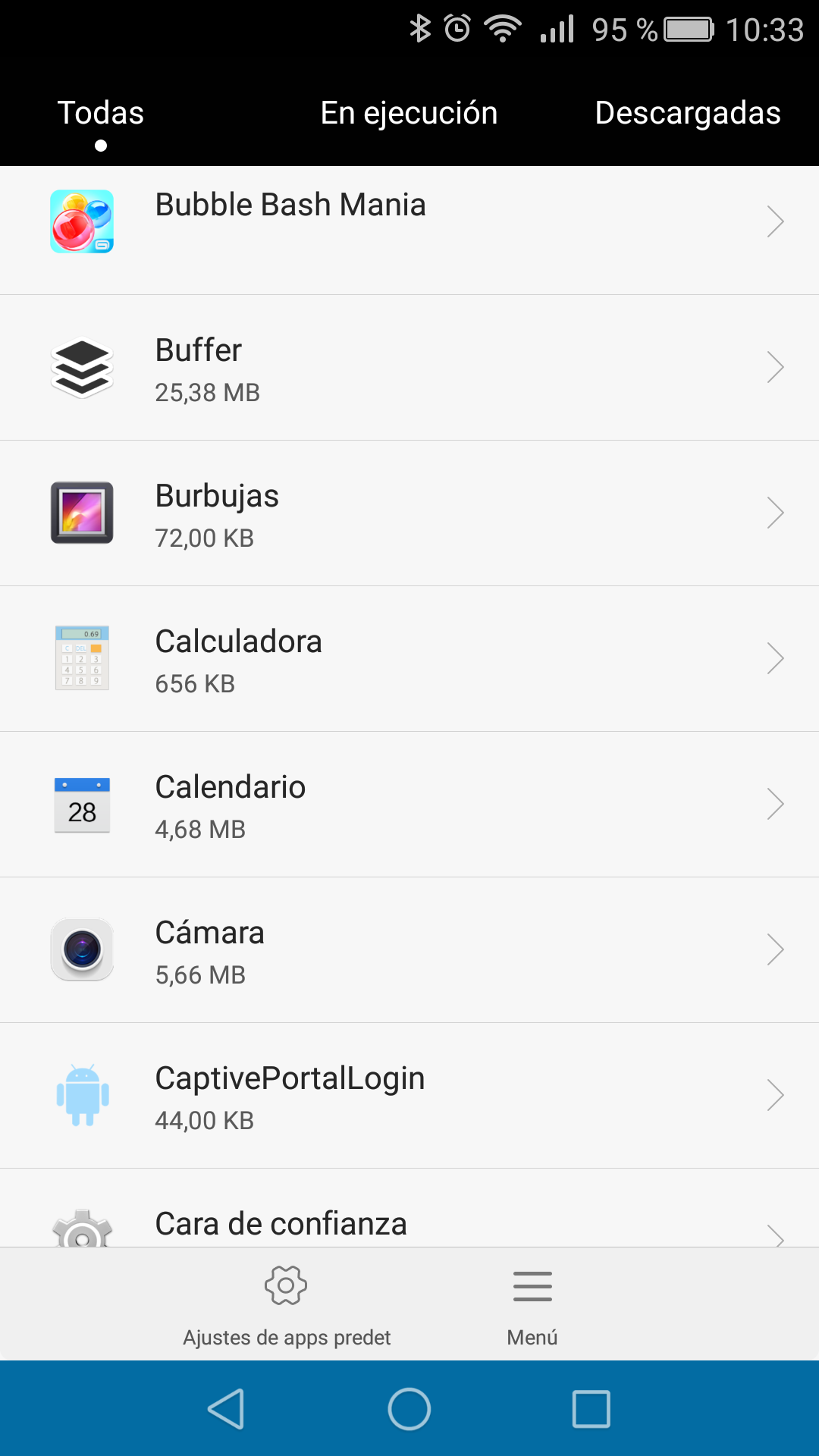
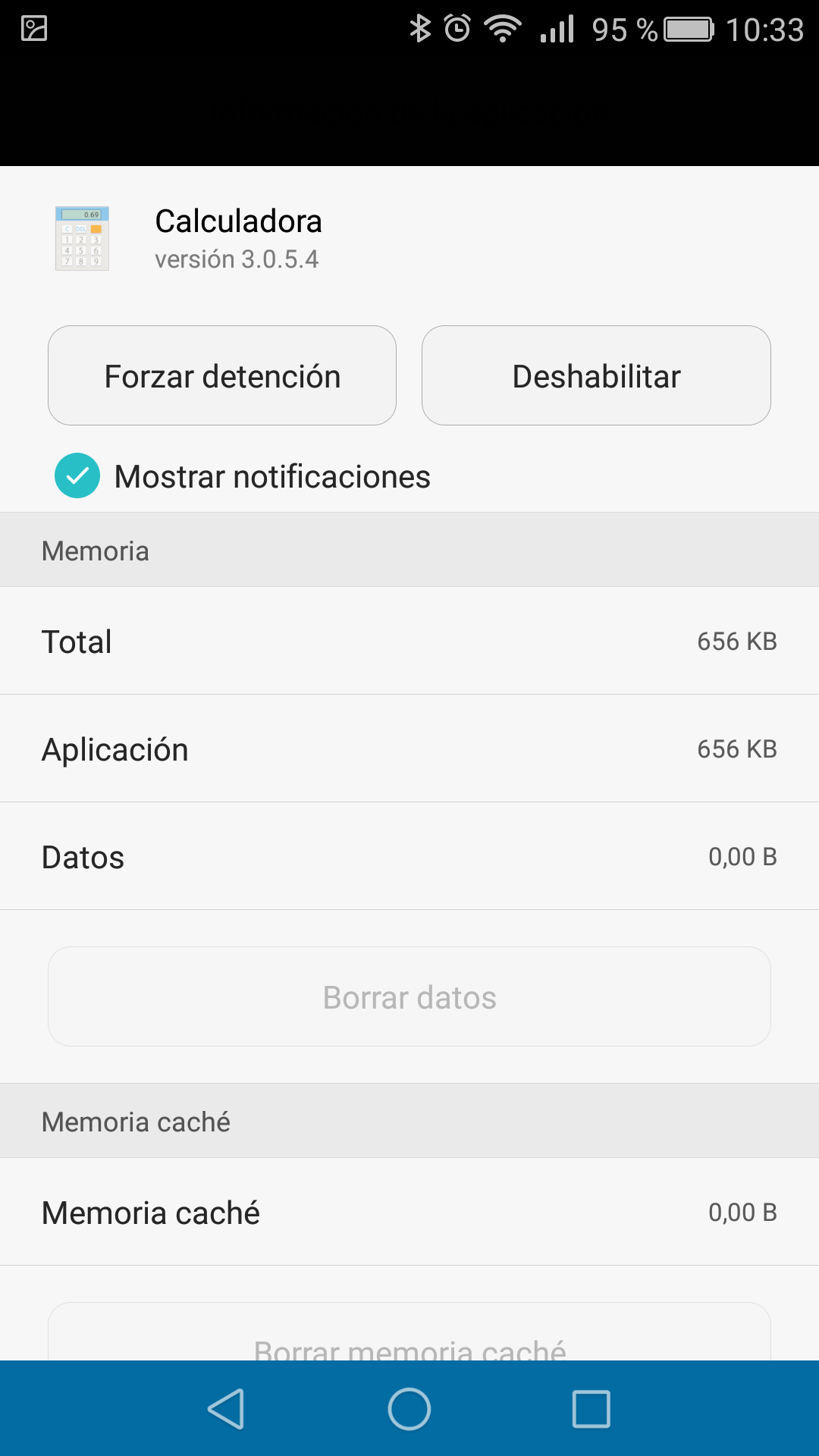
It can be useful to disable pre-installed applications that you do not need in some low-end economic Tablets that have only 1 GB of Internal Memory to have more space available.
The minimum recommended is to have about 200 MB of Free Internal Memory, so by disabling any pre-installed App you can get a little more space in the Internal Memory.