
La lock screen in Android terminals over time it has acquired greater importance in phones and tablets that use the Google operating system. So much so, that the access and security options it offers are varied. Therefore, it is a good initial step to know what it offers and, in this way, choose the one that best suits the different needs of users.
One of the most important functionalities that the lock screen has from the moment it was put on the Android market is to limit access to the content of the device that is being used. In this way, it is possible to use a fullfilment of security requirements very reduced or some more extensive (which generally requires knowledge of codes or numbers). Thus, the desired protection can be established, which is inversely proportional to the complexity of the unlocking used.
The fact is that the options are wide and varied, so it is interesting, and we believe it necessary, to know those that are offered in the Mountain View operating system. As you will see, there is very different options And they cover all the options (some even depend on the integrated hardware). By the way, as is usual in the Android Basics that we provide, everything that needs to be done can be done without having to install any additional application.
The possibilities for the lock screen
To manage the access and security options on the lock screen, you must use the Settings operating system, using the corresponding icon in the applications is sufficient. Then find the device Security where is the one that is specifically needed: Screen lock (some operating system customizations have this option in a different menu, so you will need to locate it if necessary). The possibilities that will appeal are the following:
-
None: this option removes the lock screen itself and therefore does not provide any security. Turning on the device directly can manipulate the operating system. It is not highly recommended.
-
Slide: It does not provide security either, but it does offer the option to take advantage of the lock screen and the information widgets that appear on it (such as those of weather applications). You simply have to slide your finger on the screen and you access the content of the terminal that is used.
-
Boss: by using some points that appear on the screen, a drawing is created that must be made when you want to remove the lock screen to access the content of the phone or tablet. A possibility with a fairly high security and that due to its wide spectrum is widely used.
-
PIN: use of a number of at least four digits that serves as access control. The greater the length of the chain used, the security increases. It is very secure and should be used when using additional options with hardware such as the fingerprint reader. One of the most recommended.
-
Password: It is a well-known and widely used option, as it offers excellent security. A string of alphanumeric characters with a minimum of four is used. Useful and well known, it has the "problem" of needing more time than the PIN to enter the password. Another of the recommended ones.
As we have indicated before, there are also additional options when it comes to establishing protection on the lock screen. An example is the use of fingerprint reader, that you need a prior recognition of these, or the company with the S Pen on Galaxy Note devices. In each case, the configuration is particular and, therefore, it is necessary to explore on each phone or tablet.
Others basic concepts of the Google operating system you can find out in the following list with their corresponding links:
- Additional WiFi connectivity options
- How to install apps outside the Play Store
- How to manage the location on your Android terminal
- How to increase security by encrypting your phone or tablet
- How to share content quickly
- How to disable pre-installed apps
- How to select the default apps
- How to set a data usage limit
- How to change the keyboard on a phone or tablet
- How to send Google maps from a computer to your terminal

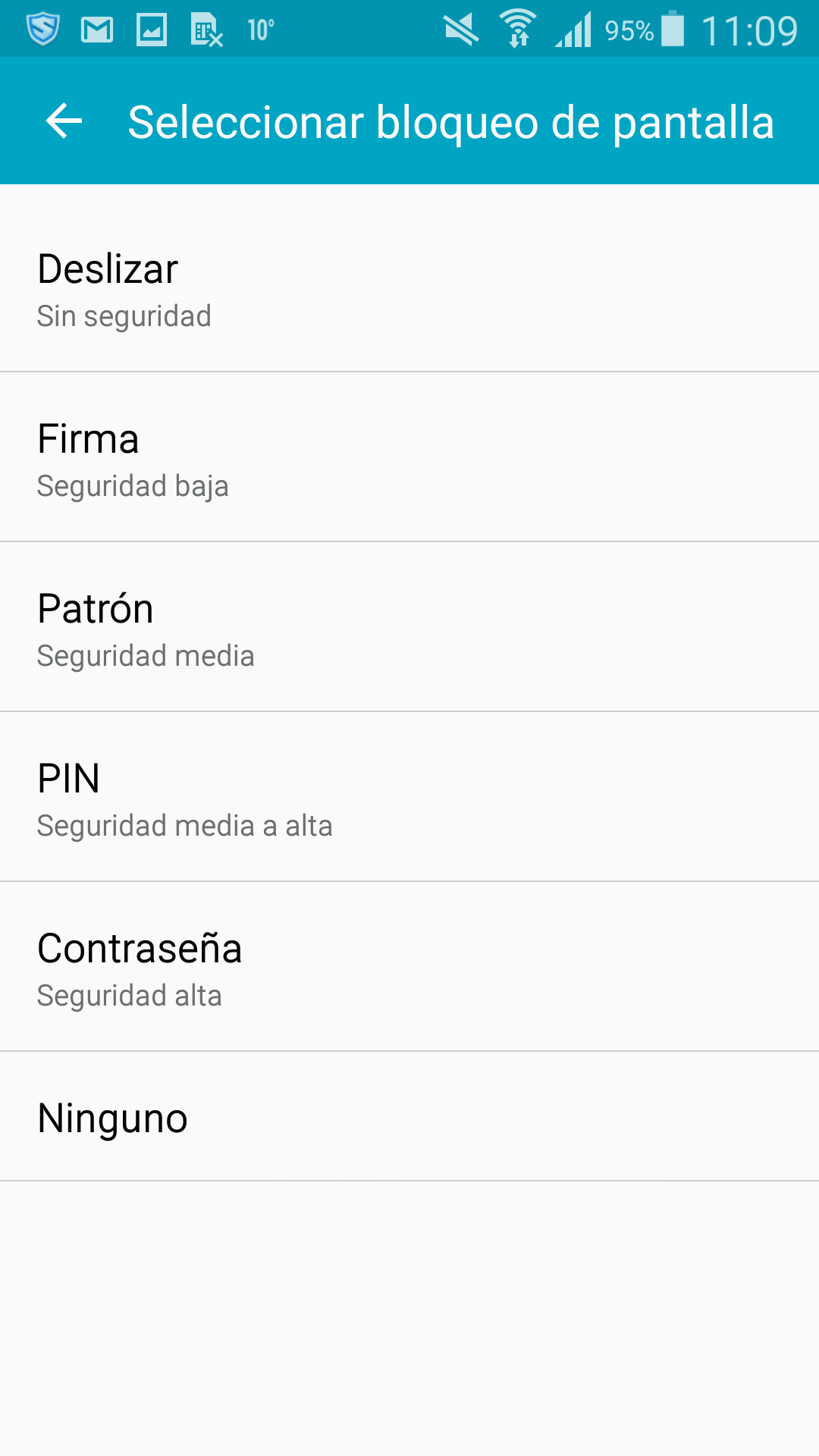

In the not too distant future I will vote for the fingerprint reader as the primary method to unlock smartphones, easy, direct and more personal http://tecnohogar.tienda