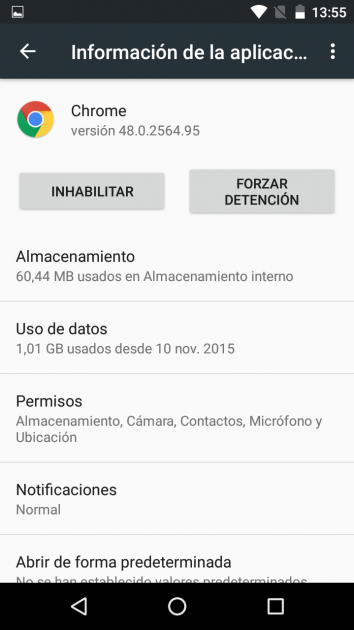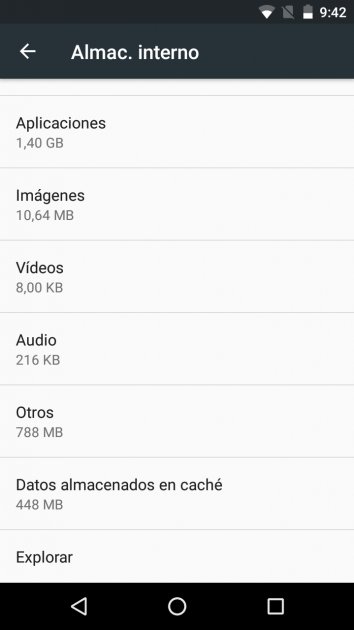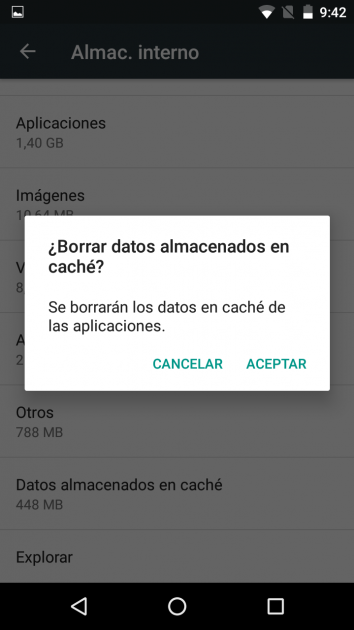If over time your Android terminal does not work the same as in the first days you used it, it is possible that this can be corrected quite easily and without any risk to your device. And, in addition, without losing any information. This you will get clear cache that is used on your phone or tablet, which we are going to explain to you how to do.
To carry out the process we are talking about, which removes the information contained and is automatically regenerated afterwards, you do not have to install absolutely anything additional to the operating system itself. Therefore, simplicity is maximum in this section and, following the steps that we will indicate, you should not be afraid when carrying them out although, as we already mentioned, there are advantages and disadvantages of clearing the cache on Android.
By the way, clearing the cache is not necessary to do it on a regular basis, since it is only advisable to put it into practice when things are not working as they should. We say this because the information saved allows the start of applications and processes to be faster, since specific data is saved for this purpose.
Clear cache on Android
The ideal is to detect the applications that are failing on the device, since it is possible to delete the data of each of them in a personalized way. And this is the first way in which we are going to indicate to clear the cache. To achieve this, you must do the following:
-
Access the Settings of the operating system using the application with this name that is in the list of the ones you have installed
-
Now you will see a section called Applications which is the one you should use. There are different tabs available, but you must stay on the call All
-
Look for the development that gives you problems and click on it. In the new window there are different options, the one that interests you is the one called Clear cache. Use the button and wait
-
When the Android device is active again, which is a matter of seconds, you should rrepeat the action for each of the applications of which you want to clear the cache
On some devices, generally those that do not have a very intrusive customization layer, it is possible to perform the process of global shape. This is faster, but less selective. What you have to do is what we indicate below:
-
Again access the Settings, but now select the Storage option
-
Among all the information there is a section called Cached data. Click on this
-
If the device allows it, a pop-up window in which the cache will be cleared globally. If so, please confirm
-
You only have to wait to complete the process and thus clear the cache
Others basic concepts of the Google operating system you can find out in the following list with their corresponding links: