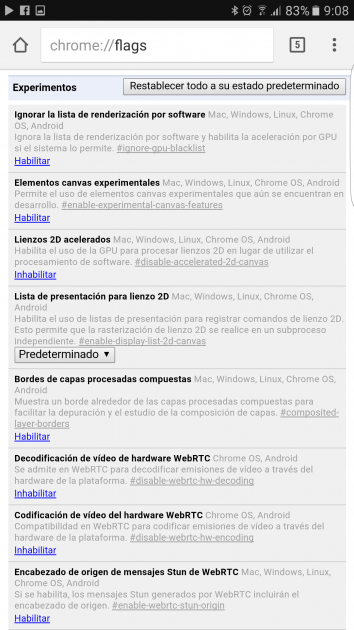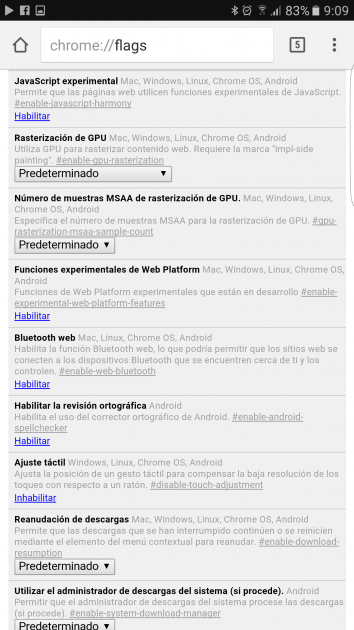The most used browser in Android terminals globally is Chrome for Android from Google, the reasons for this are varied, but they include the good performance it offers and, of course, that it comes pre-installed on the vast majority of phones or tablets. We tell you how to improve its performance.
The options that we are going to propose are those that every user can apply, since They are neither complex nor do they need to have great knowledge to be able to use them. Thus, all the possibilities that Chrome offers are simply exploited, and you can be sure when implementing them that you get the best that the development of the Mountain View company can offer.
The first thing you have to do is check if the predictions section is activated. This allows pages to load faster, whether you are connected via WiFi or data, making it an excellent option for the best possible Chrome for Android operation. You can get this in the section Privacy from the Browser Settings (it is entered using the icon with three vertical dots in the upper right part).
Now you have to look for the section called Use prediction services to make pages load faster. Once this is done, you can now use the application again and, then, you will see that it works faster.
Use the Chrome flags
This is a somewhat more advanced possibility, but it is worth exploring and we indicate it since it is possible to revert the changes in a very simple way in the event that the operation of the browser is not what you expect (to access "flags" you must write the following: chrome: // flags /) in the development's top search box:. The fact is that they are experimental options which, in many cases, are really beneficial. The following are the ones we think are worth exploring:
- Quick closing of windows and tabs: this makes everything go faster when performing this action
- Reduce referer header granularity: the amount of data required to find a website is reduced if it is compatible with this service
- Enable unified streaming of multimedia content on Android: improves the browser's response to content such as images and videos
- WebRTC hardware video decoding: clearly improves the executions of the recording embedded in the webs
- Media source API: allows a JavaScript object (MediSource) to send multimedia data directly and not realair a previous processor
With these options that we have discussed, surely you will find the Chrome settings for Android that best suits your needs. Other basic concepts of the Google operating system can be found in the following list with their corresponding links:
- Call your phone by software if you can't find it
- Three security options that you should always use
- How to manage Android devices in your Google account
- How to use the Play Store wish list
- How to configure a fixed IP on a phone or tablet
- How to save all your contacts in your Google account
- How to disable the Google keyboard checker
- Use several users on the same Android
- How to clear the cache on your phone or tablet
- How to correctly configure the Google Now assistant
- What is NFC connectivity and what is it for
- Lock screen security options
- Additional WiFi connectivity options
- How to install apps outside the Play Store
- How to manage the location on your Android terminal
- How to increase security by encrypting your phone or tablet
- How to share content quickly
- How to disable pre-installed apps
- How to select the default apps
- How to set a data usage limit
- How to change the keyboard on a phone or tablet
- How to send Google maps from a computer to your terminal